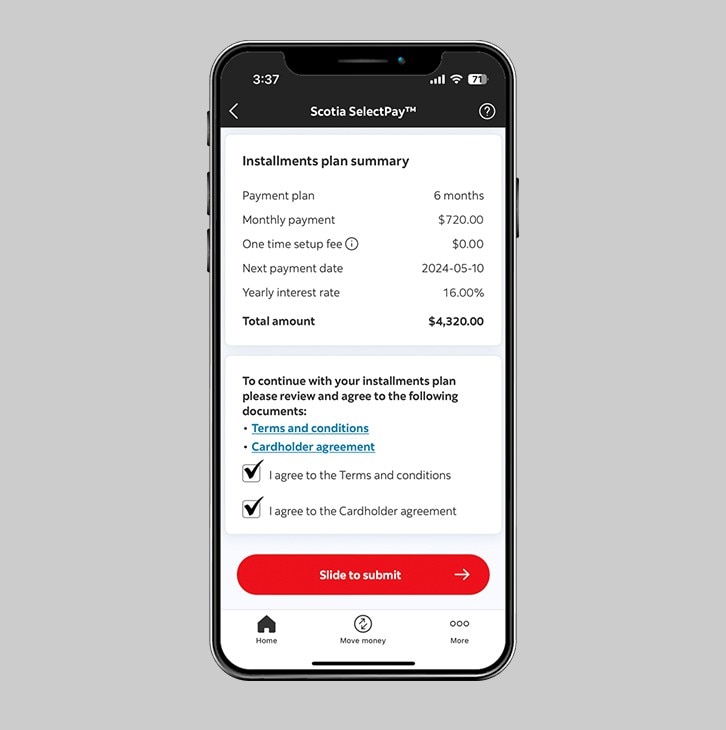How to set up a SelectPay™ plan on your credit card purchases.
You can choose from 3, 6, 9 or 12 month installment plans.
Let's get started.
Follow the steps below.
Step 1 - Launch the App and sign in.
Launch the Scotia Caribbean App and sign in. Depending on your security settings, you will need to verify your identity through FACE ID, Touch ID or by entering a verification code, that is sent to your registered email.
You should receive your verification code in your email's inbox immediately. If you don't see it, check your spam and/or promotions folder. If after a couple minutes, it's still not there, click the "Send me a verification code" link.
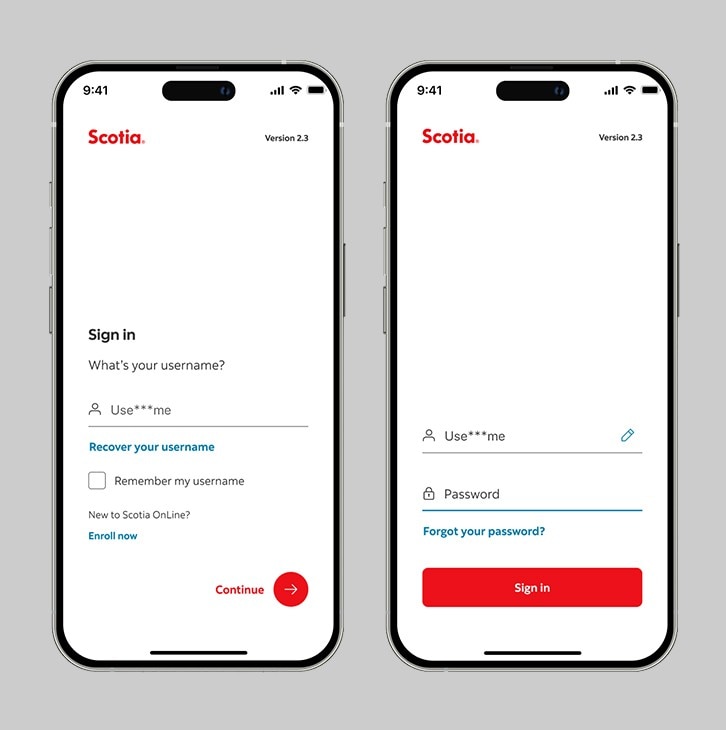
Step 2 - Tap on the 'Credit cards' section.
Choose your credit card.
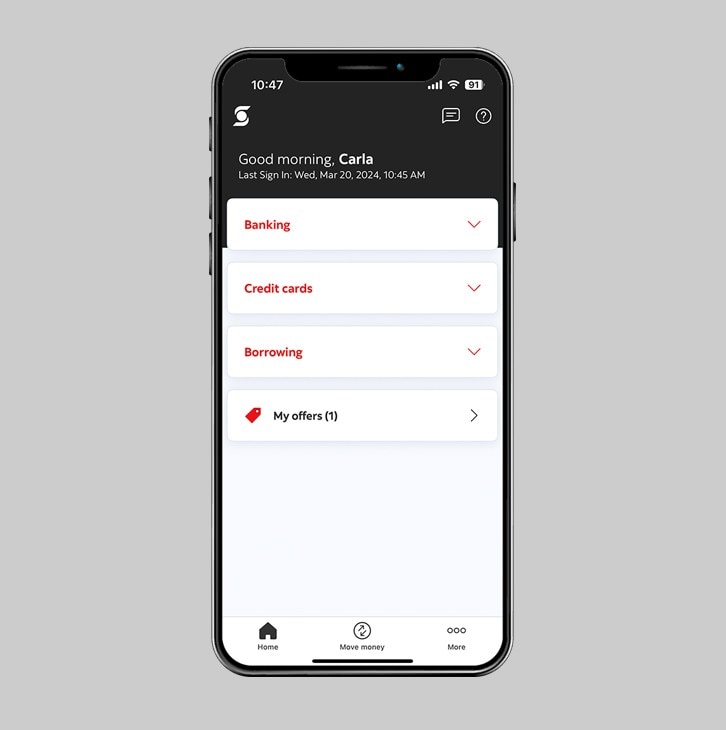
Step 3 - Tap the SelectPay™ tab.
Then, select the 'Convert your transactions' button.
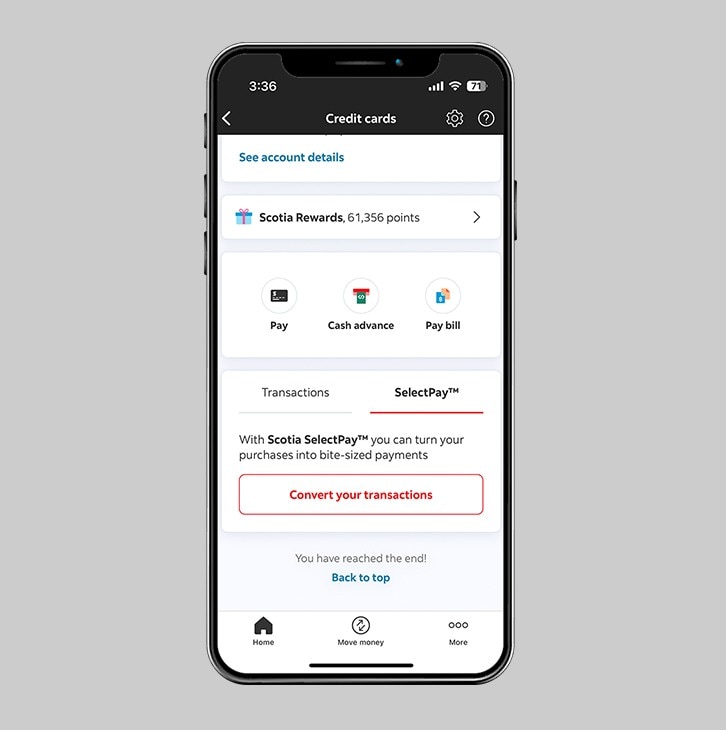
Step 4 - Tap on the 'Transaction' dropdown.
Tap on the transaction drop down. All eligible transactions will show in this section. Then select the transaction that you wish to convert to a SelectPayTM plan.
Note: only your eligible* transactions can be converted into installments.
*Eligible credit card purchases are defined as:
- Purchases that are equal to or greater than $510† TTD.
- Purchases that are made in the same statement period when the SelectPay™ plan was set up.
- Credit card accounts that are in good standing.
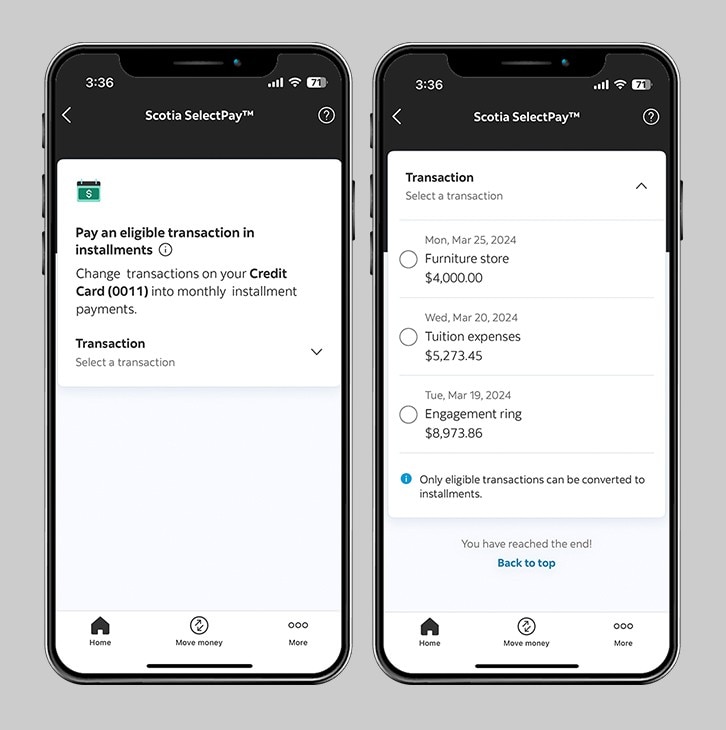
Step 5 - Select a plan that works for you.
Tap on the 'Installments plan' dropdown arrow to select your preferred payment plan. You can choose from 3, 6, 9 or 12 month installment plans.
Compare your options and choose the plan that works best for you.
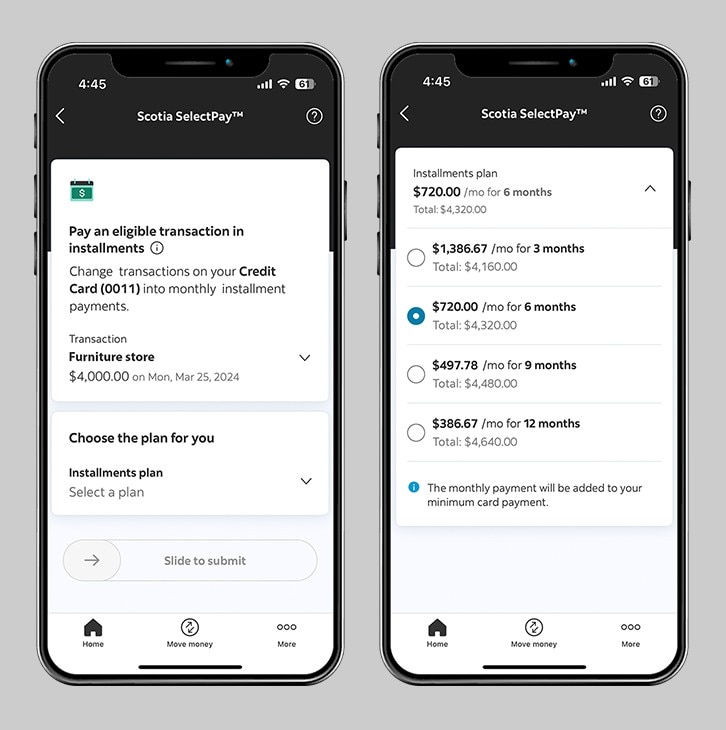
Step 6 - Review the installments plan summary.
Carefully review the details of your SelectPay™ plan.
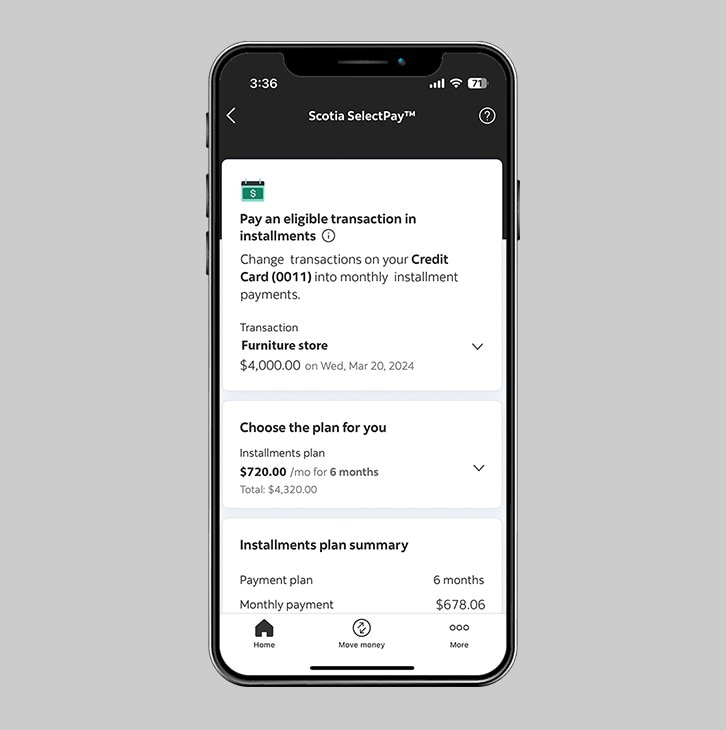
Step 7 - Review the Terms and Conditions and Cardholder Agreement.
Once you've read the Terms and Conditions and Cardholder Agreement, check the box and then slide to submit.