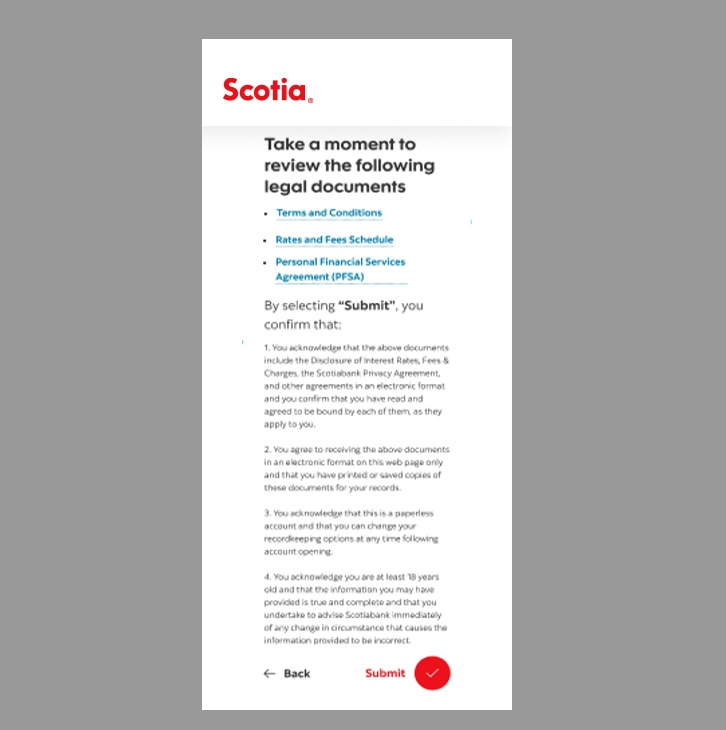How-to open a new account, online.
New customers can now open an account online. Once completed, make an appointment to visit a branch to authenticate your account, collect your card and ta-da you're done.
Let's get started.
Follow the steps below to open a new account from your smartphone.
Step 1 - Visit tt.scotiabank.com
Tap on Day to Day Banking then, click 'Open an account ' to review your account options before making your selection. Once you decide, click the button relating to your preferred account then proceed.


Step 2 - Choose 'No, I don't'.
Tip: If you’re already a customer you will be redirected to the Scotia Caribbean App open an additional account.
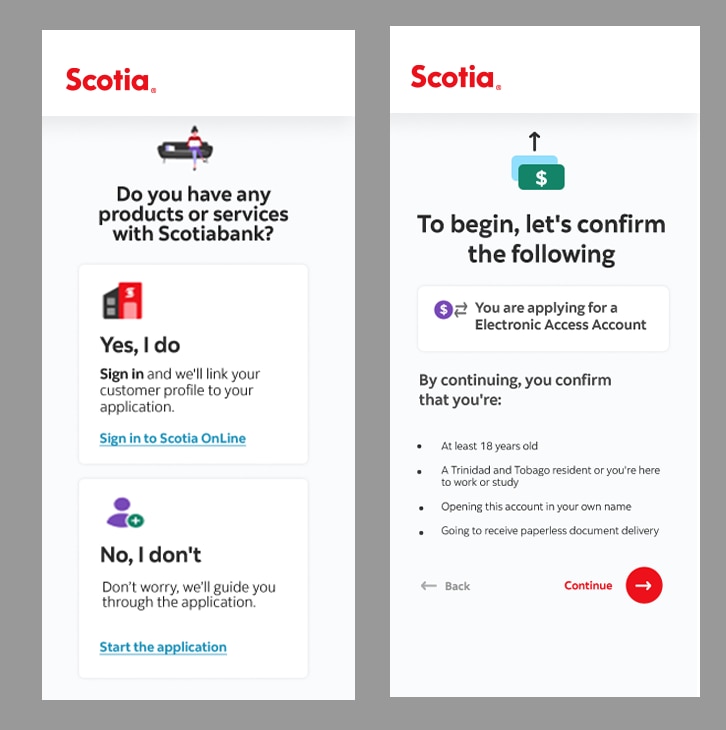
Step 3 - Create your profile.
Before you proceed to enter your personal details please click 'continue' and review the Digital Access Agreement and Privacy Agreement.
Be sure to review both agreements then, click 'Accept'.
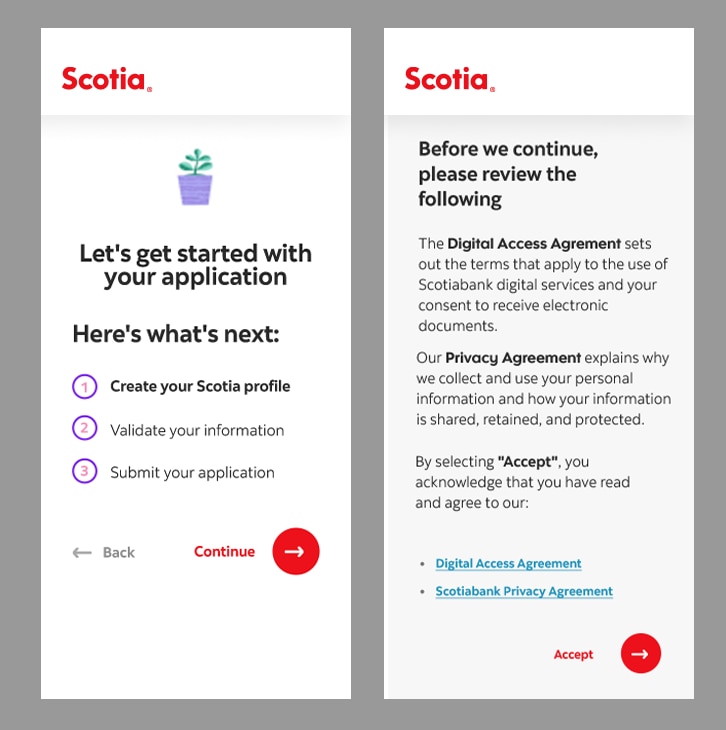
Step 4 - Enter your personal info.
You'll be asked to enter the following details:
- Full name
- Birth date
- National ID
- Mobile number
- Valid email address
Note: A verification code will be sent to your email address. You will need to use this to confirm your identity.


Step 5 - Create your unique username and password.
Once you’ve confirmed your identity, you'll be prompted to create a unique username and password.
Tip: Be sure to create a username and password that is (1) secure and (2) easy to remember. You'll need this for future use.
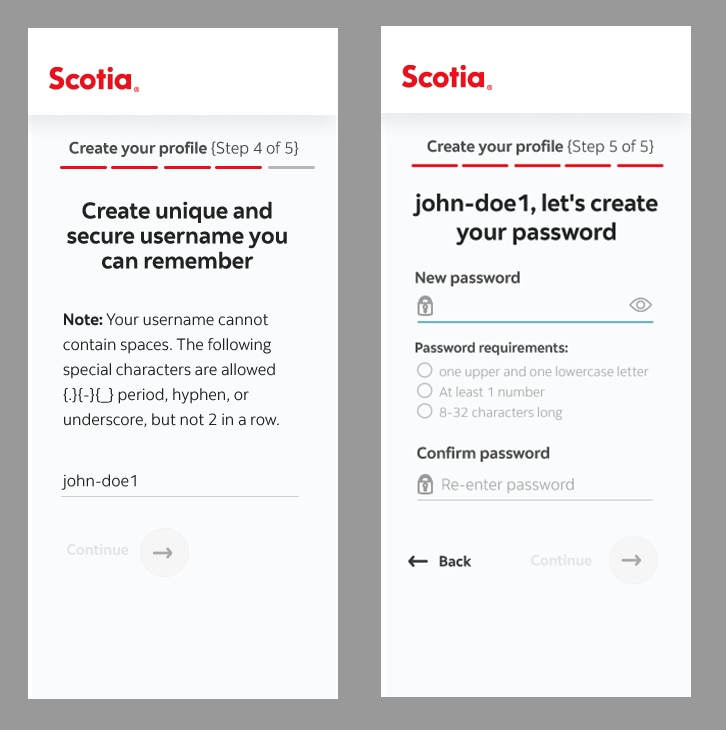
Step 6 - Select a branch.
Select your preferred branch then click 'Submit Profile'.
You’ll receive a confirmation email with an invitation to download the Scotia Caribbean App.
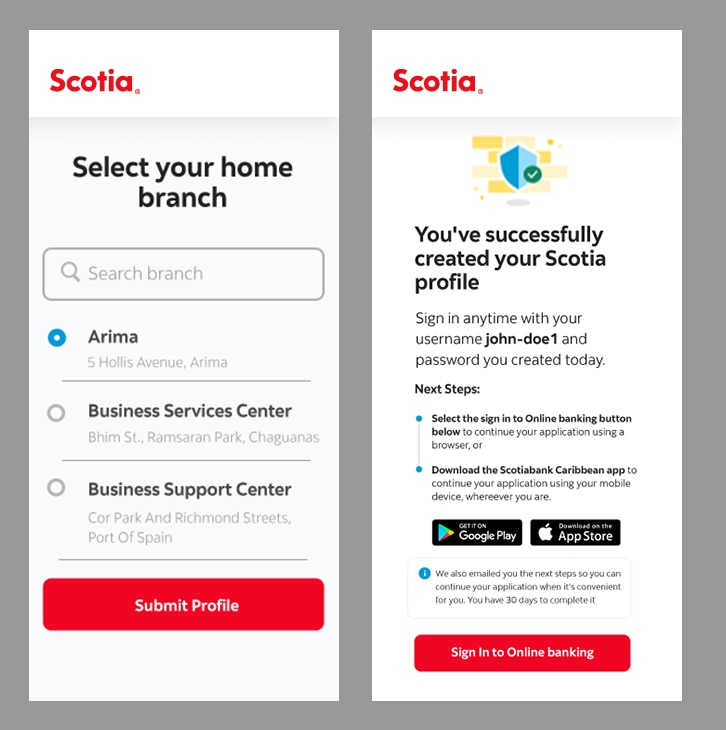
Step 7 - Download the App and sign in.
Go to the App store or Google Play to download the Scotia Caribbean App. Then, sign in using the username and password you created earlier. Once signed in, select the account you created and continue.

Step 8 - Validate your info.
Review the requirements for scanned documents.
Tap 'continue' to proceed with filling in your address & employment info. Select the light grey arrows to complete each section.
Enter your home address.
Upload any one of the following documents to validate your address:
- Utility bill (not older than 6 months and excluding mobile)
- Tax Assessment
- Bank Statement
- Contract for rental from landlord
Enter your employment details.
Upload scanned documents to validate your employment:
- If employed: job letter or most recent pay slip
- If self-employed: proof of income generation in the business name (e.g. bank statements, receipt books, contracts)
Tap 'confirm' to proceed.
Once your uploads are successful, select 'save and continue'.

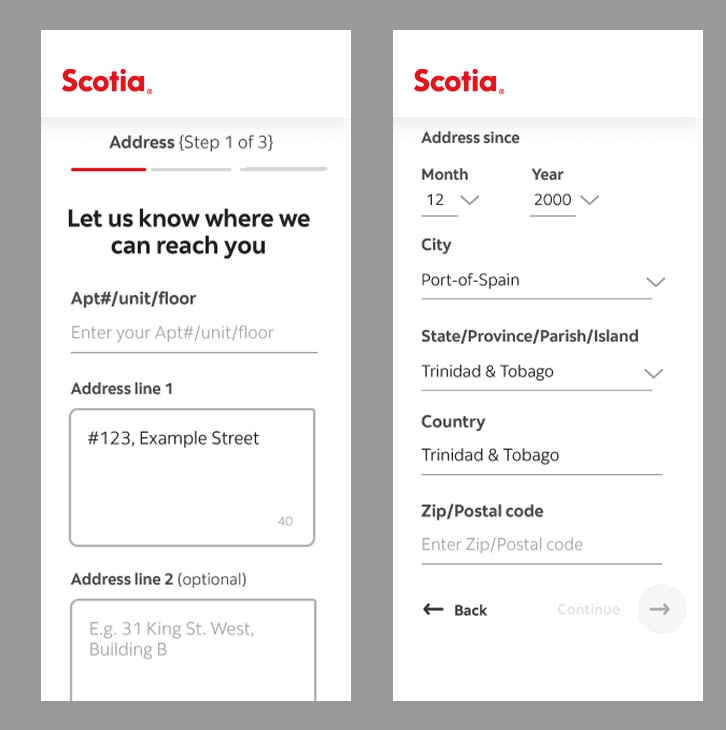
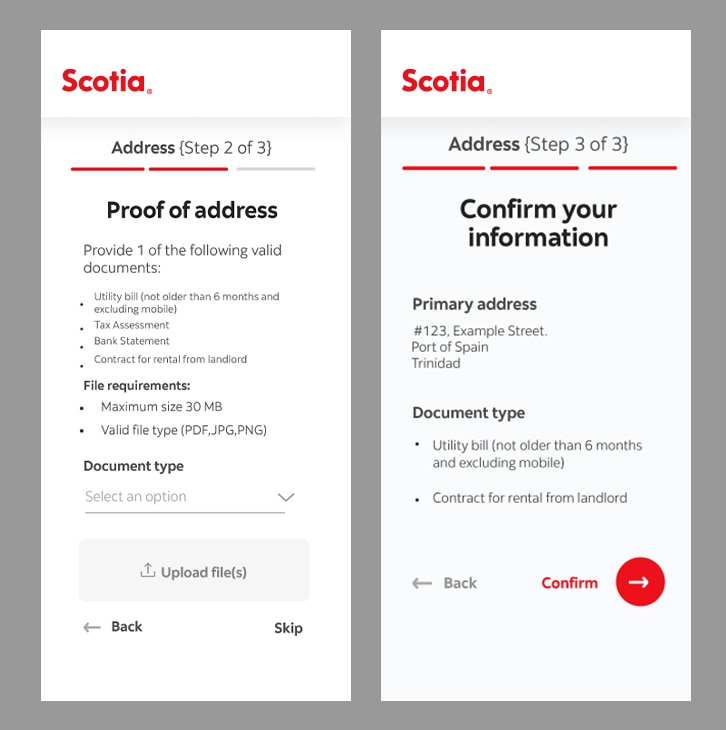

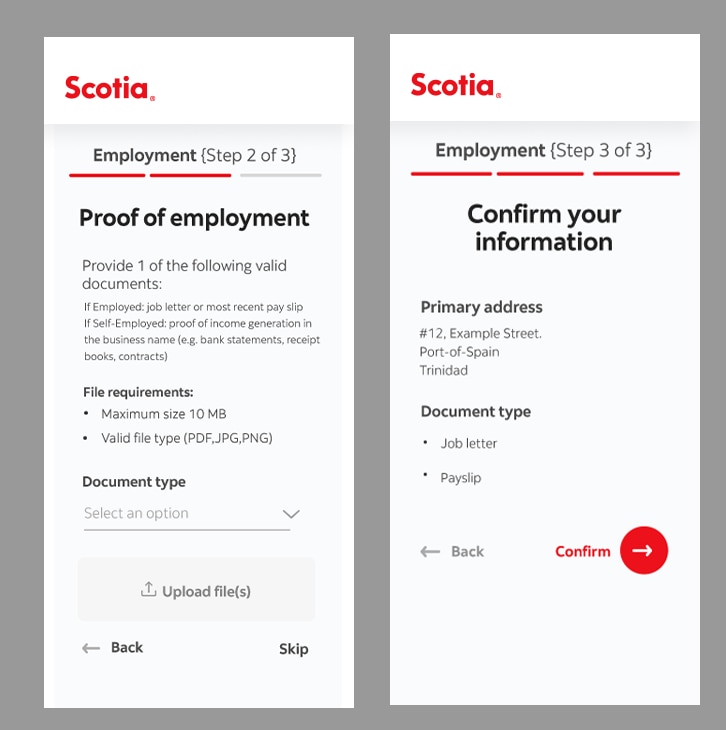

Step 9 - Submit your application.
You're almost done! Please complete the five (5) questions in this section, then tap 'continue'.
Let us know if you're interested in a credit card.

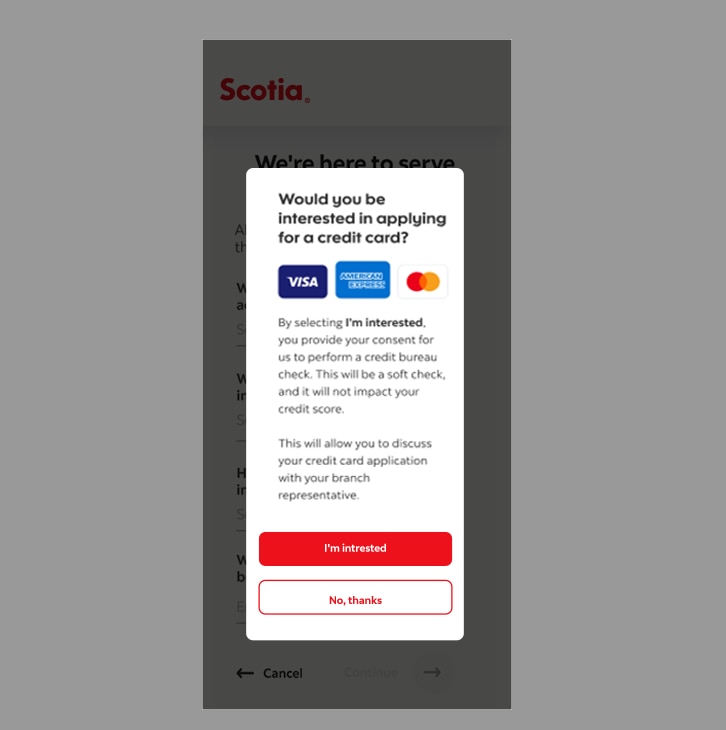
Step 10 - Review all legal docs and ta-da, you're done!
Be sure to review the following:
- Terms and Conditions
- Rates and Fees Schedule
- Personal Financial Services Agreement (PFSA)
Once reviewed, tap 'submit'.
You’ll receive an email to make an appointment at your selected branch within 30 days to confirm your identity, authenticate your account, deposit cash and collect your ScotiaCard.
Tip: Mark your calendar with a reminder! Visit your branch within 30 days to authenticate your account.