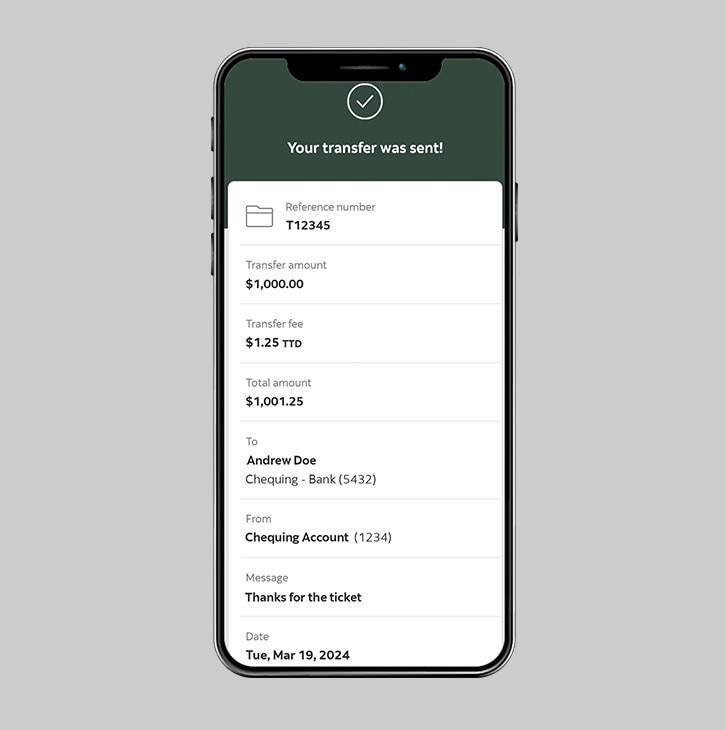How-to transfer funds to others.
Transfer funds to clients at Scotiabank and other local banks.
Let's get started.
Follow the steps below.
Step 1 - Launch the App and sign in.
Launch the Scotia Caribbean App and sign in. Depending on your security settings, you will need to verify your identity through FACE ID, Touch ID or by entering a verification code, that is sent to your registered email.
You should receive your verification code in your email's inbox immediately. If you don't see it, check your spam and/or promotions folder. If after a couple minutes, it's still not there, click the "Send me a verification code" link.
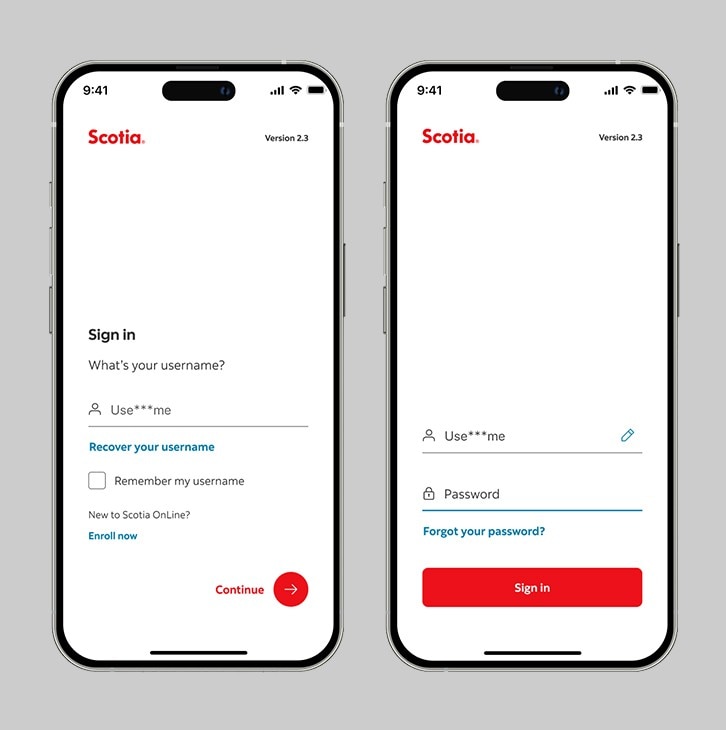
Step 2 - Go to the "Move money" tab.
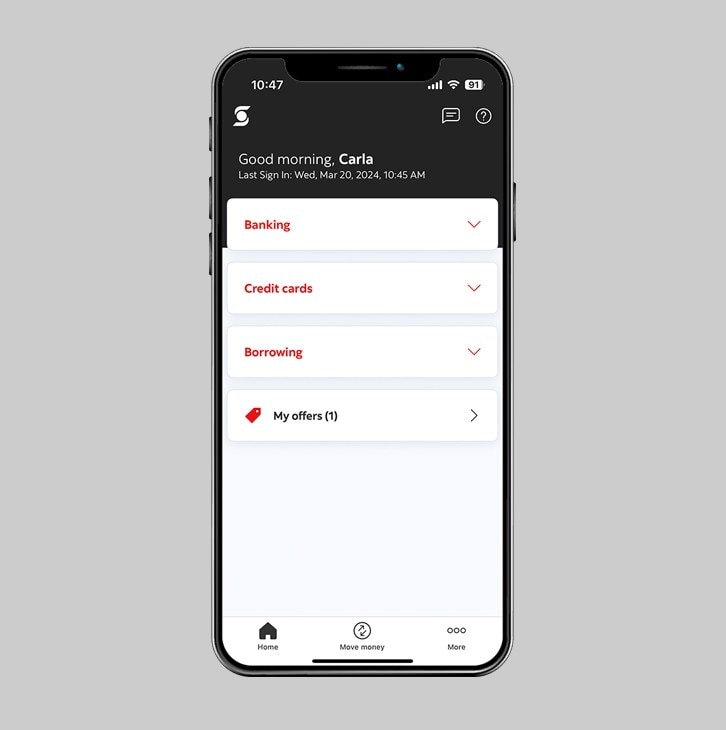
Step 3 - Select "To others".
In the "Move money" section, select transfer "To others" to choose from your list of added recipients.
You must add a transfer recipient beforehand, in order to make a transfer. Click here to learn how-to add a transfer recipient.
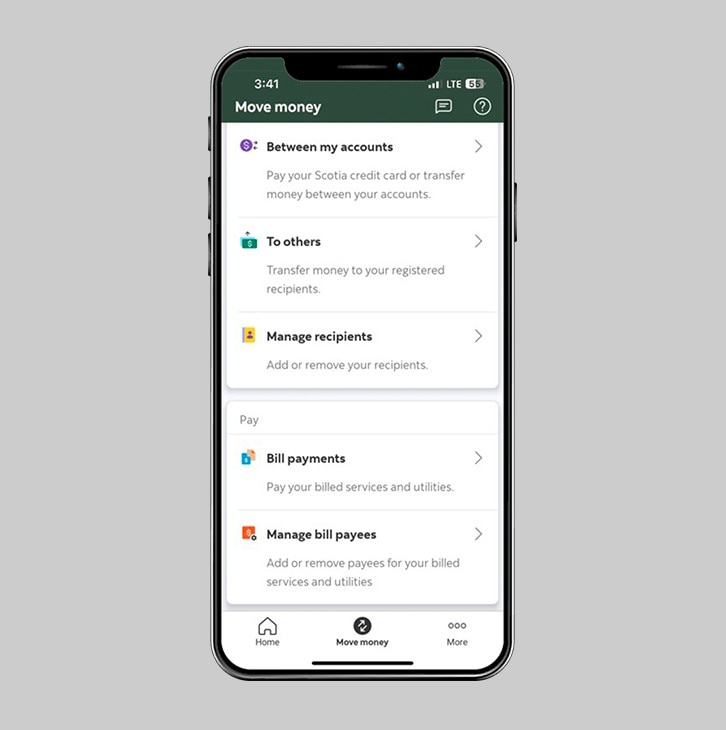
Step 4 - Select your account.
On this page, use the drop down to select the account from which you would like to make the transfer.
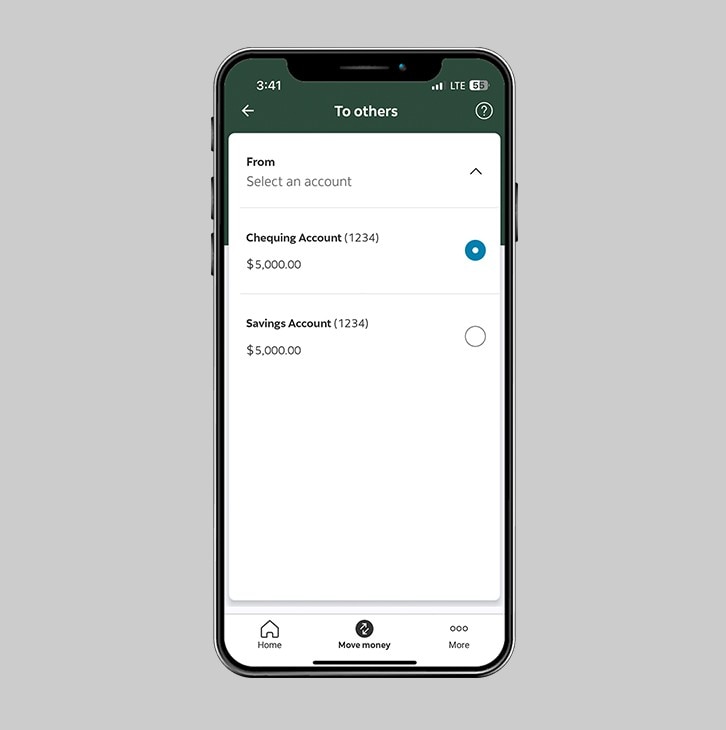
Step 5 - Select a recipient.
If you're transferring funds to a recipient that has already been added, enter the name into the search bar and it will automatically pop up. Select the recipient name then, move on to the next step.
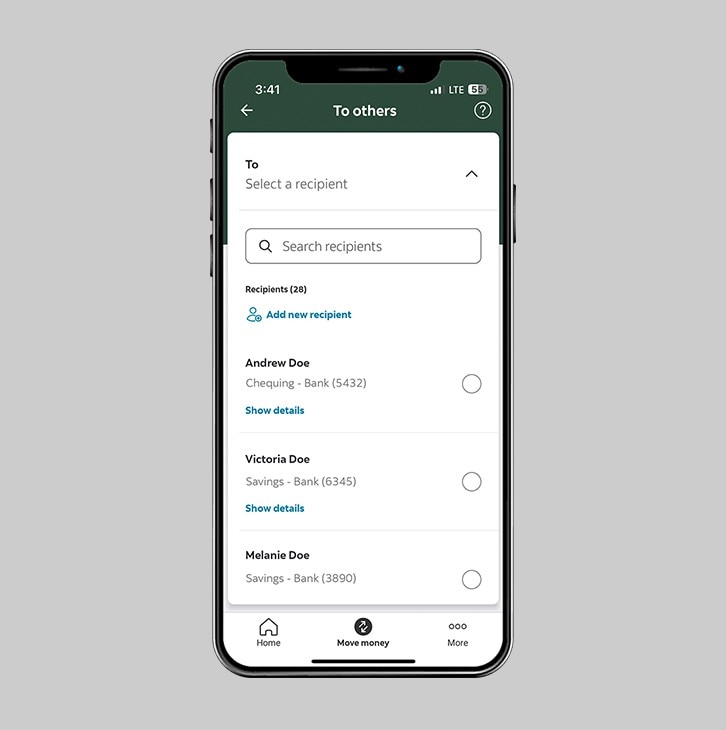
Step 6 - Enter your transfer details.
Enter the amount you would like to transfer and, you may also choose to add an optional message for your recipient.
Note: Effective March 11, 2024, transfers from your Scotiabank account to other local banks via the Scotia Caribbean App and Scotia OnLine Banking will cost $1.25 each. Reminder: your transfers from Scotia-to-Scotia accounts remain free.
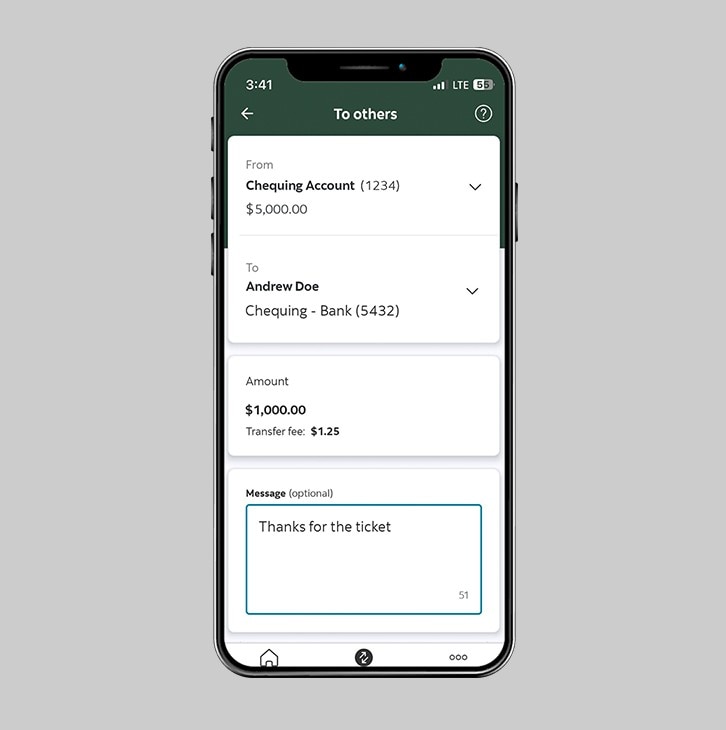
Step 7 - Review and transfer.
Review the terms and conditions, the cut off times and the cut off limits. Check the box to agree to the terms and conditions. When you're ready to proceed, slide to transfer.
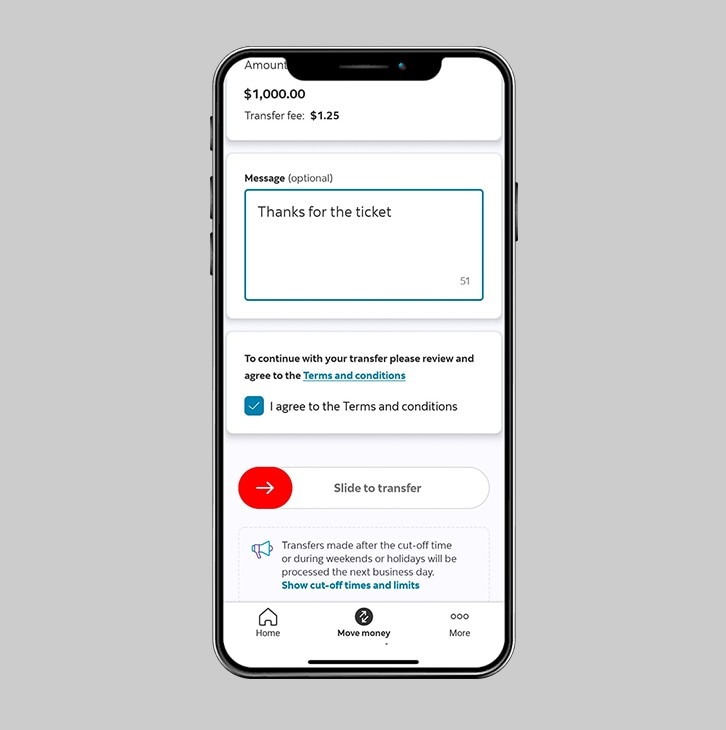
Step 8 - Success! You've made a transfer to another account.
You will receive a payment confirmation receipt and a reference number that you can keep for your records or share with your recipient.