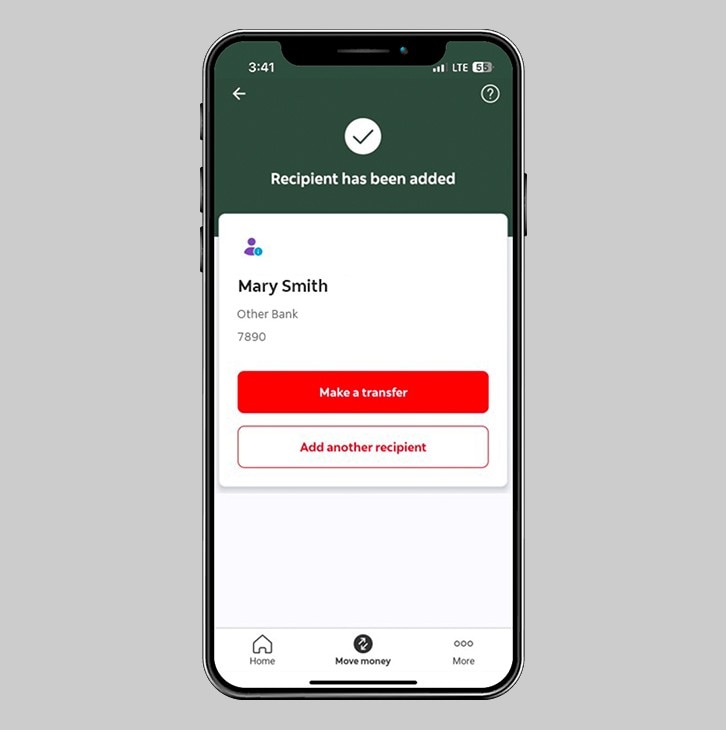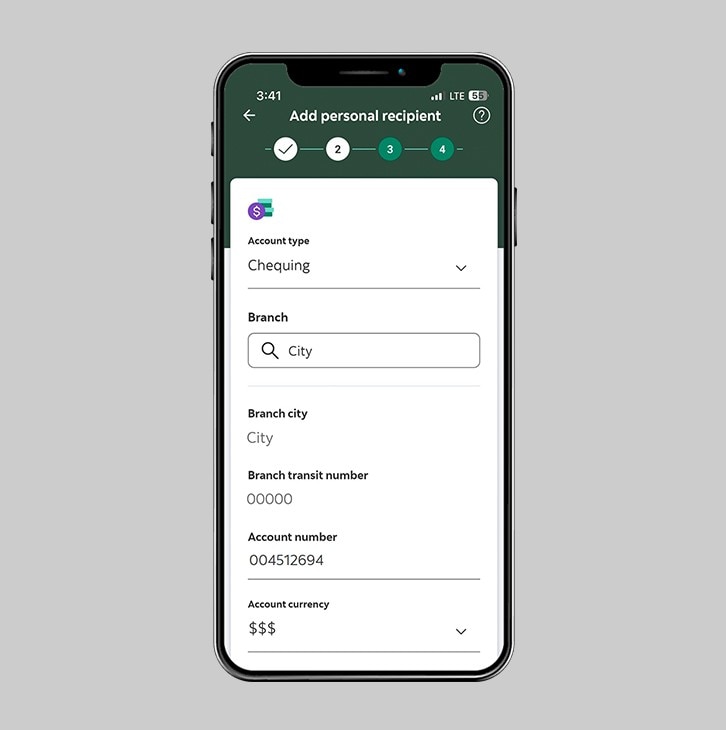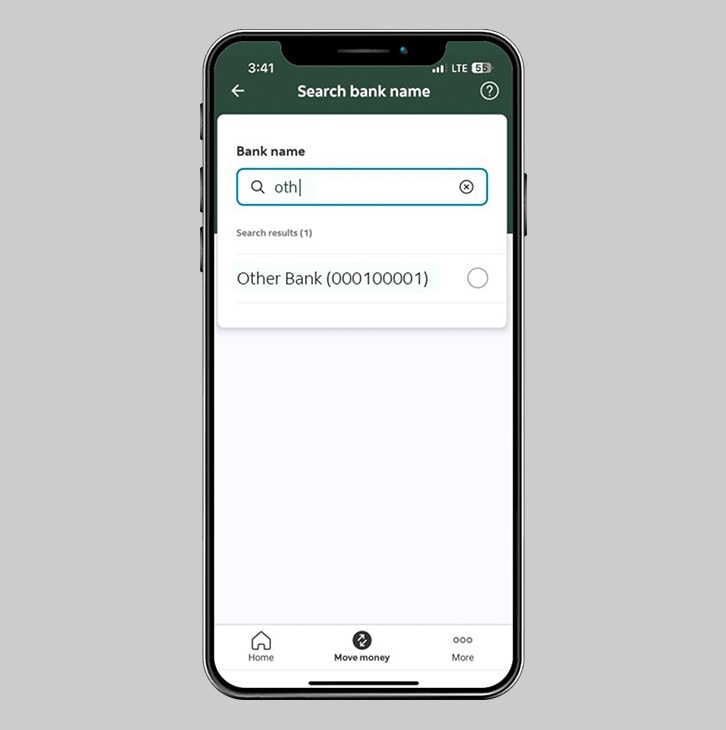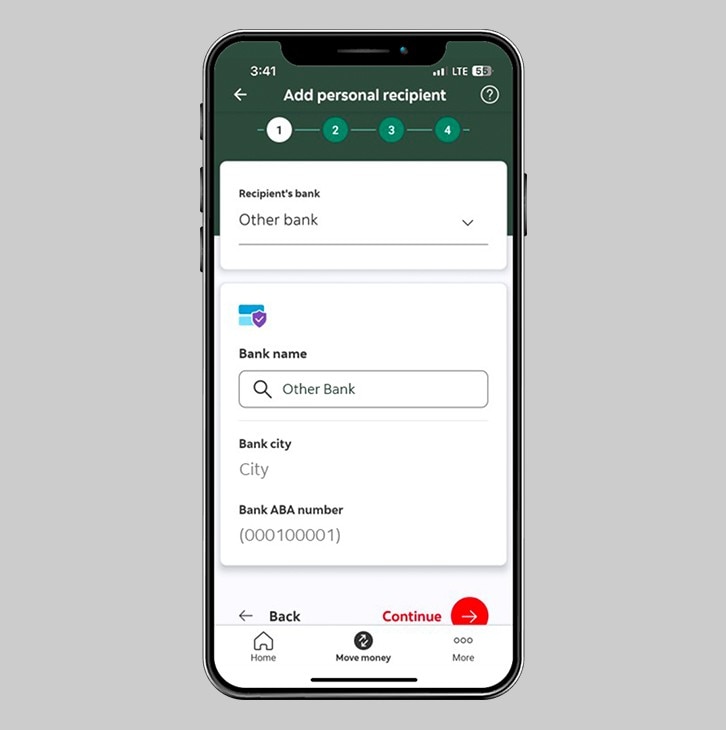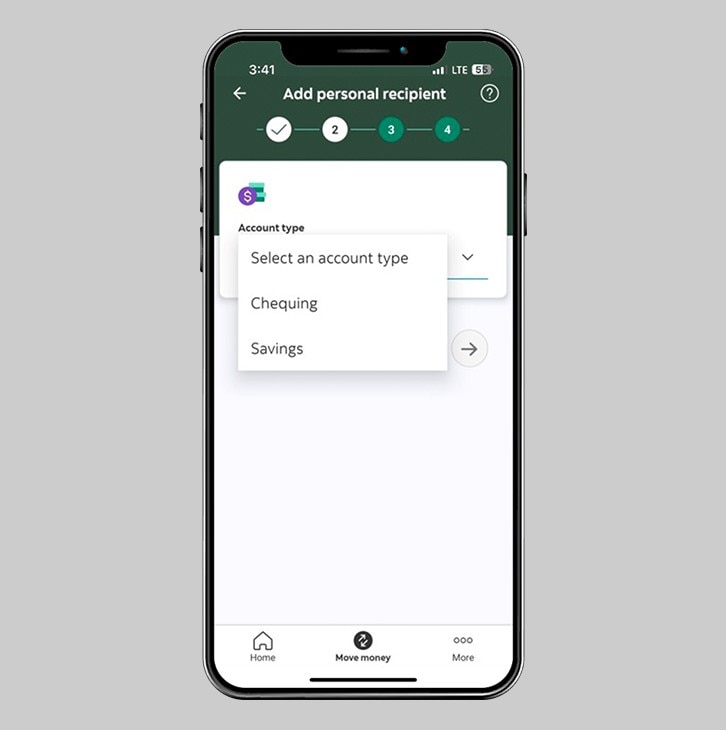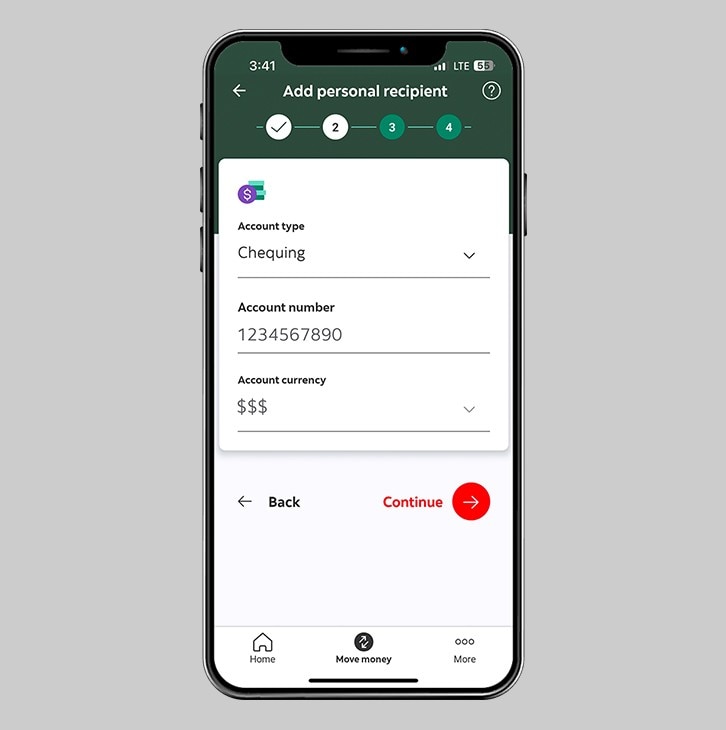How-to add a transfer recipient.
Add a transfer recipient from Scotiabank or another local bank.
Let's get started.
Follow the steps below.
Step 1 - Launch the app and sign in.
Launch the Scotia Caribbean App and sign in. Depending on your security settings, you will need to verify your identity through FACE ID, Touch ID or by entering a verification code, that is sent to your registered email.
You should receive your verification code in your email's inbox immediately. If you don't see it, check your spam and/or promotions folder. If after a couple minutes, it's still not there, click the "Send me a verification code" link.
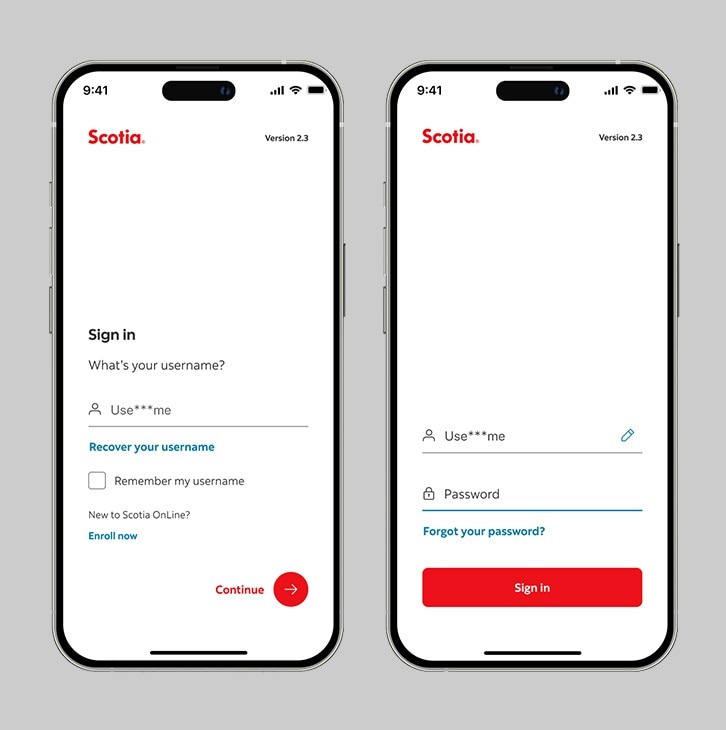
Step 2 - Go to the "Move money" tab.
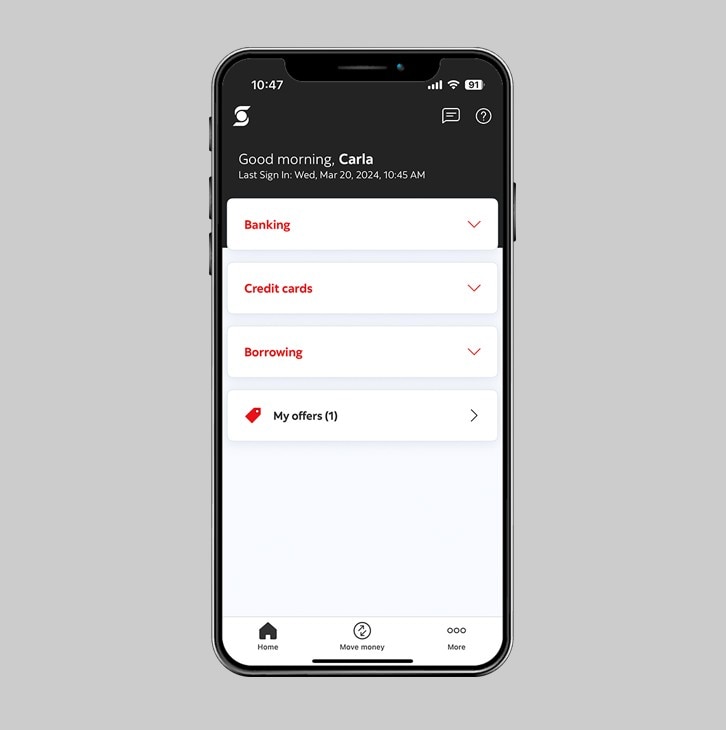
Step 3 - Select "Manage recipients".
Under the "Move money" section, tap on "Manage recipients" to add or remove one.
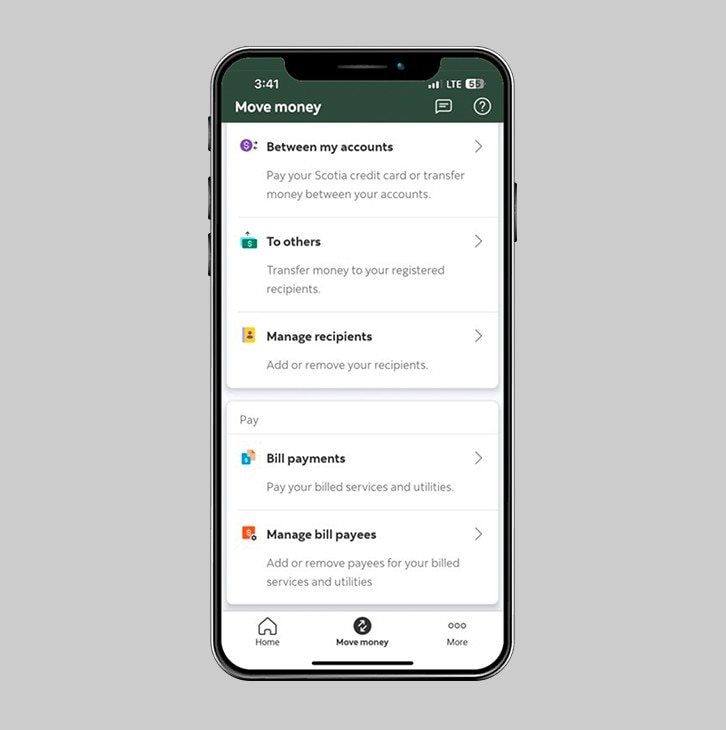
Step 4 - Add a new recipient.
In the "Manage recipients" section, tap "Add a new recipient" at the top of your screen to get started.
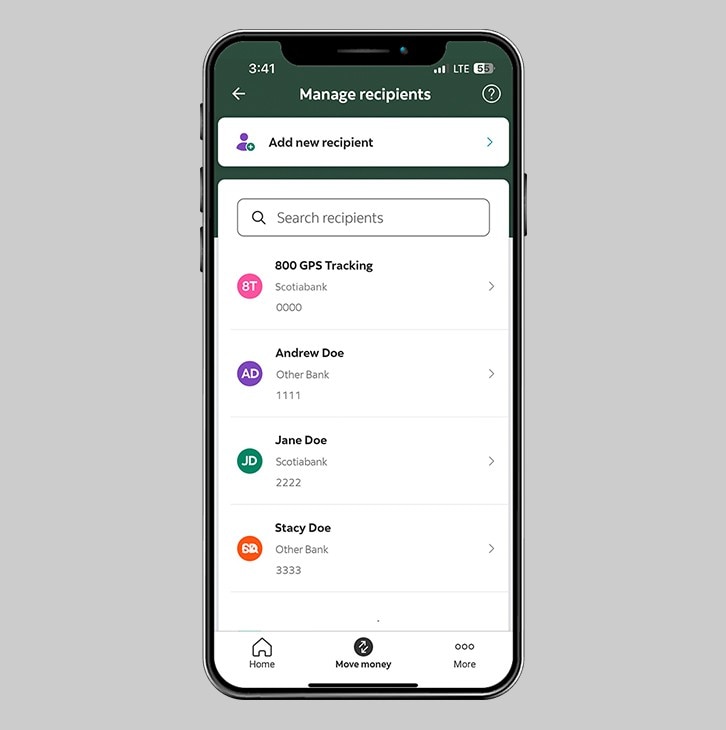
Step 5 - Select the recipient type.
Choose whether the recipient has a business or personal account.
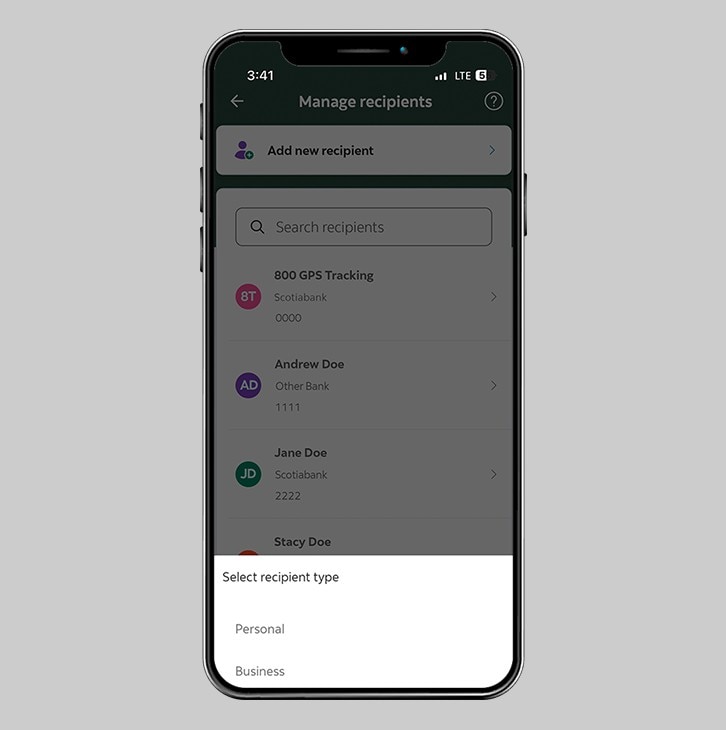
Step 6 - Select the recipient's bank.
Choose whether the recipient is from Scotiabank or another local bank.
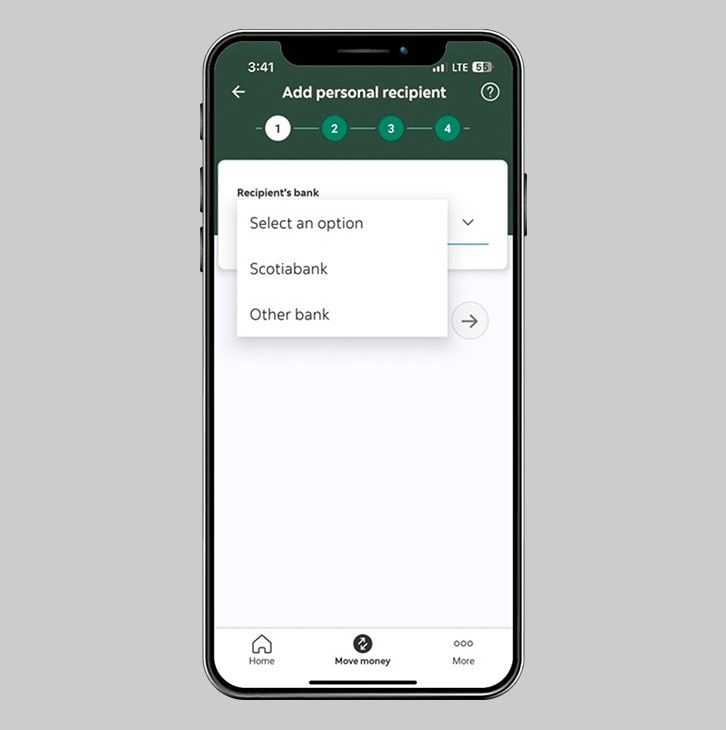
Step 7 - Enter your recipient's name.
Enter the first name and last name of your transfer recipient. Then, tap "Continue" to proceed.
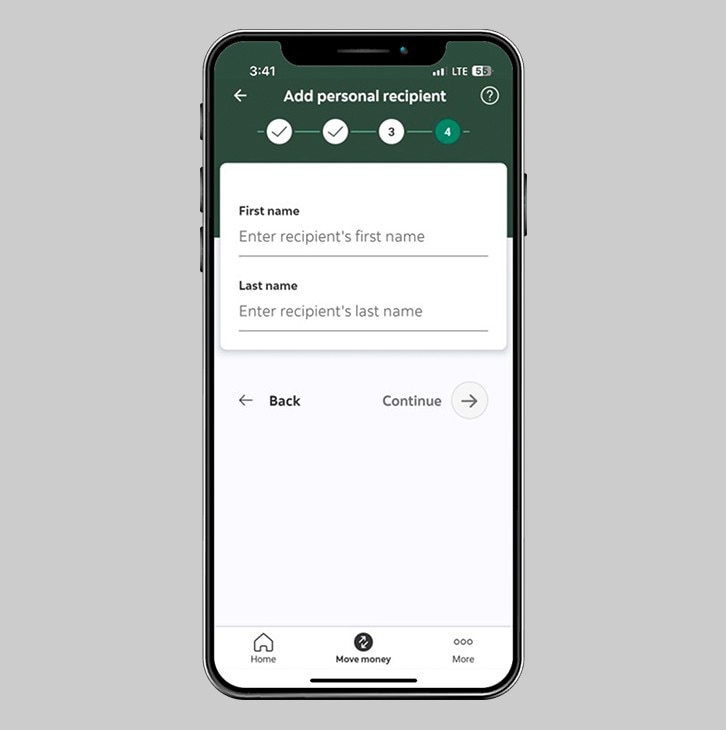
Step 8 - Review your recipient's details.
Carefully review all the details you have entered for your transfer recipient. Once all the details are accurate, tap "Submit" at the bottom of the screen.
Note: Depending on your security setting, you may be asked to verify your identity through FACE ID or Touch ID.
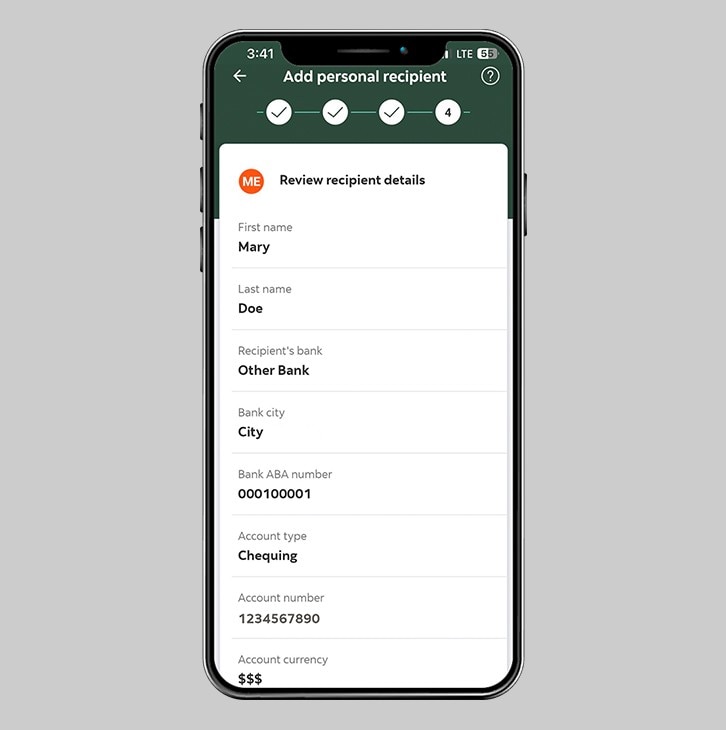
Step 9 - Sucess! You've added a transfer recipient.
You will receive confirmation that your recipient has been added and, you will also receive an email to your email address on file, notifying you that your transfer list was updated.
Need to edit/ update your transfer recipient's account details? Delete the recipient then, add them as a new recipient.