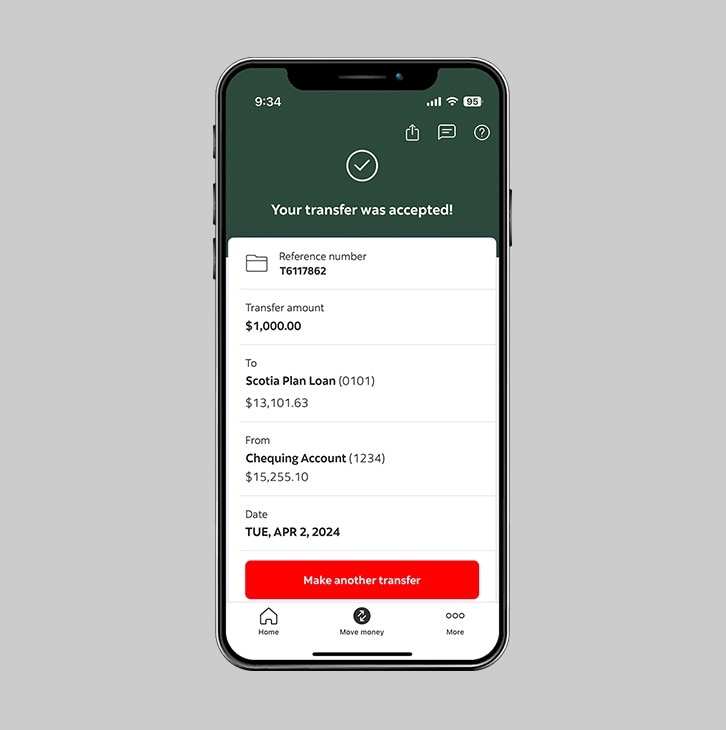How to transfer funds to your own loan.
Make an additional payment to your loan.
Let's get started.
Follow the steps below.
Step 1 - Launch the app and sign in
Launch the Scotia Caribbean App and sign in. Depending on your security settings, you will need to verify your identity through FACE ID, Touch ID or by entering a verification code, that is sent to your registered email.
You should receive your verification code in your email's inbox immediately. If you don't see it, check your spam and/or promotions folder. If after a couple minutes, it's still not there, click the "Send me a verification code" link.
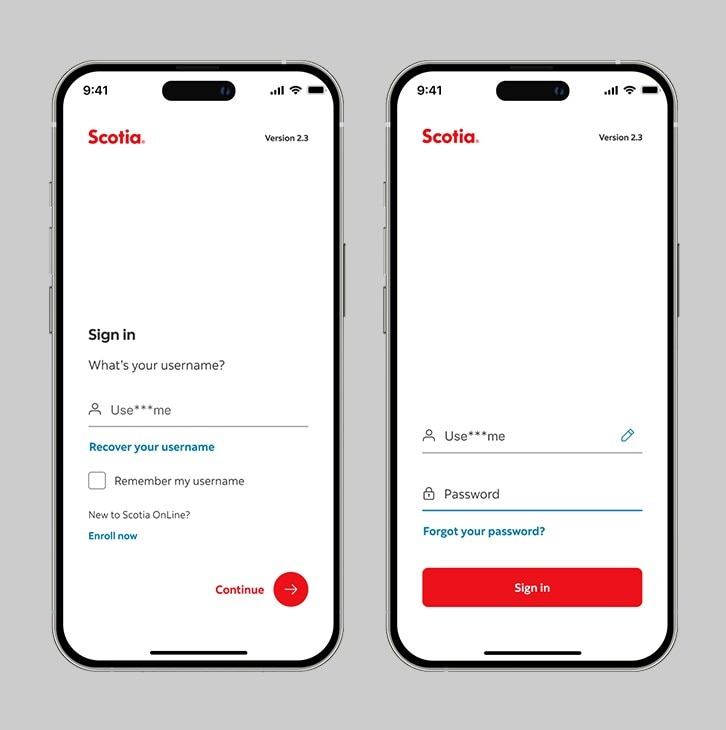
Step 2 - Go to the "Move money" tab.
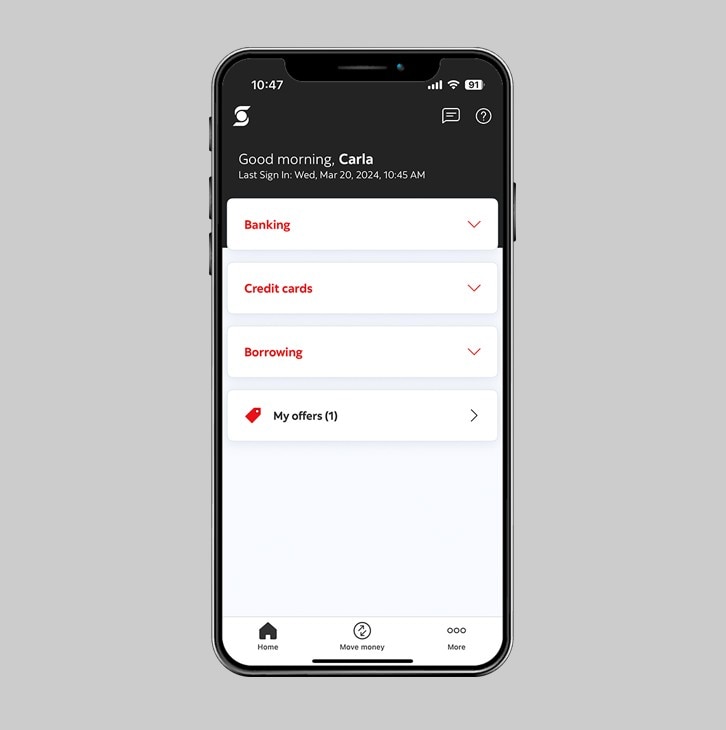
Step 3 - Select "Between my accounts''.
In the "Move money" section, select "Between my accounts" to select your accounts.
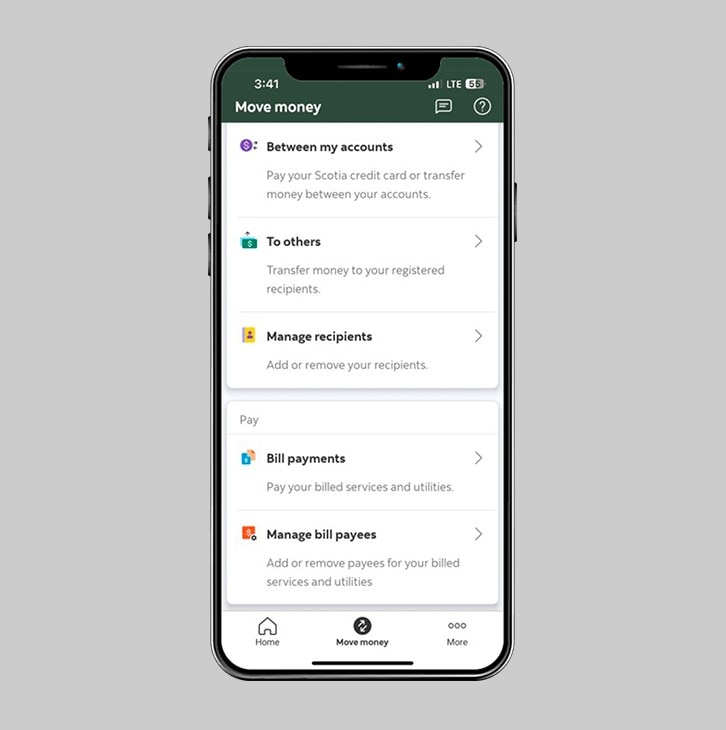
Step 4 - Enter your transfer details.
- Select the account you would like to transfer funds from
- Then, select the loan you would like to transfer funds to
- Next, enter the amount.
- Review payment limits and details
Then, review and verify your transfer details and amount. When you're ready to proceed, slide to transfer.
This service allows you to pay amounts due on your loan and up to 2 advance payments towards your next loan installments. Your next payment due date may be adjusted accordingly.
Note that this is not a pre-payment of your principal balance. If you would like to make a pre-payment of principal (in part or full), please visit your branch.
A fee will apply for early settlement of your loan.

Step 5 - Success! You've made a transfer to your Scotia Plan Loan.
You will receive a payment confirmation receipt and a reference number that you can keep for your records or share.