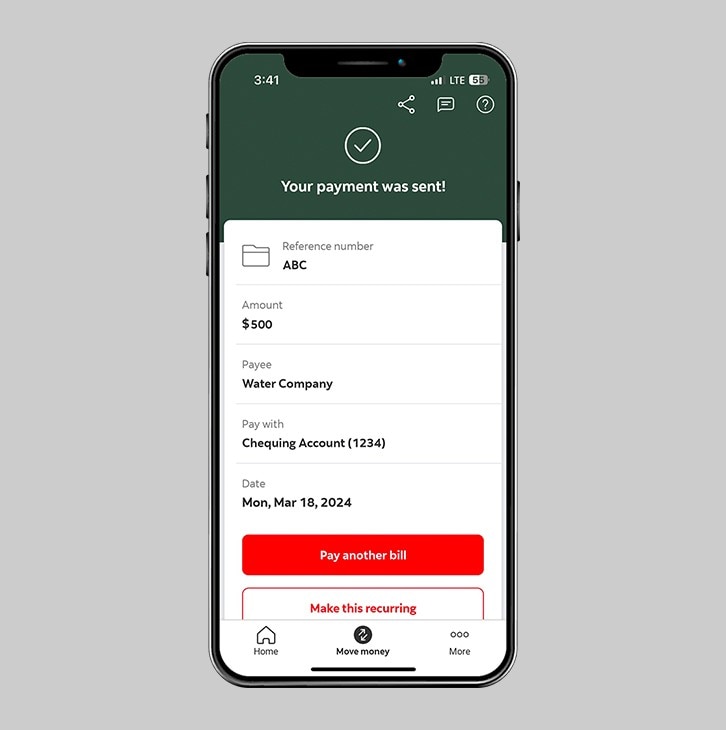How-to pay a bill.
Pay a bill in the Scotia Caribbean App.
Let's get started.
Follow the steps below.
Step 1 - Launch the app and sign in.
Launch the Scotia Caribbean App and sign in. Depending on your security settings, you will need to verify your identity through FACE ID, Touch ID or by entering a verification code, that is sent to your registered email.
You should receive your verification code in your email's inbox immediately. If you don't see it, check your spam and/or promotions folder. If after a couple minutes, it's still not there, click the "Send me a verification code" link.
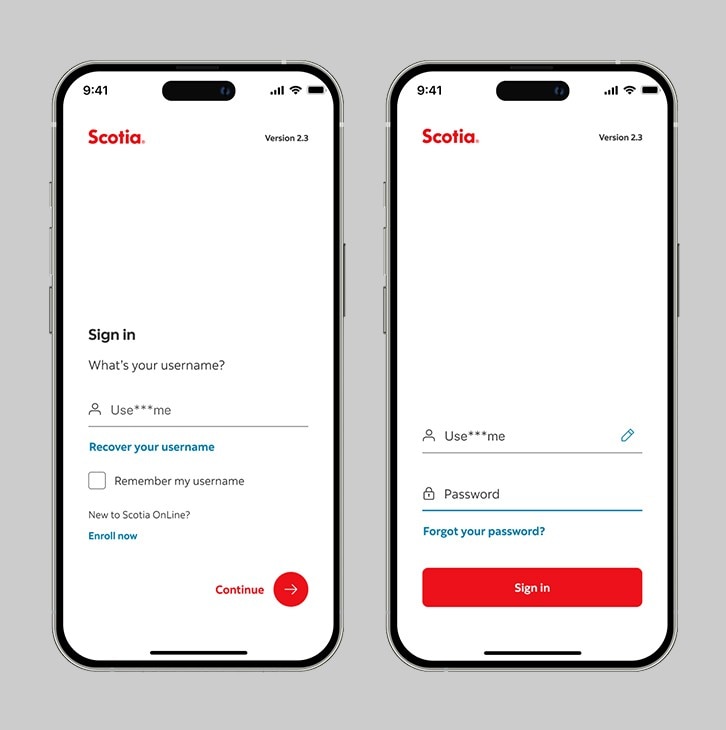
Step 2 - Go to the "Move money" tab.
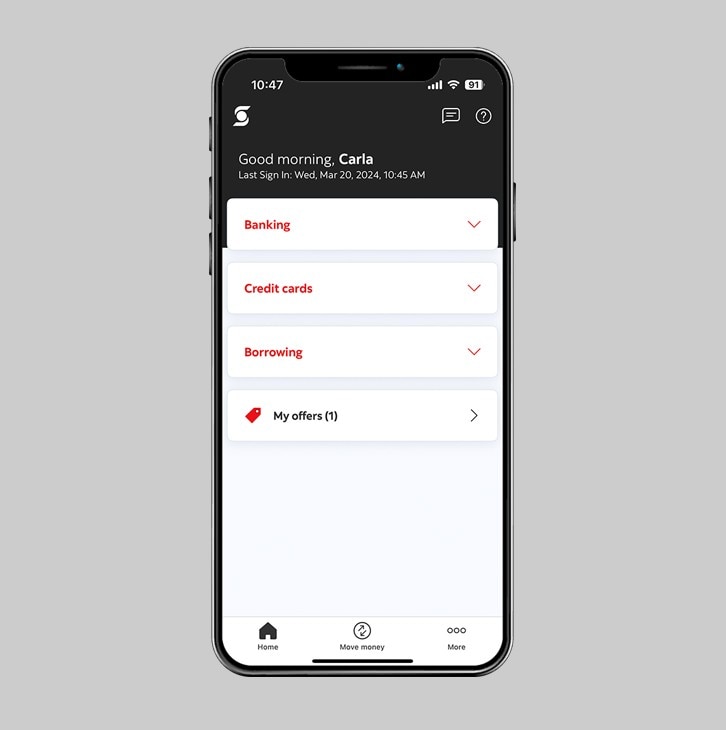
Step 3 - Select "Bill payments".
Under the "Pay" section, tap on "Bill payments" to view your list of registered payees.
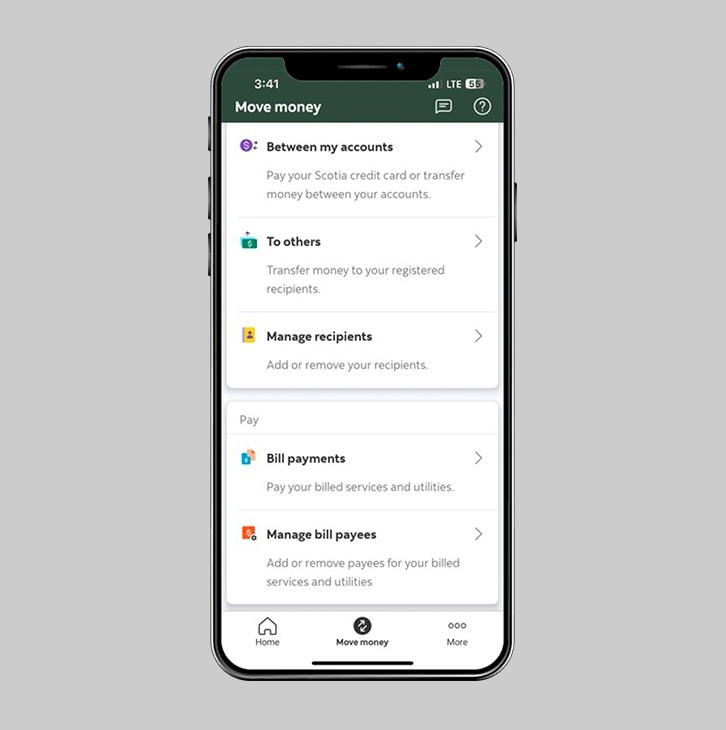
Step 4 - Select your payee.
View your list of registered payees and choose the one you would like to make a payment to. Payees must be added beforehand in order to appear to make a bill payment.
You must add a payee beforehand, in order to make a bill payment. Click here to learn how-to add a payee.
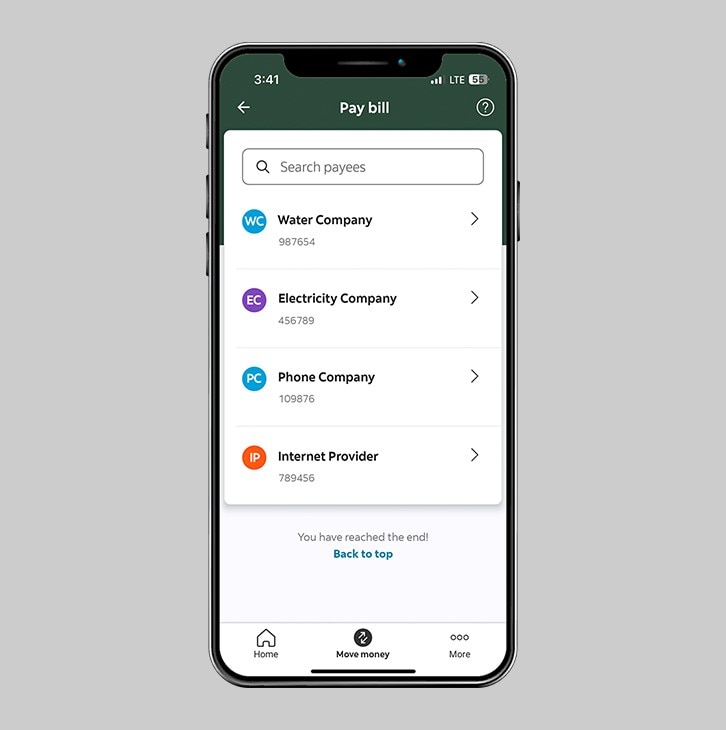
Step 5 - Enter your payment details.
Select the account that you would like the payment to come from. Then, enter the amount you would like to pay. You may also choose to schedule this payment, either weekly or monthly.
Verify that the details you have entered are correct and then, slide to pay.
Use your ScotiaCard™ Visa Debit when making bill payments online.
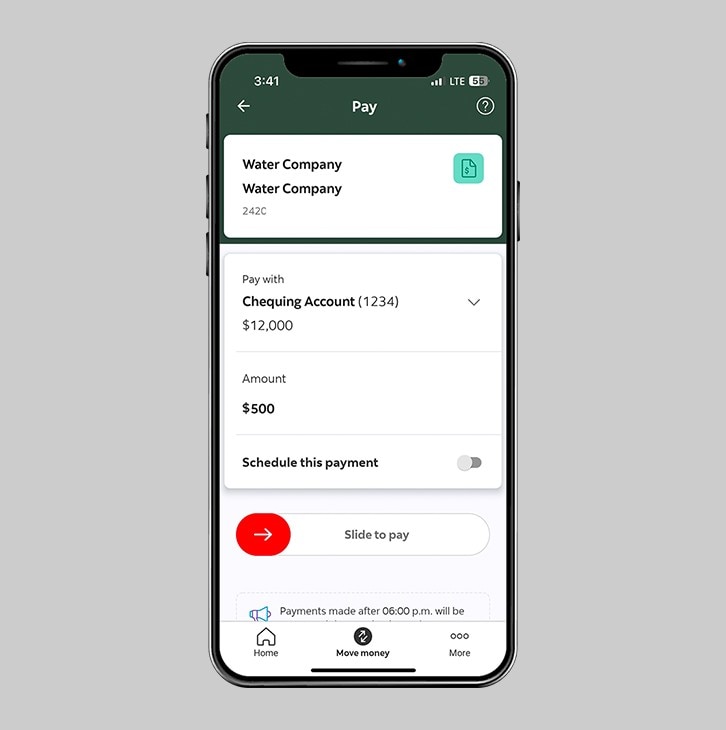
Step 6 - Success! You've made a bill payment.
You will receive a payment confirmation and a reference number that you can keep for your records.