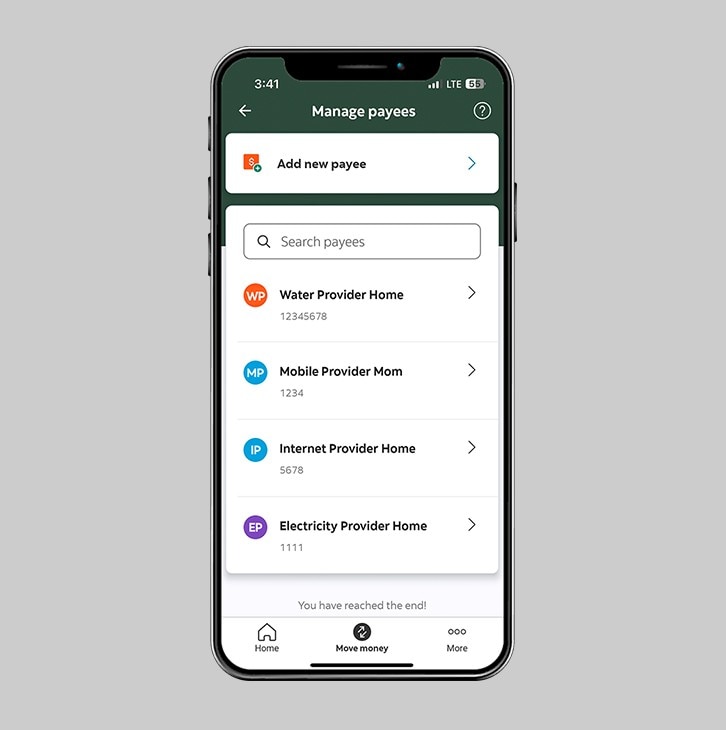How-to add a bill payee.
Add a payee for future bill payments.
Let's get started.
Follow the steps below.
Step 1 - Launch the app and sign in.
Launch the Scotia Caribbean App and sign in. Depending on your security settings, you will need to verify your identity through FACE ID, Touch ID or by entering a verification code, that is sent to your registered email.
You should receive your verification code in your email inbox immediately. If not, check your spam and/or promotions folder. After 2 minutes, if it's still not there, click the "send me a verification code" link.
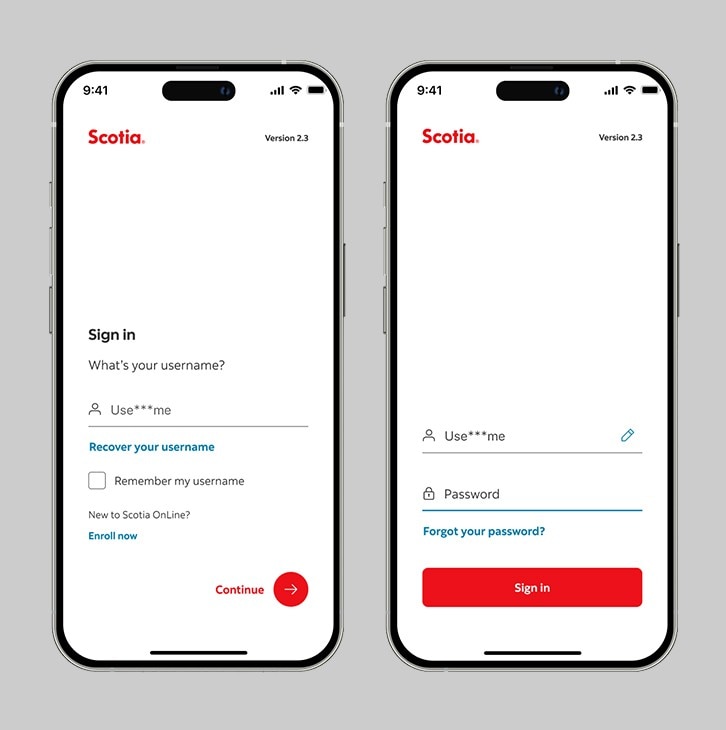
Step 2 - Go to the "Move money" tab.
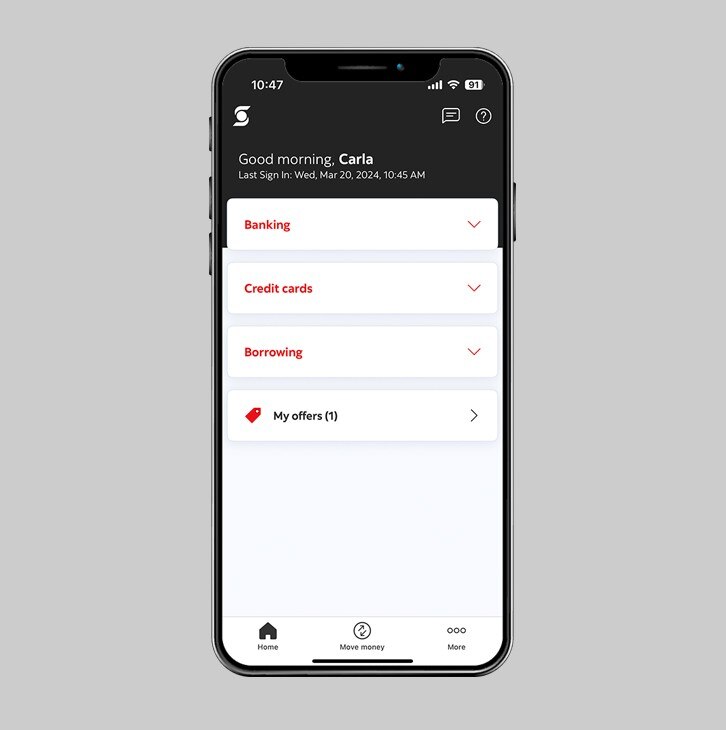
Step 3 - Select "Manage bill payees".
Under the "Pay" section, tap on "Manage bill payees" to add or remove your bill payees.
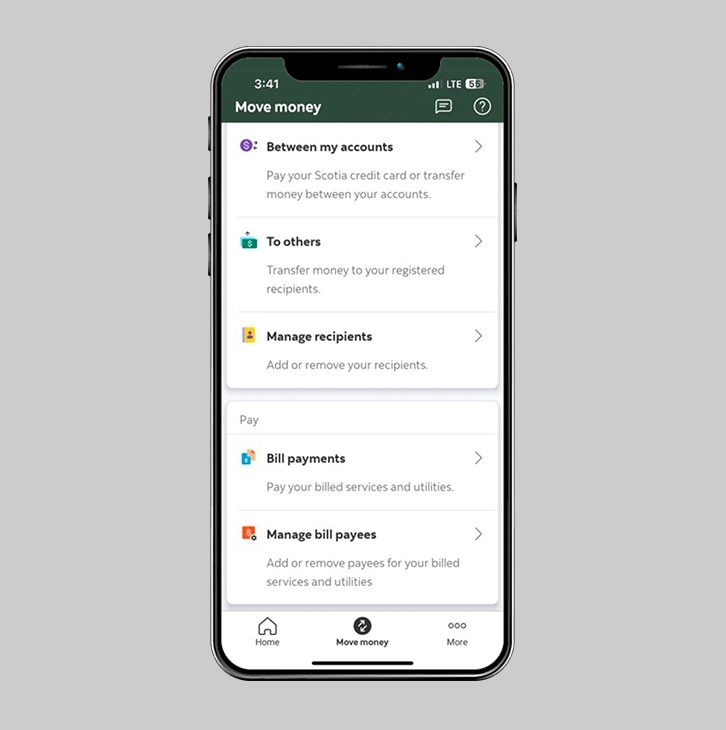
Step 4 - Add a new payee.
In the "Manage payees" section, tap "Add a new payee" at the top of your screen to get started.
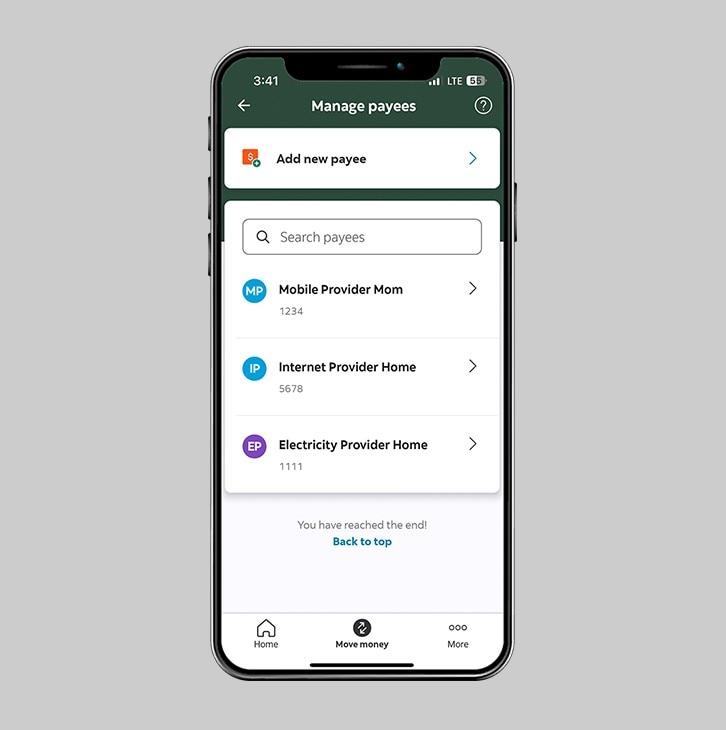
Step 5 - Search for your payee.
Find your payee (company/service) by entering at least 3 letters of their name.
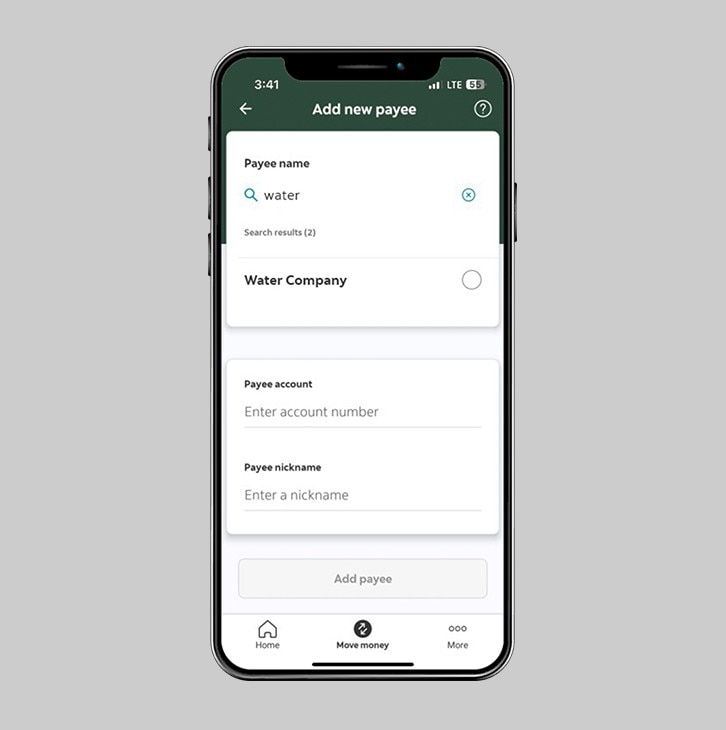
Step 6 - Enter your payee details.
Once you've selected the payee you would like to add, add your account number and enter a nickname for your payee. Then, tap on "Add payee".
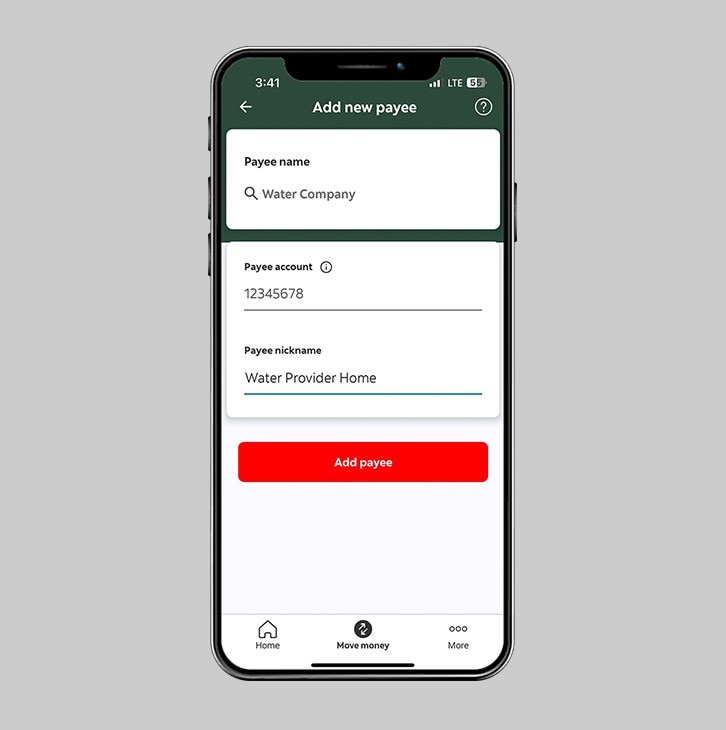
Step 7 - Verify your Identity.
Verify your identity through FACE ID or Touch ID.
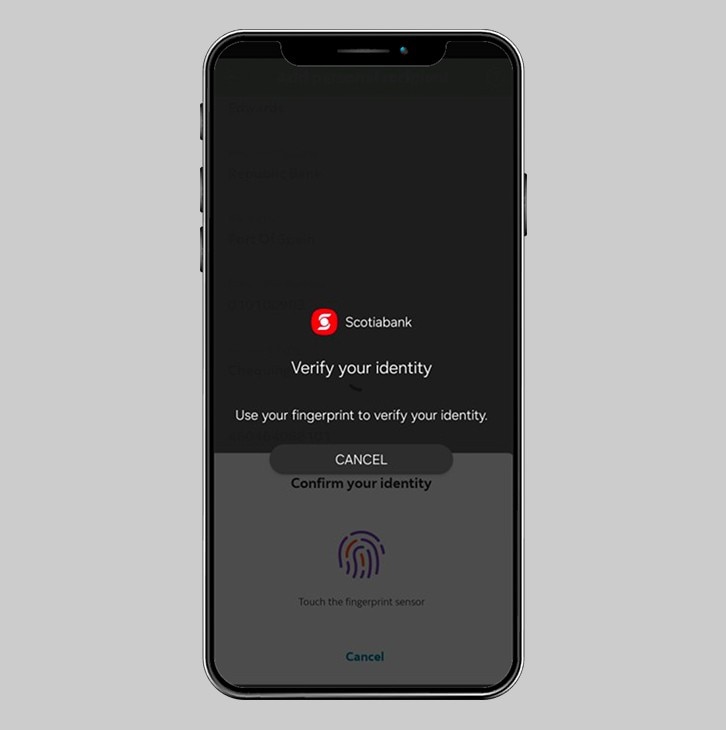
Step 8 - Congrats! You've successfully added a payee.
You will now see the new Payee you have added, in your list of registered payees. Never miss a bill payment again ;)