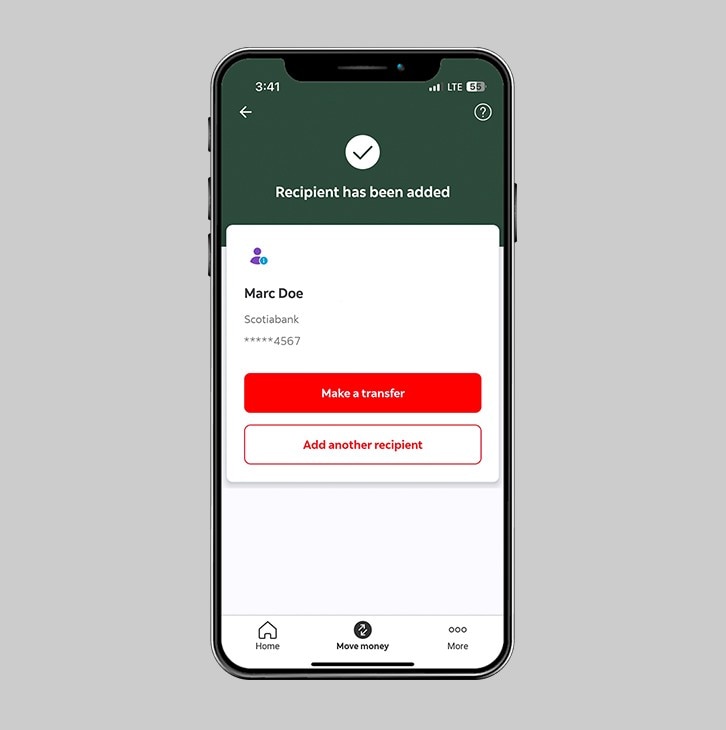How-to add a loan transfer recipient.
Add a loan recipient and make a payment for a friend or family member.
Let's get started.
Follow the steps below.
Step 1 - Launch the app and sign in
Launch the Scotia Caribbean App and sign in. Depending on your security settings, you will need to verify your identity through FACE ID, Touch ID or by entering a verification code, that is sent to your registered email.
You should receive your verification code in your email's inbox immediately. If you don't see it, check your spam and/or promotions folder. If after a couple minutes, it's still not there, click the "Send me a verification code" link.
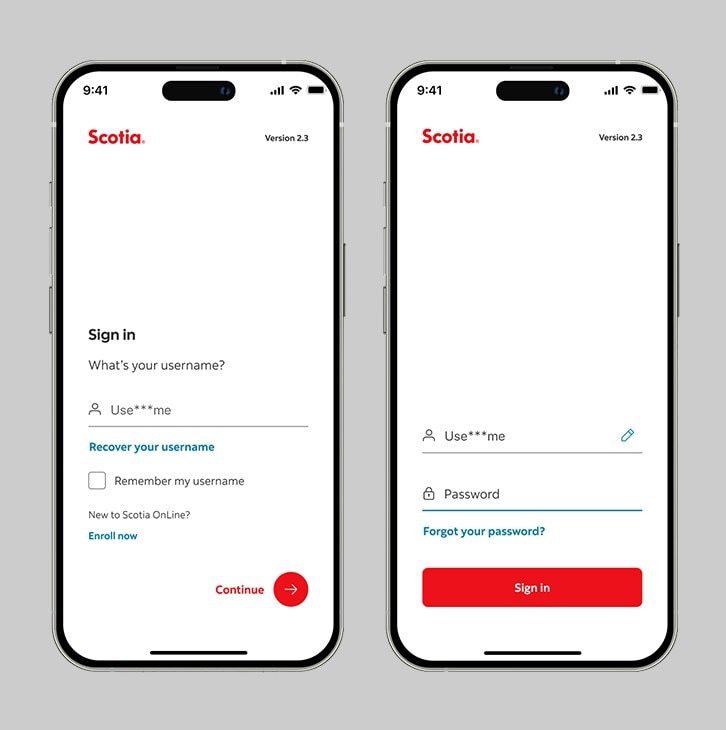
Step 2 - Go to the "Move money" tab.
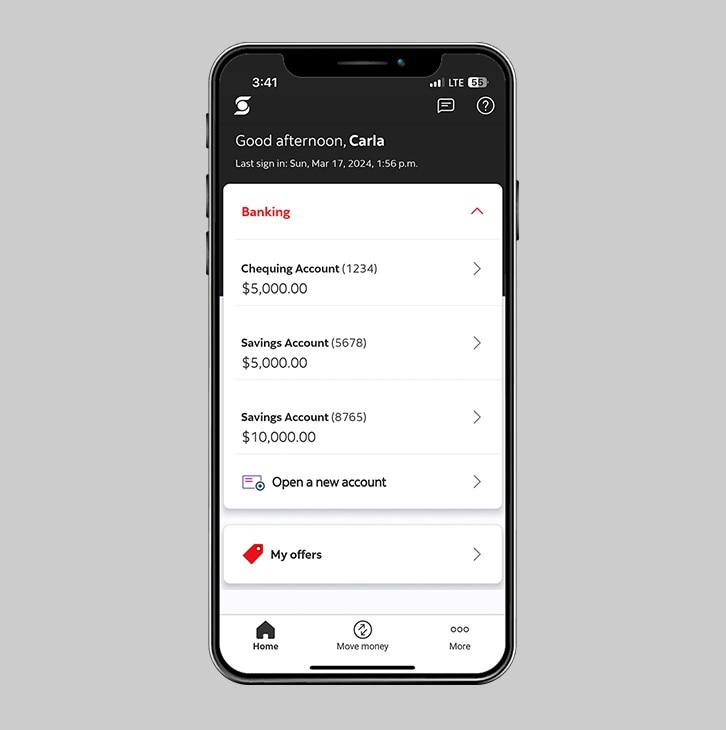
Step 3 - Select "Manage recipients".
Under the "Move money" section, tap on "Manage recipients" to add a new loan recipient.
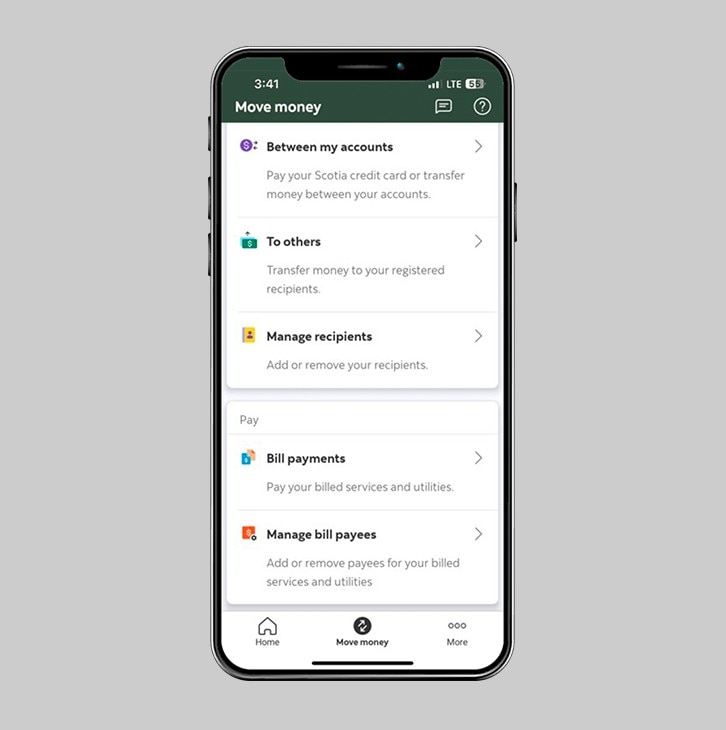
Step 4 - Add a new recipient.
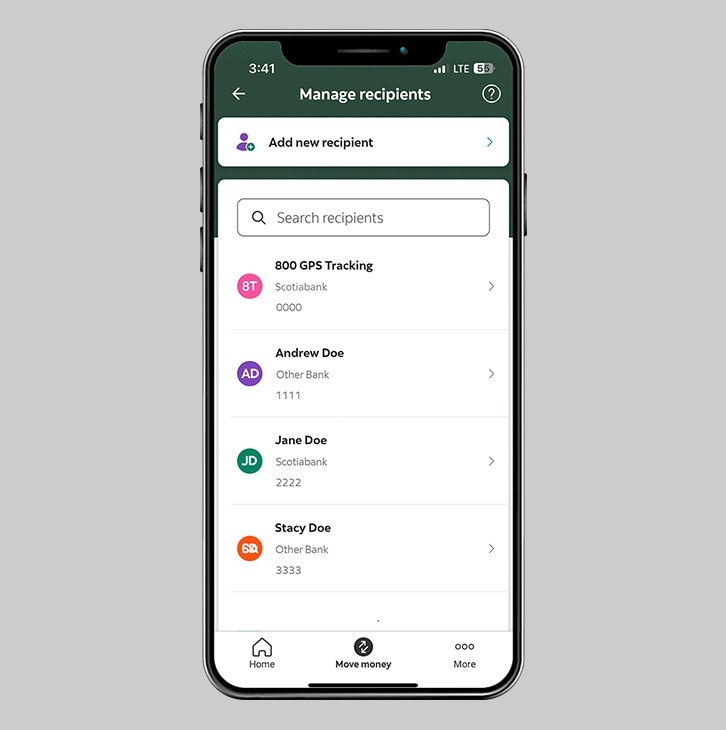
Step 5 - Select the recipient type.
Choose whether the recipient has a business or personal account.
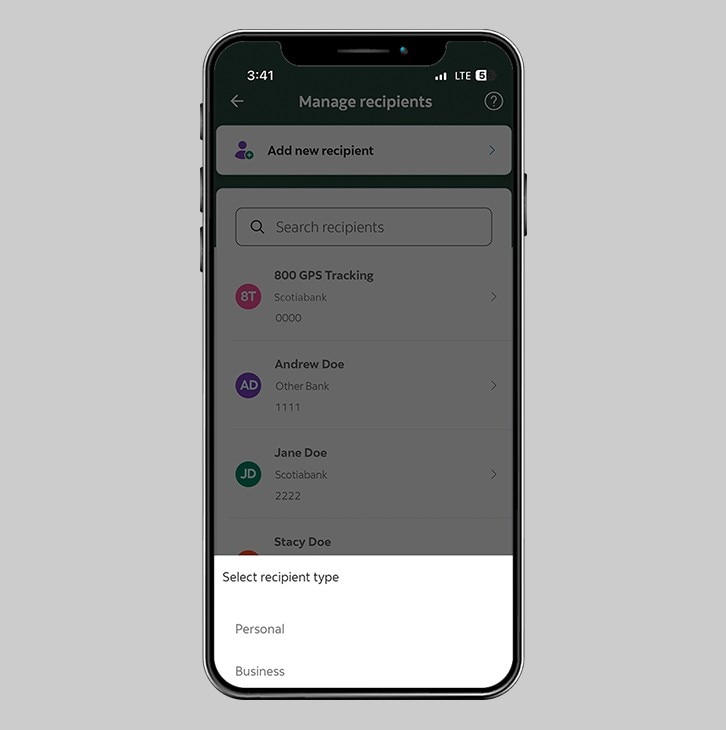
Step 6 - Select the recipient's bank.
Select Scotiabank as your recipient's bank.
At this time, you can only transfer funds to loans at Scotiabank.
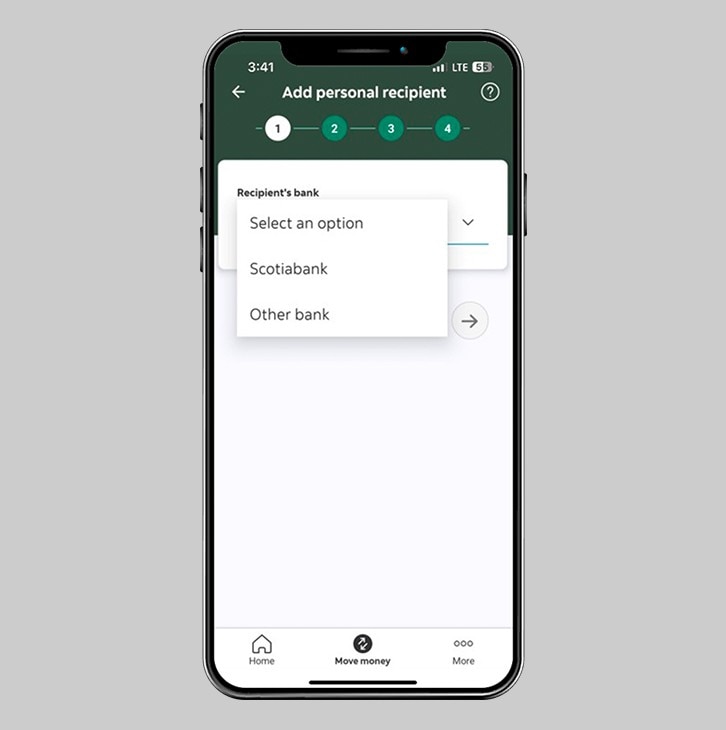
Step 7 - Add your recipient's details.
Enter the following information:
- Account type - Select 'Loan'
- Branch
- Loan Number
If the information provided matches our records, the name of your recipient should auto-fill. Verify that the name is correct then tap "Continue" at the end of the screen.
Note: This feature applies to transfers being made from a Scotiabank Trinidad and Tobago deposit account to someone else's Scotiabank loan.
If you would like to transfer funds to your own loan click here.
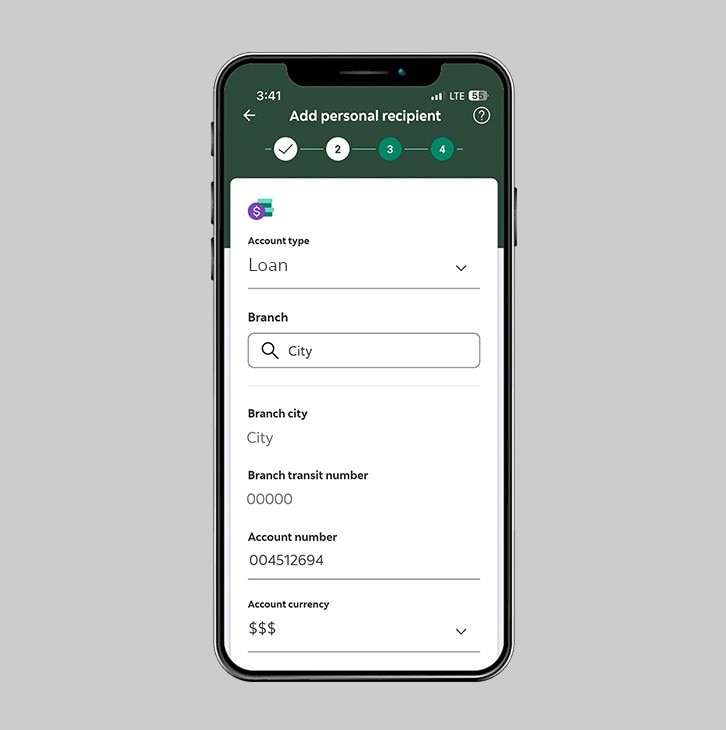
Step 8 - Review your recipient's details.
Carefully review all the details you have entered for your transfer recipient. Once all the details are accurate, tap "Submit" at the bottom of the screen.
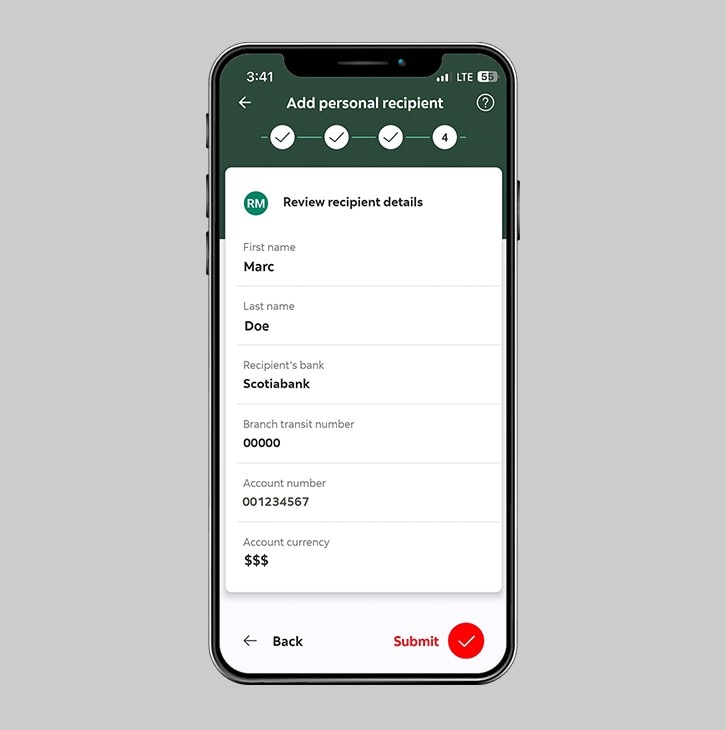
Step 9 - Verify your Identity.
Verify your identity through FACE ID or Touch ID.
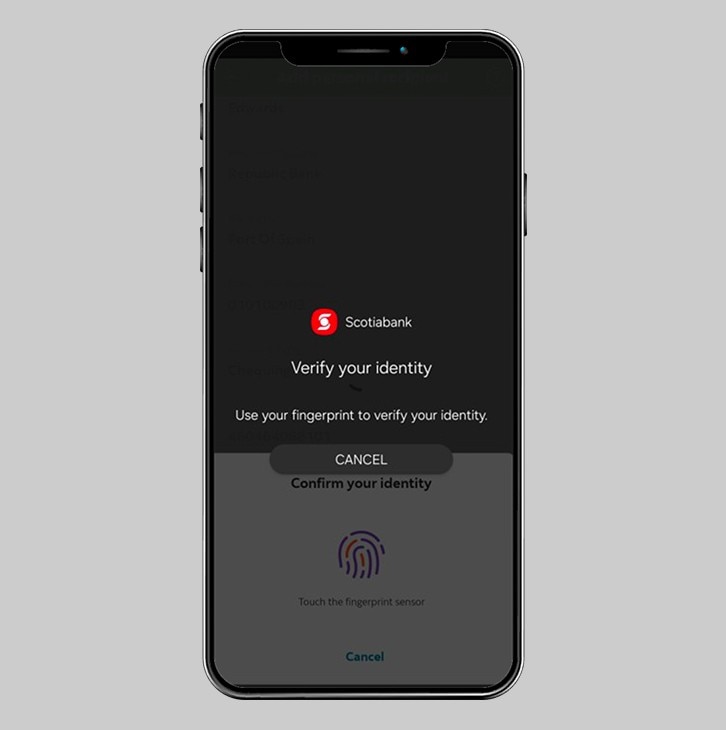
Step 10 - Congrats! Your loan recipient has been added.
You will receive confirmation that your recipient has been added and, you will also receive an email to your email address on file, notifying you that your transfer list was updated.
You can now proceed to transfer funds to your loan recipient.
Click here to learn how.