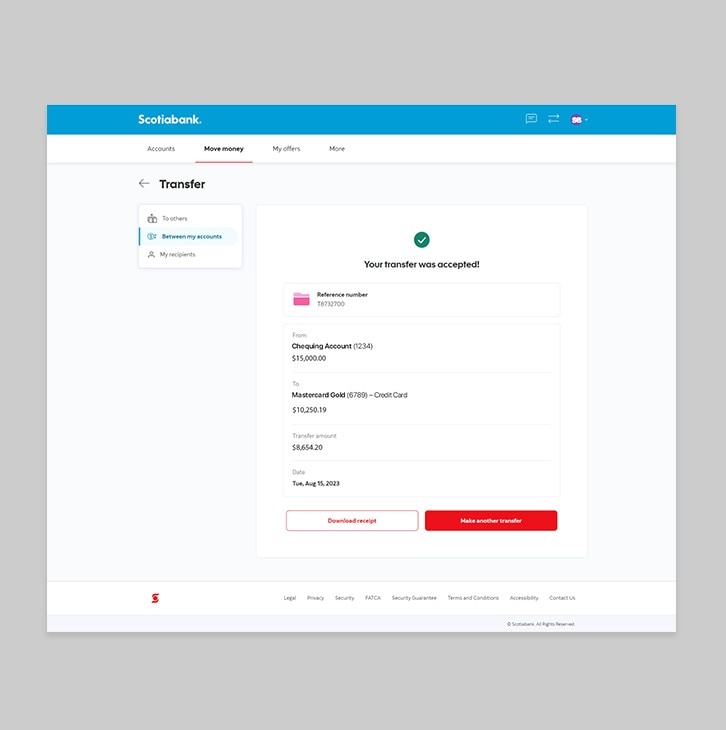How-to pay your credit card.
Pay your credit card anywhere, anytime.
Let's get started.
Follow the steps below.
Step 1 - Go to the sign in page
Go to Scotia OnLine, enter your username, password and then click "sign in".
You should receive your verification code in your email's inbox immediately. If you don't see it, check your spam and/or promotions folder. If after a couple minutes, it's still not there, click the "Send me a verification code" link.
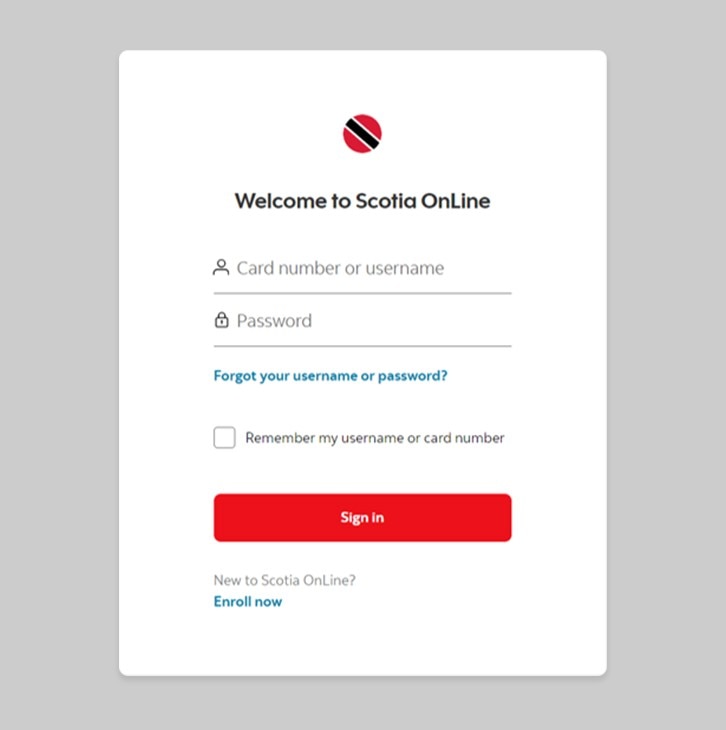
Step 2 - Go to the Move money tab
On the dashboard, click on the second tab at the top “Move money”
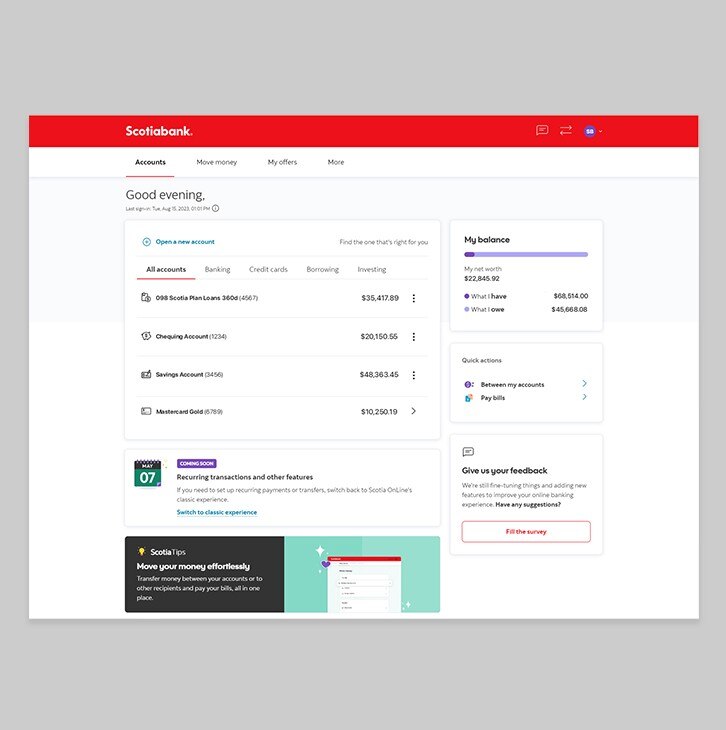
Step 3 - Transfer between your accounts
Click on "Between my accounts” at the top of your page.
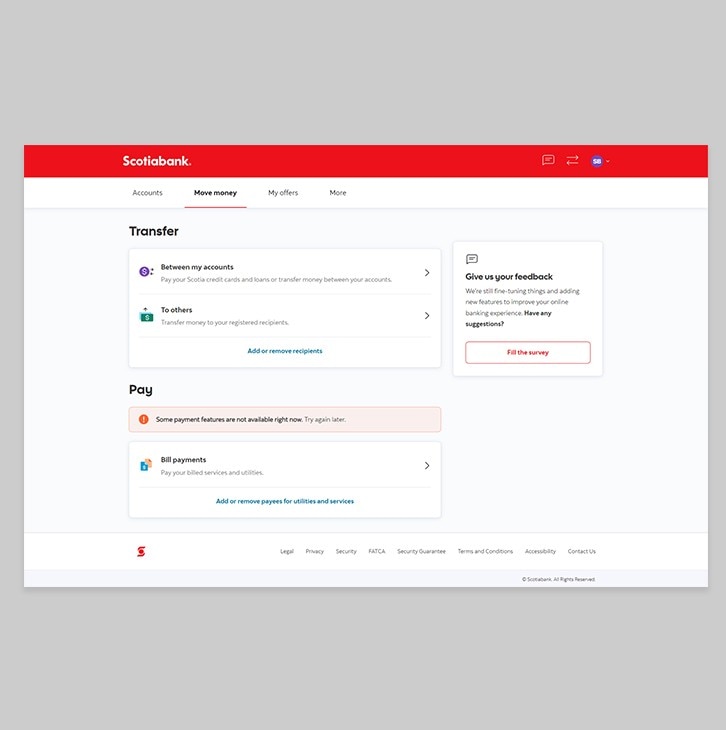
Step 4 - Enter your payment details
Here, you will be prompted to select payment details as follows:
From: Select the account that you would like the payment to come from.
To: Select your Credit Card from the dropdown menu
Amount: Enter the amount that you wish to pay (you may also auto-select your Minimum payment, Statement balance or Current balance)
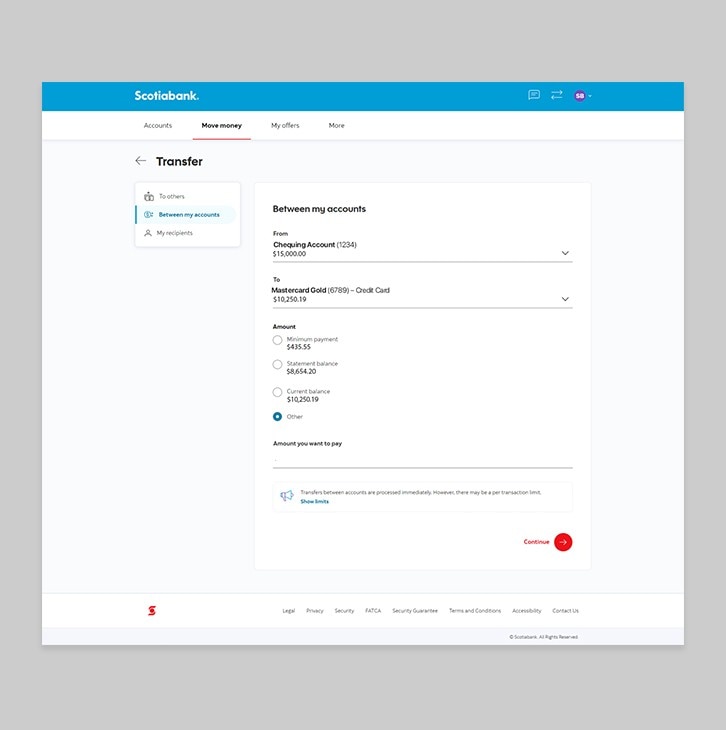
Step 5 - Review your payment details
Verify that the details you entered are correct. When you're ready to proceed, click "Confirm transfer".
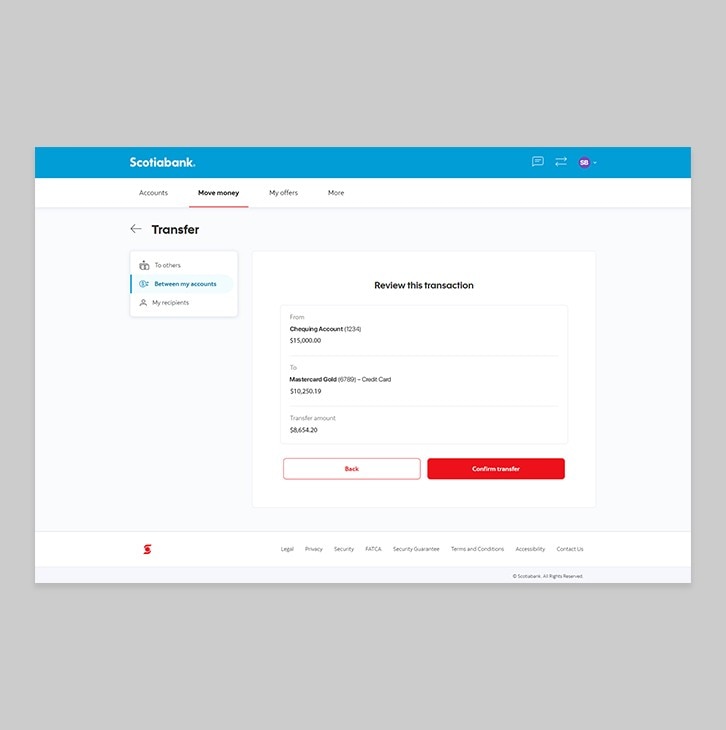
Step 6 - Payment successful!
You should now see a notification banner, letting you know that your credit card payment was successful. You may download the receipt for your records if you wish.