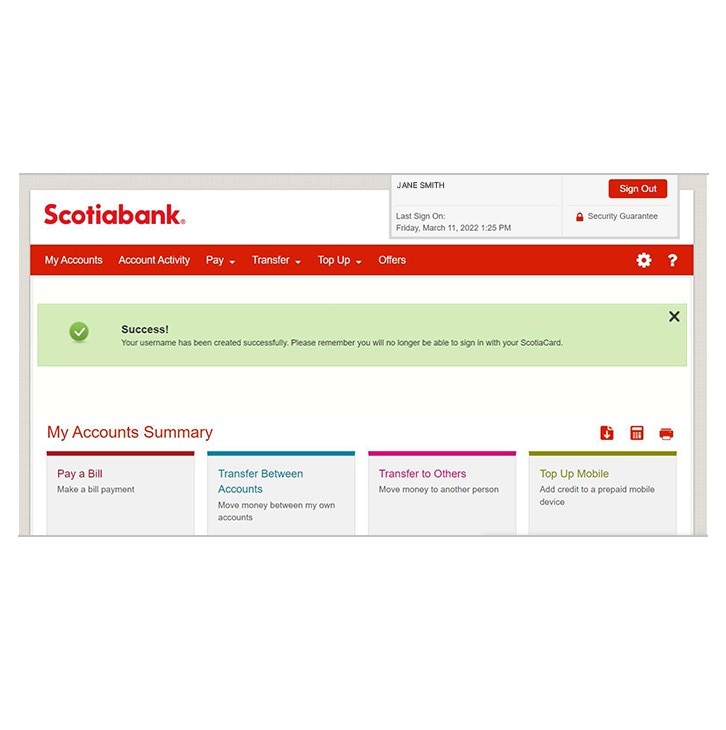How-to create a username.
Let's get started.
Follow the steps below.
Step 1 - Select settings icon.
On the Accounts Summary page, select the settings icon in the red bar to the top right (it's the one that looks like a wheel :))
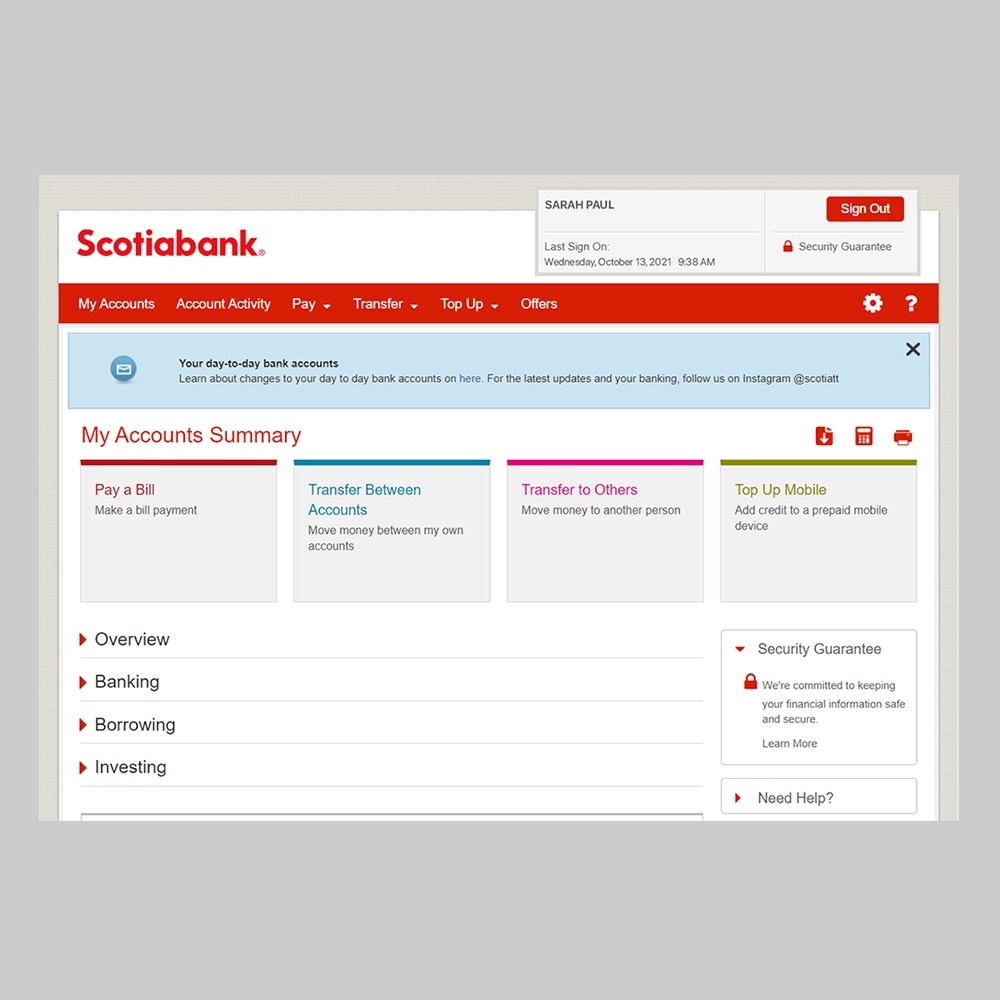
Step 2 - Select Username Settings
In the drop down menu, it's the third option.
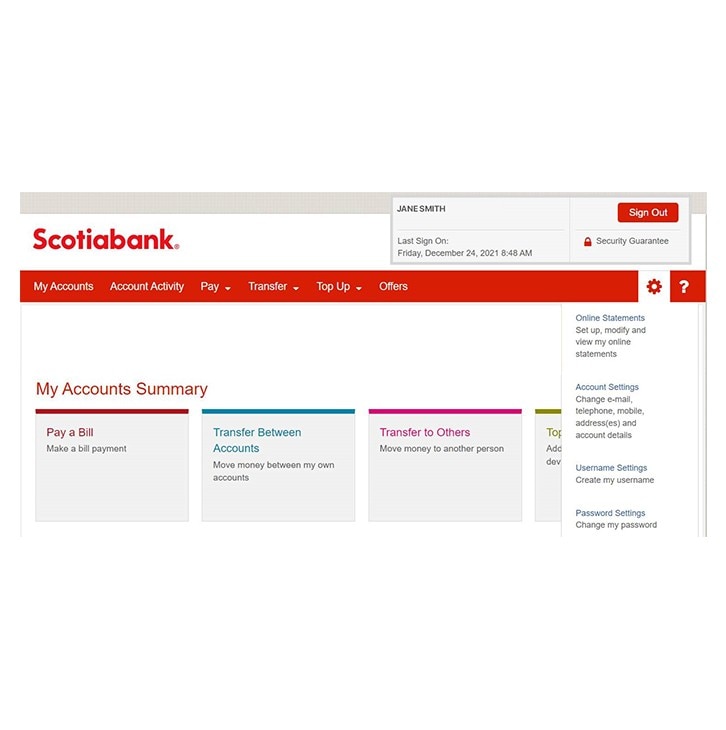
Step 3 - Add a unique username.
Create a username that's unique, secure and easy to remember. Your username should be all lowercase and it can include a period (.), hyphen (-), or underscore (_) but not in a row.
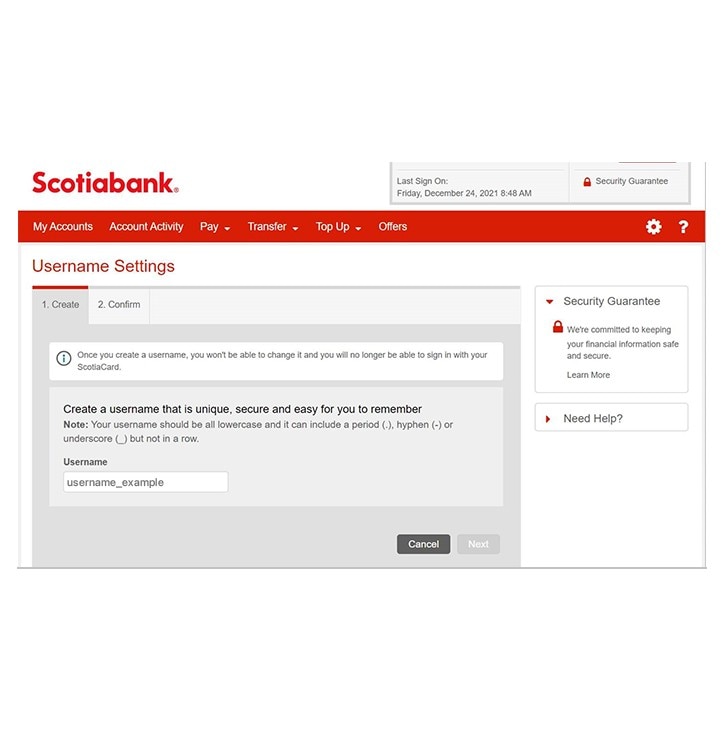
Step 4 - Almost done.
Check your email for a 6-digit verification code. Enter the code and click 'confirm' to proceed.
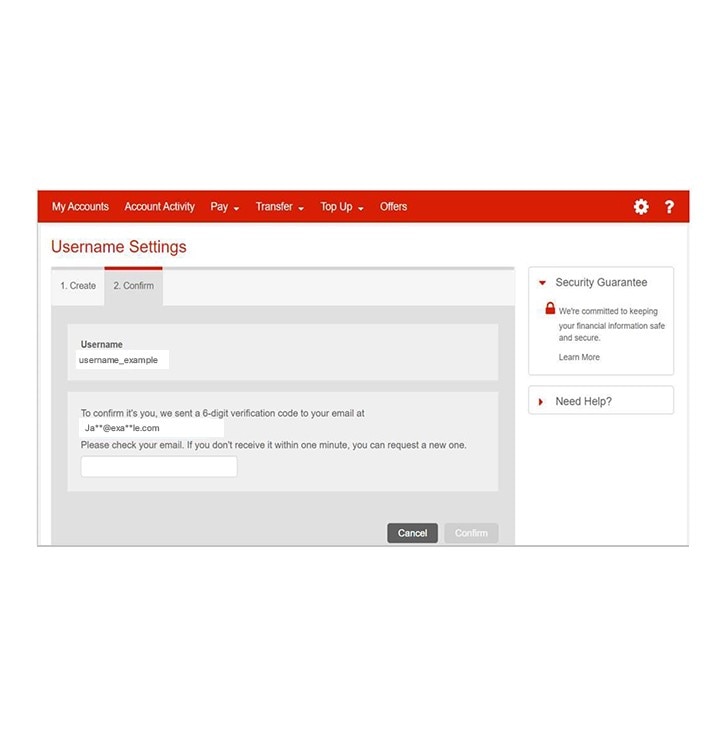
Step 5 - Ta da! You're all done.
Success you've created your username.