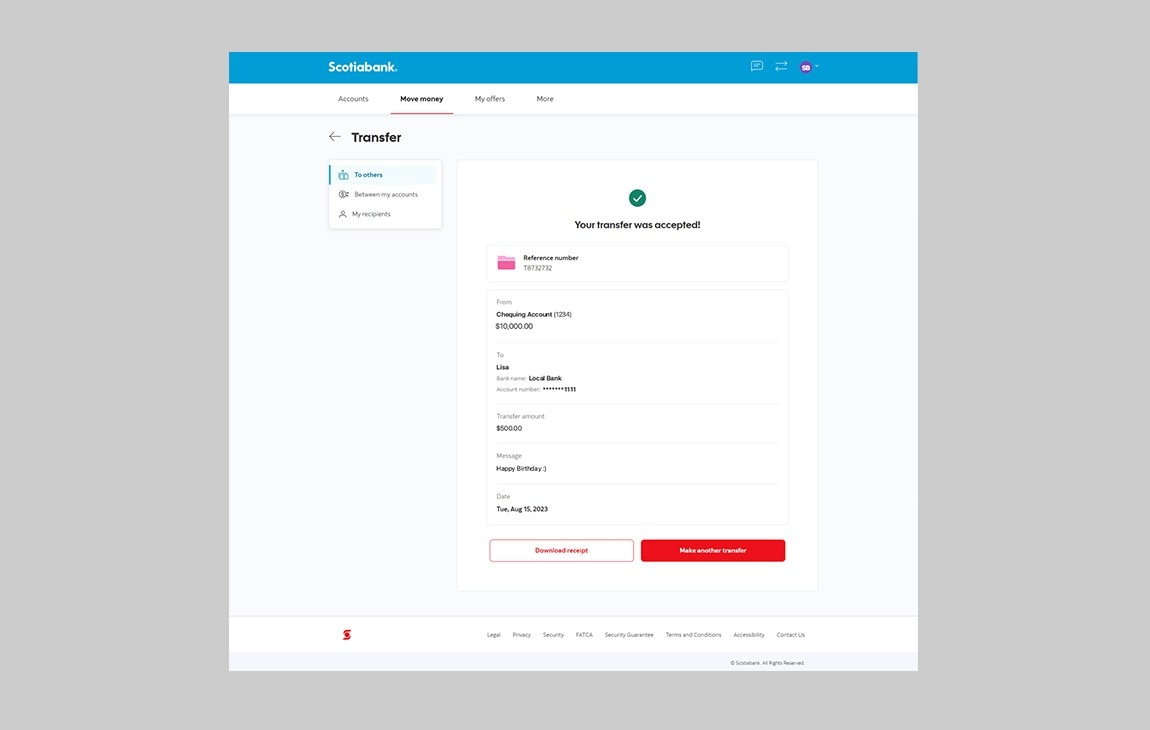How-to transfer funds
Keep track of your money electronically. Send and receive funds straight to accounts.
Need to adjust the text size?
To adjust the text size on this screen, hold the "Ctrl" key and press "+" for larger or "-" for smaller.
Let's get started.
Follow the steps below.
Step 1 - Go to the sign in page
Go to Scotia OnLine, enter your username, password and then click "sign in".
You should receive your verification code in your email's inbox immediately. If you don't see it, check your spam and/or promotions folder. If after a couple minutes, it's still not there, click the "Send me a verification code" link.
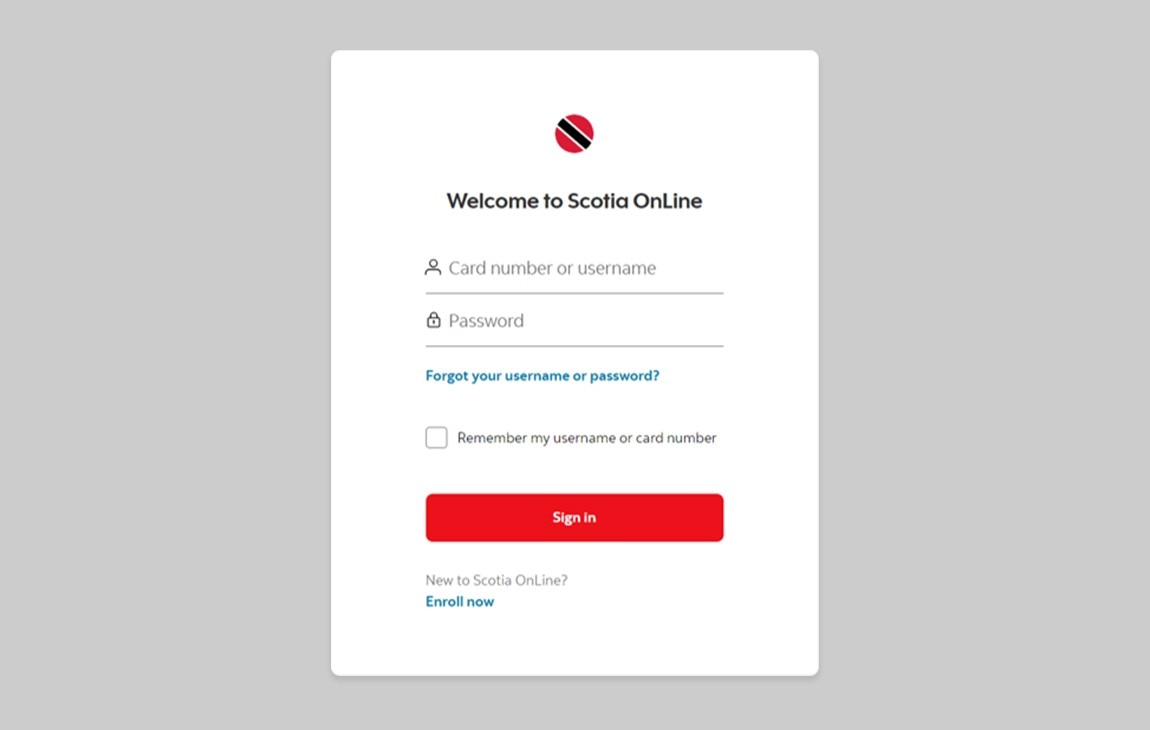
Step 2 - Go to the Move money tab
On the dashboard, click on the second tab at the top “Move money”.
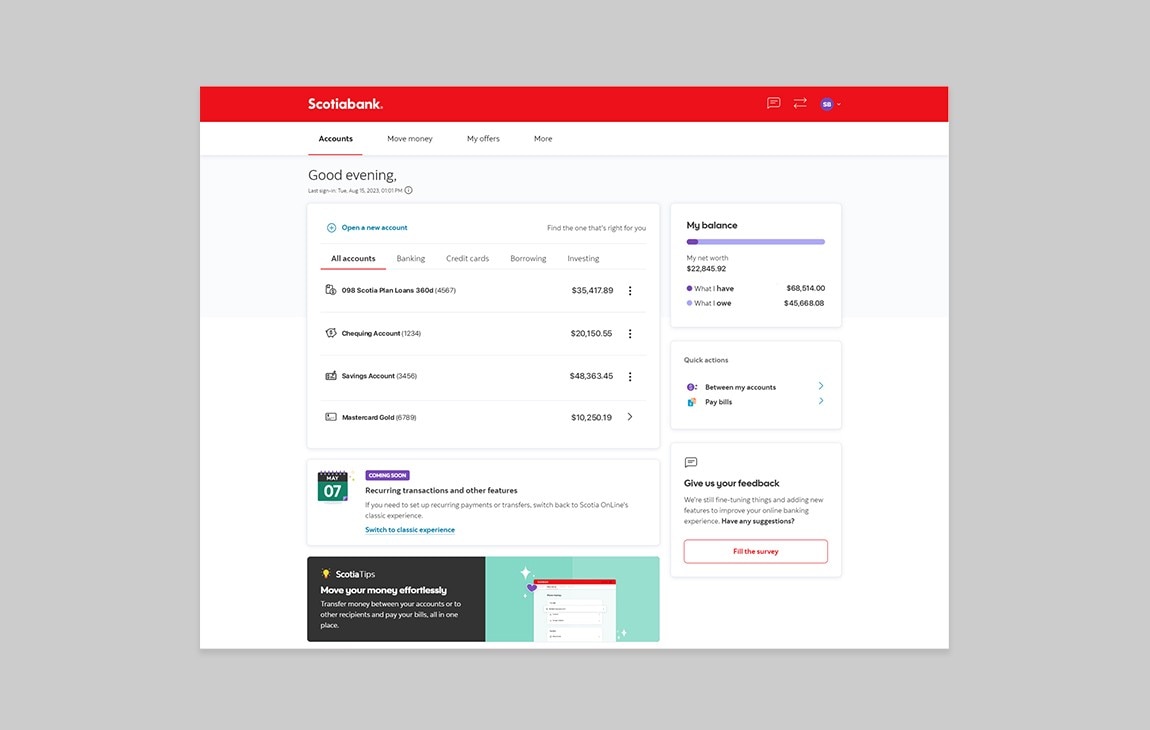
Step 3 - Transfer to others
Under the Transfer section, click on "To others".
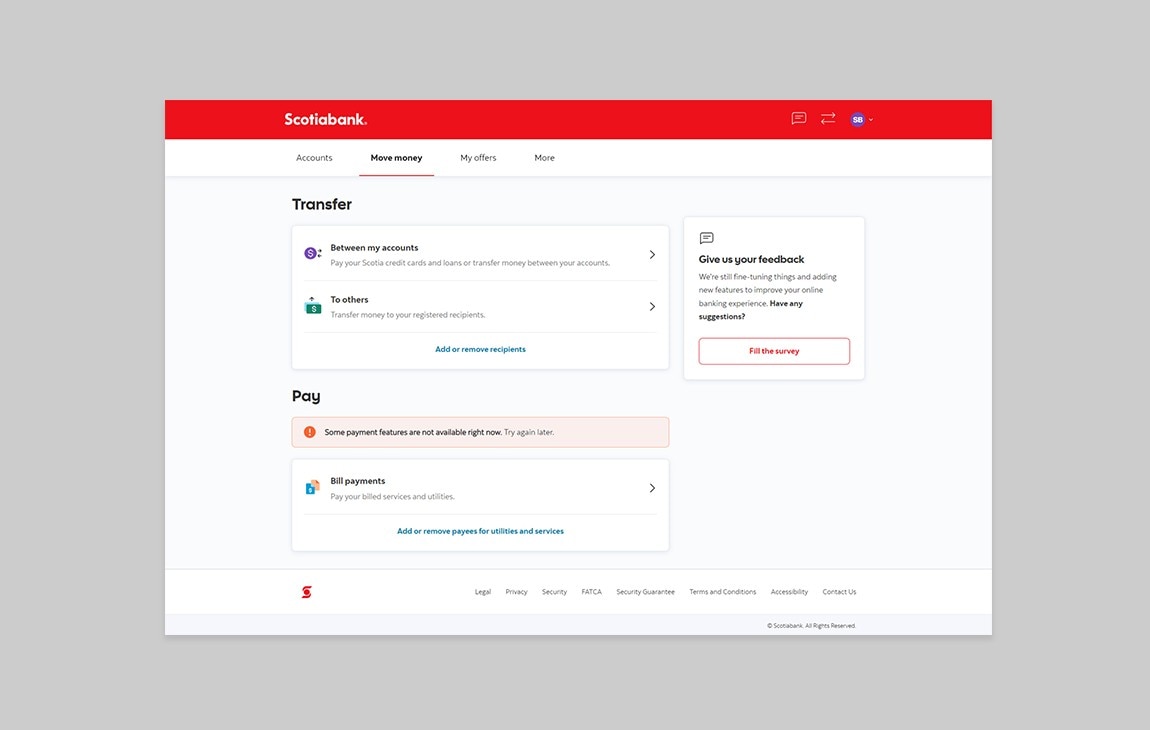
Step 4 - Enter transfer details
Here, you will be prompted to select payment details as follows:
From: Select the account that you would like the transfer to come from.
To: Select your transfer recipient.
Amount: Enter the amount that you would like to transfer.
Message: Enter a message (optional) that you would like to share with your transfer recipient.
Once you’ve included the payment details, click on “Continue”
Transfer recipients must be added beforehand in order to appear in as a recipient.
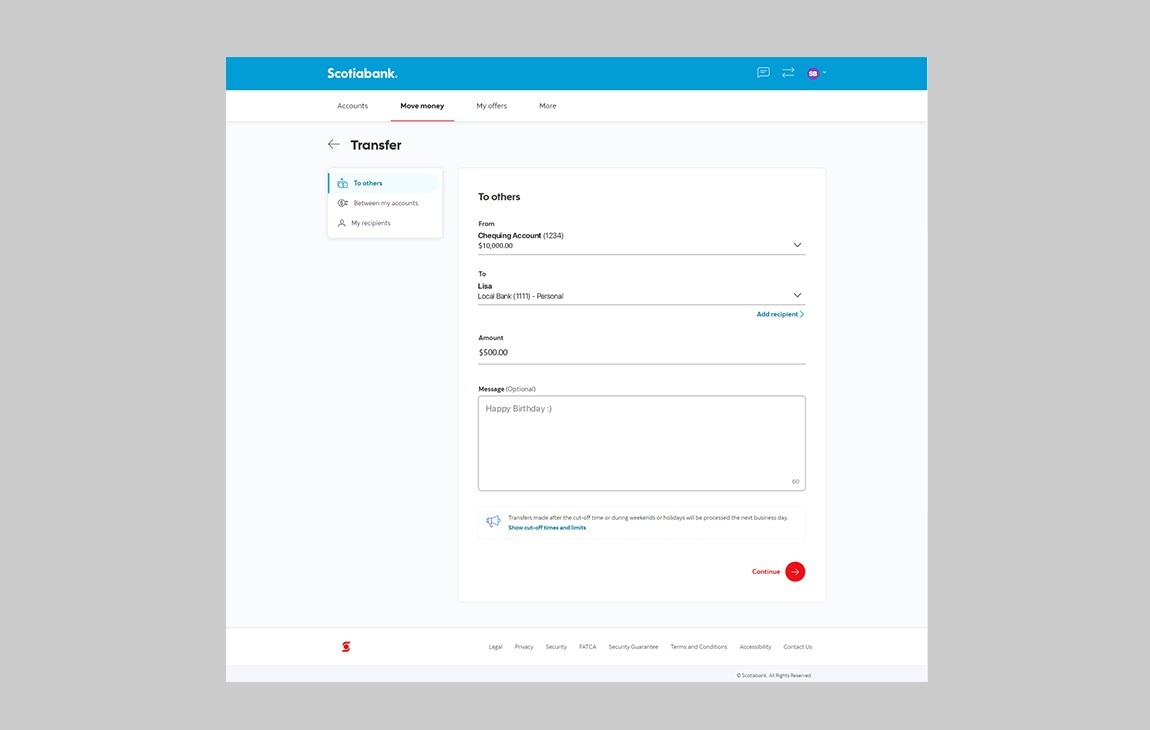
Step 5 - Review your transfer details
Verify that the details you entered are correct. When you're ready to proceed, click "Confirm transfer".
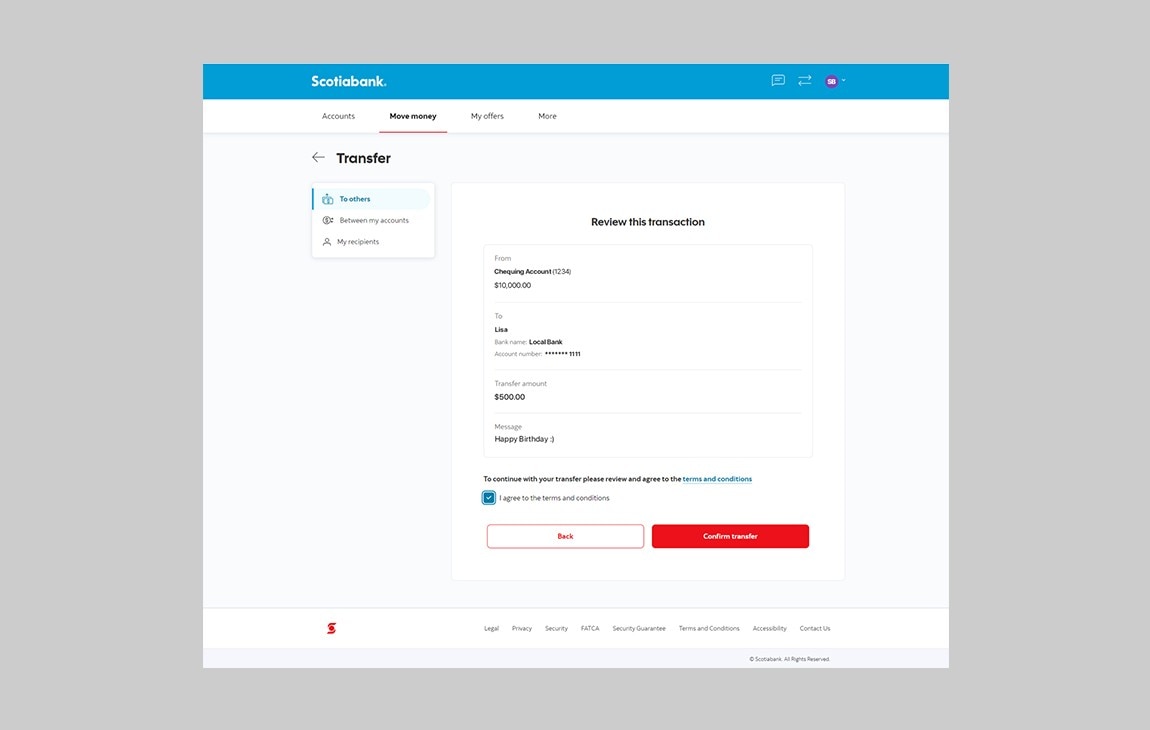
Step 6 - Transfer successful!
You should now receive a notification letting you know that your transfer was successful. You may download the receipt for your records if you wish.