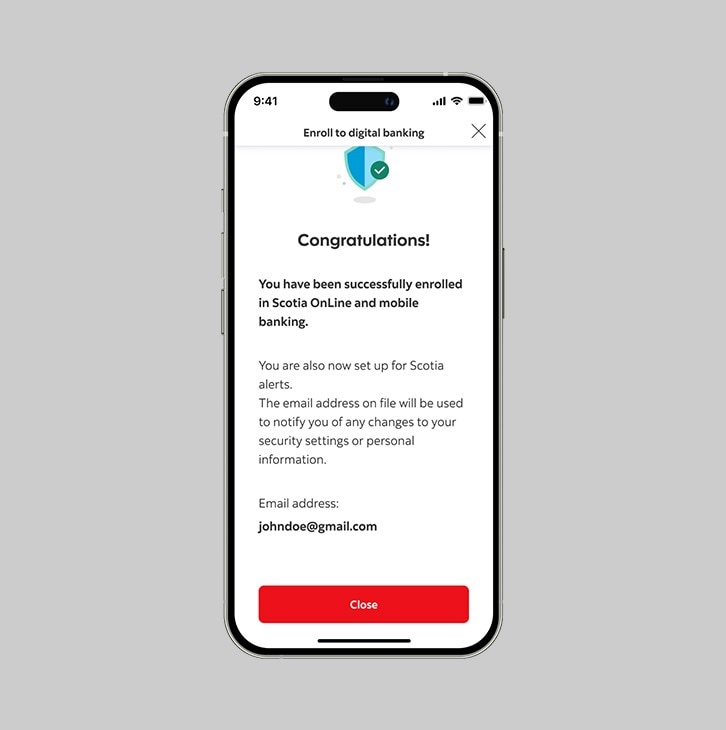How to enroll using the Scotia Caribbean App.
Sign up for digital banking through your iOS or Android device.
Already enrolled? Simply download and sign in!
Here's what you'll need.
Your ID, email address and personal information must match your customer profile.
Personal Identification
Smartphone
Debit or Credit Card
Email Address
Let's get you signed up.
Follow the steps below to sign up for Scotia OnLine from your smartphone.
Step 1 - Click "Enroll now".
Be sure to set your App Store or Play Store country to Trinidad and Tobago so you can download the Scotia Caribbean App. The version needed for the Caribbean is not available in North American App or Play Stores.
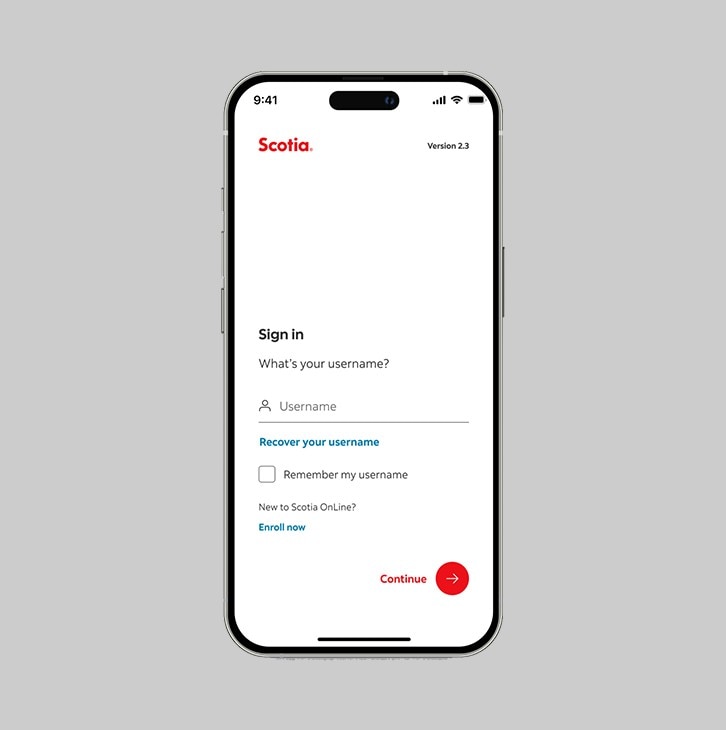
Step 2 - Select your country.
Next, you will be prompted to choose the country where you reside, from the drop-down list. Select Trinidad and Tobago and click continue.
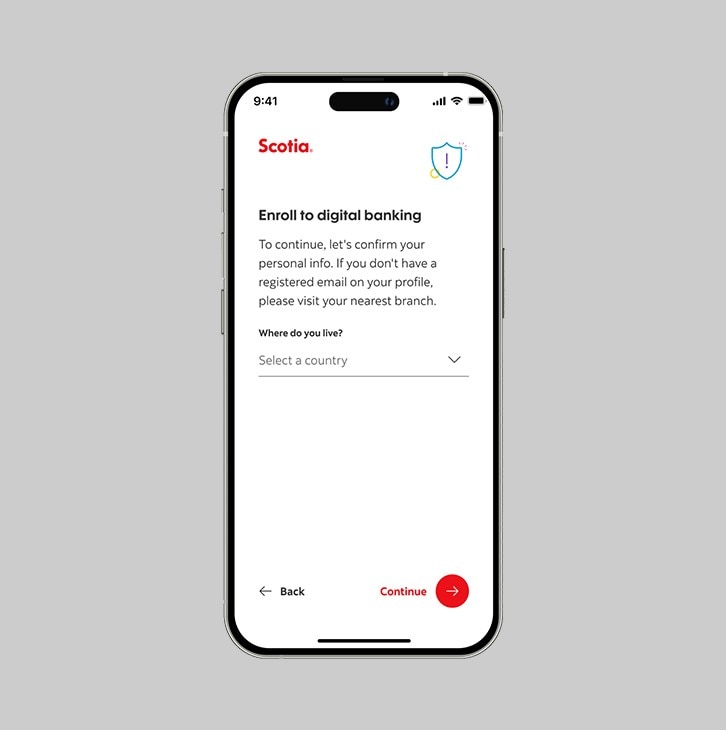
Step 3 - Enter your personal information.
You'll be required to enter the following details:
- Your first name
- Your last name
- Your date of birth
- A government-issued ID number
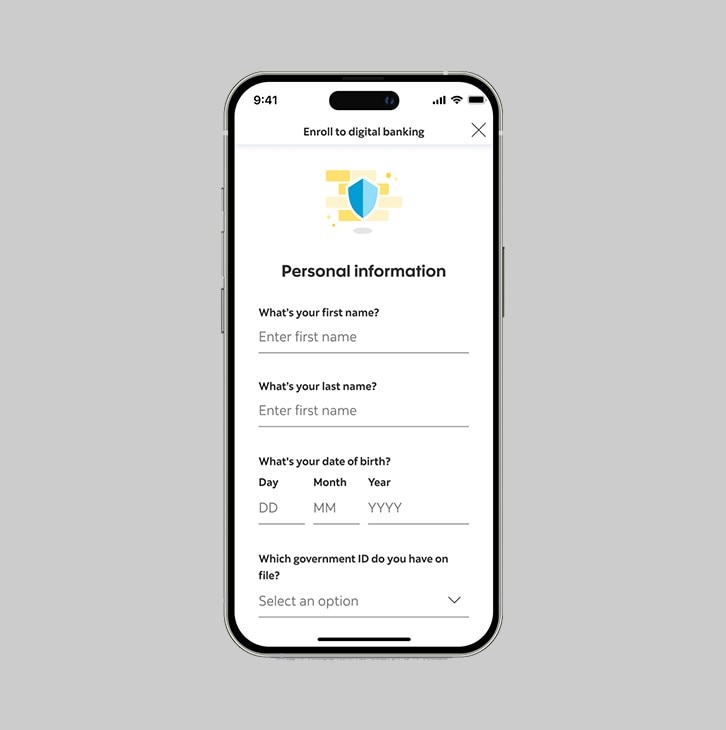
Step 4 - Receive and enter your verification code.
If you have a valid email address on profile, a verification code will be sent to your email.
- Enter the verification code
- Trust the device (optional)
- Click submit
You should receive your verification code in your email inbox immediately. If not, check your spam and/or promotions folder. After 1 minute, if it's still not there, click the "send me a verification code" link.
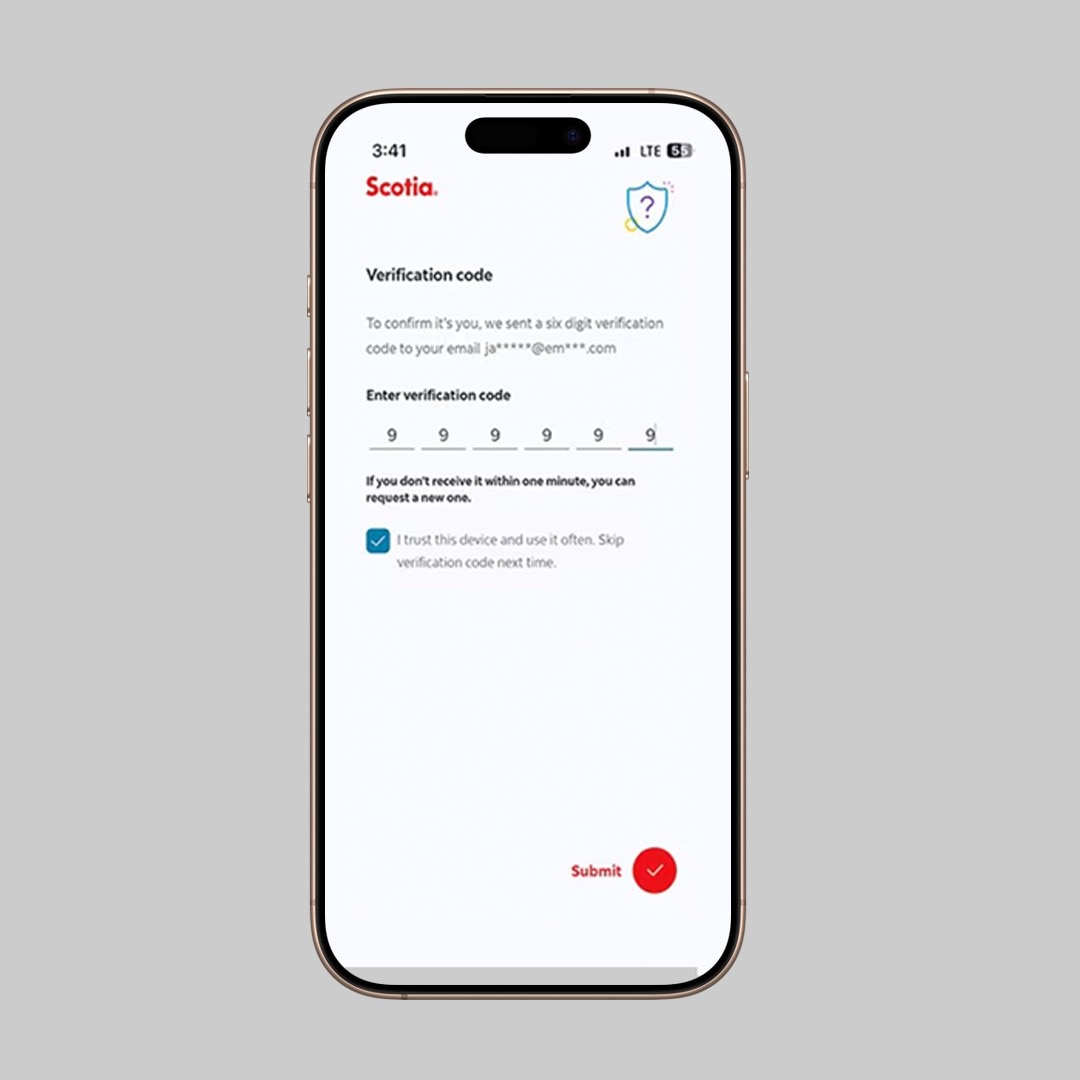
Step 5 - Create a username.
Now, its time to create a unique and secure username you can remember when signing in.
This username will allow you to sign into both Scotia Online and the Scotia Caribbean App.
Your username must:
- Be 8-32 alphanumberic characters long.
- Have a minimum of 1 lowercase letter
- Have a minimum of 1 number
- Have no uppercase letters.
- May have one of the following Special Characters: period (.), hyphen(-), or underscore (_)
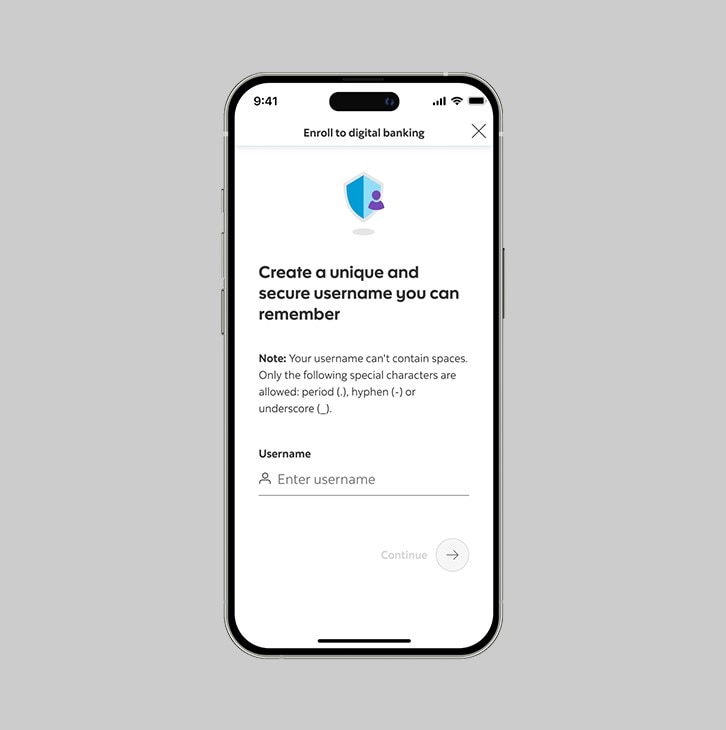
Step 6 - Create a password.
Next, create a password for your account. This password will allow you to sign in to both Scotia OnLine and the Scotia Caribbean App.
Your password must:
- Be 8-32 alphanumberic characters long
- Have a minimum of 1 uppercase letter
- Have a minimum of 1 lowercase letter
- Have a minimum of 1 number
- Have no special characters
Once you’ve decided on a password that meets the criteria above, be sure to keep this password safe and do not share it with anyone. Our Digital Banking platforms are secure but it is dependent on you keeping this password to yourself.
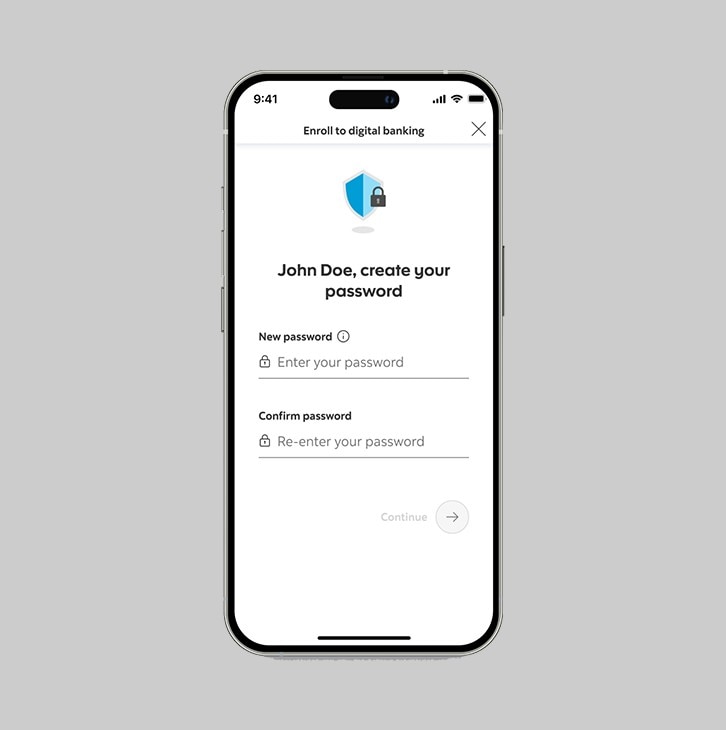
Step 7 - Accept the Terms & Conditions.
Please review the Terms & Conditions. You can click on the link to view the full text. After, you may check the box and click "Continue".
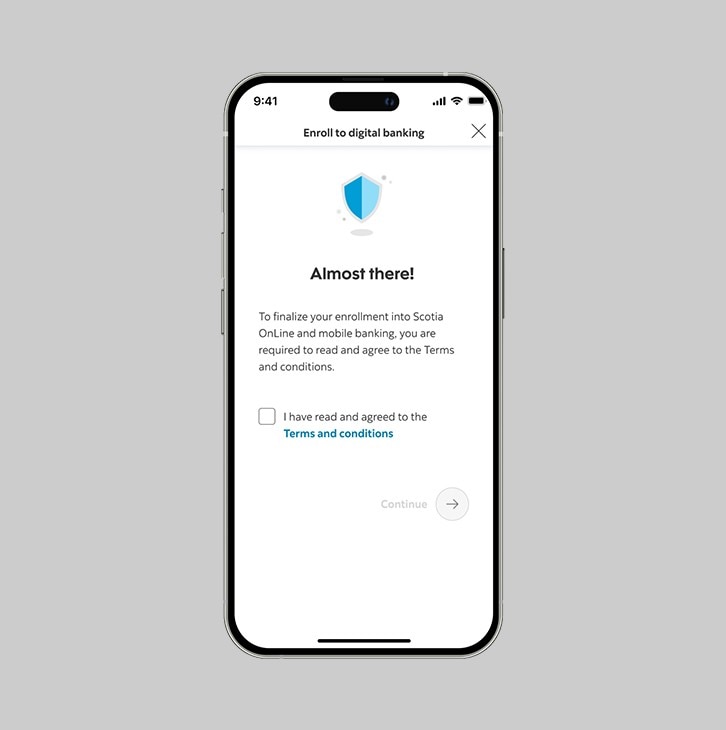
Step 8 - You've successfully enrolled.
Congratulations! You should now be presented with a message that you have successfully registered with the Scotia Caribbean App.
screenshot - step 15