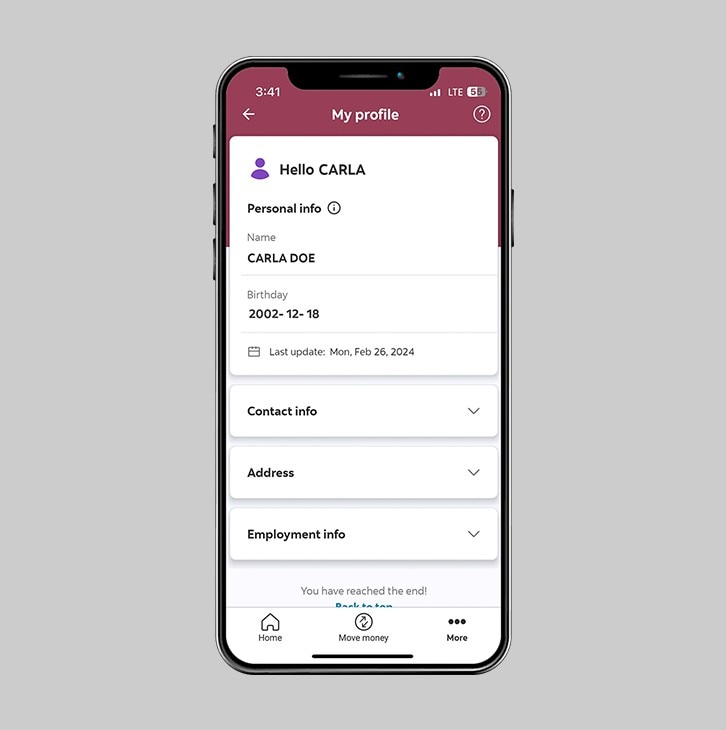How-to update your personal information.
You can update your address, your contact info and your employment details using the App.
Let's get started.
Follow the steps below.
Step 1 - Launch the app and sign in
Launch the Scotia Caribbean App and sign in. Depending on your security settings, you will need to verify your identity through FACE ID, Touch ID or by entering a verification code, that is sent to your registered email.
You should receive your verification code in your email's inbox immediately. If you don't see it, check your spam and/or promotions folder. If after a couple minutes, it's still not there, click the "Send me a verification code" link.
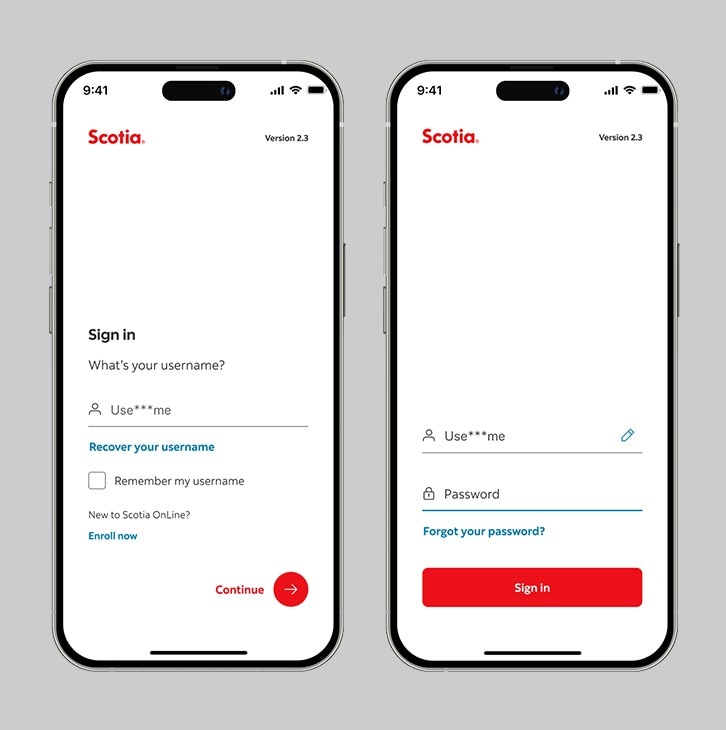
Step 2 - Go to the "More" tab.
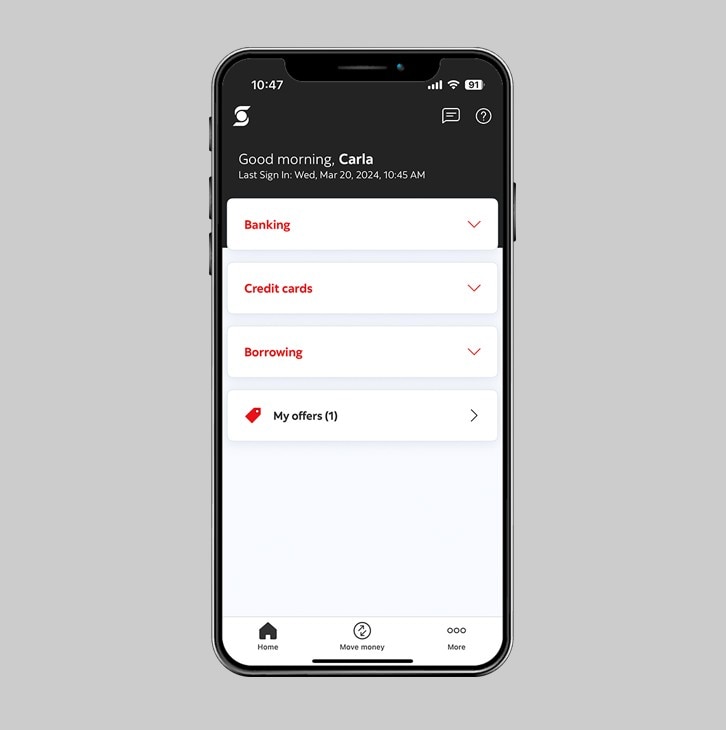
Step 3 - Select "Profile and settings".
Under the "More" section, tap on "Profile and settings". Then, tap on "My profile" to view your options.
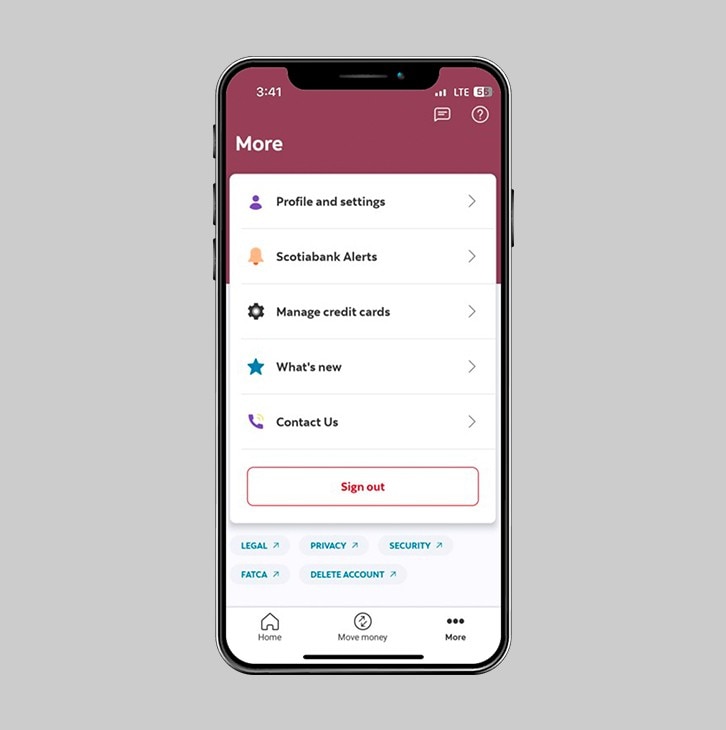
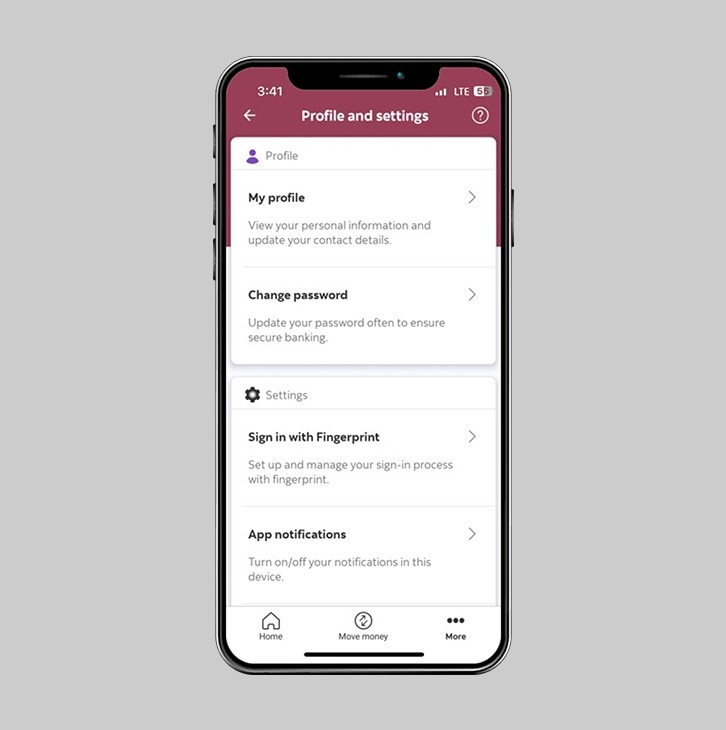
Step 4 - Tap on the section you need to update.
You can update your Contact info, your Address or your Employment info by tapping on the dropdown arrows in each section.
Scan your documents before updating your address info so its easily accessible to upload as proof of address.
When updating your employment info have your letter of employment or your most recent payslip readily available to upload as proof of employment.
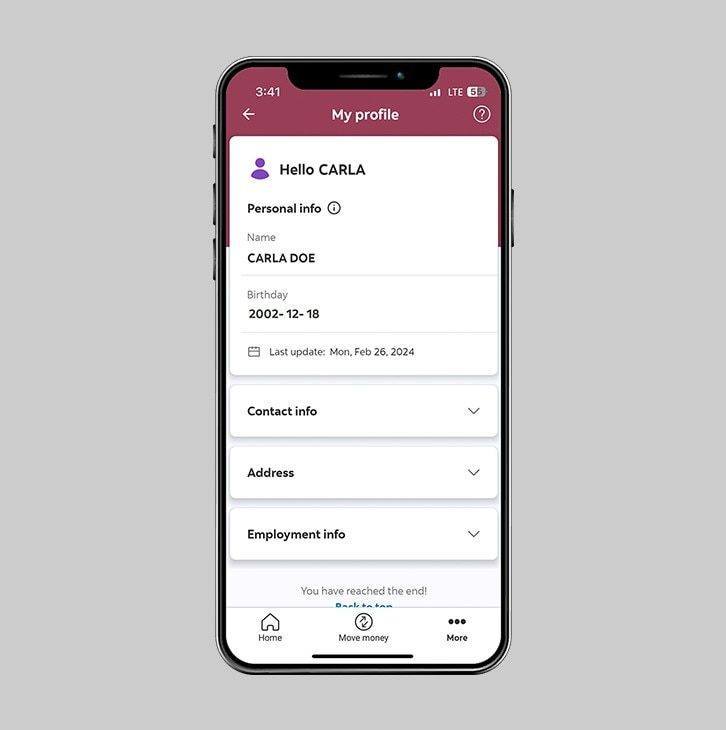
Step 5 - Update your info.
Once you select the section you need to update, tap on the blue "Edit" icon. When you've completed your updates (and uploaded supporting documents), tap on "Save changes" to the bottom of your screen.
Note: Depending on your security setting, you may be asked to verify your identity through FACE ID or Touch ID.
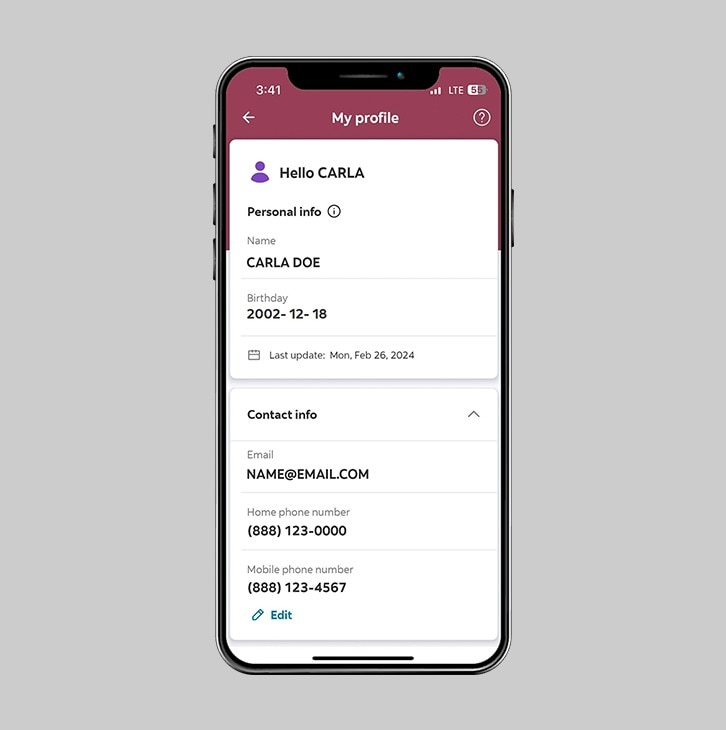
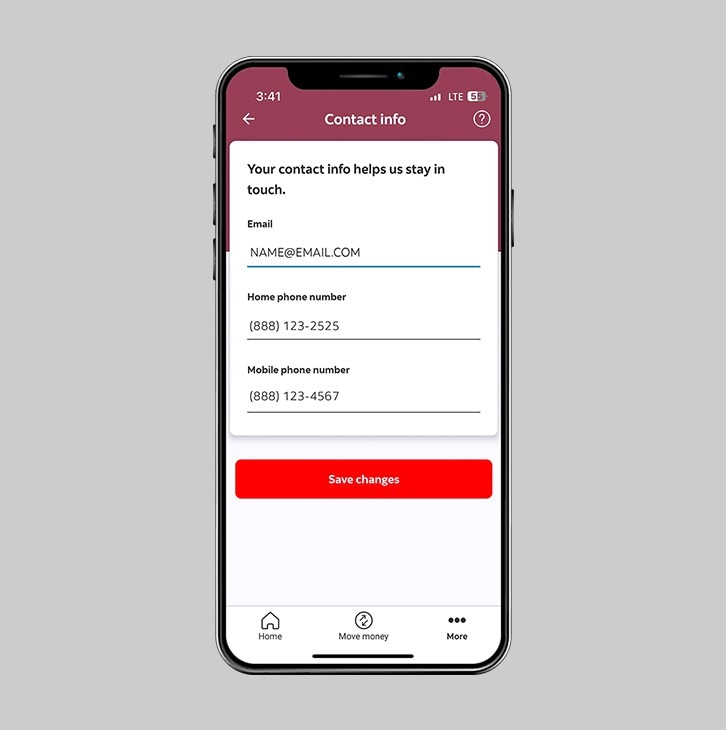
Step 6 - Success! You've updated your personal info in the App.
You will receive a confirmation email to your email address on file, notifying you that your information was updated.