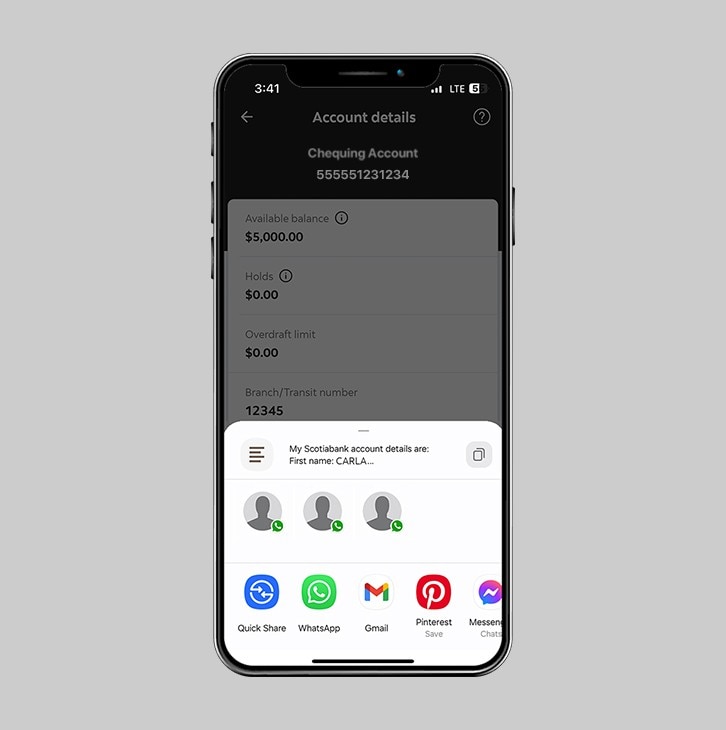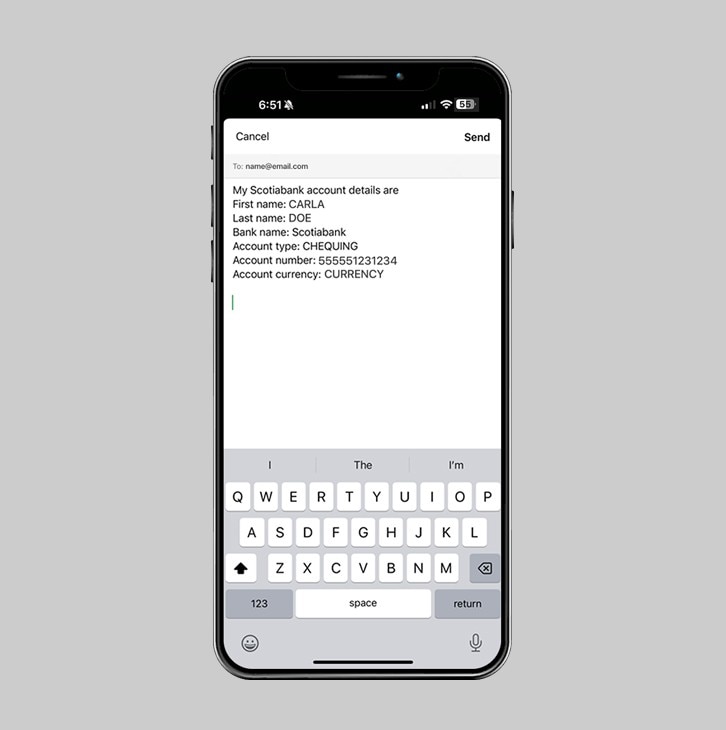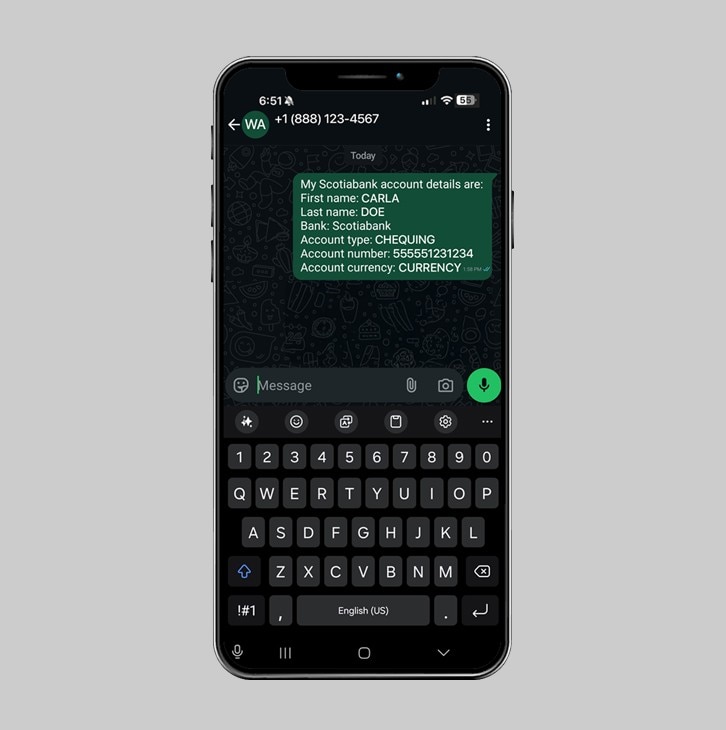How-to share your account details.
Share your Scotia account details directly from the Scotia Caribbean App to your contacts on WhatsApp or iMessage. Remember: never share your password, PIN or verification codes with anyone.
Let's get started.
Follow the steps below.
Step 1 - Launch the app and sign in
Launch the Scotia Caribbean App and sign in. Depending on your security settings, you will need to verify your identity through FACE ID, Touch ID or by entering a verification code, that is sent to your registered email.
You should receive your verification code in your email's inbox immediately. If you don't see it, check your spam and/or promotions folder. If after a couple minutes, it's still not there, click the "Send me a verification code" link.
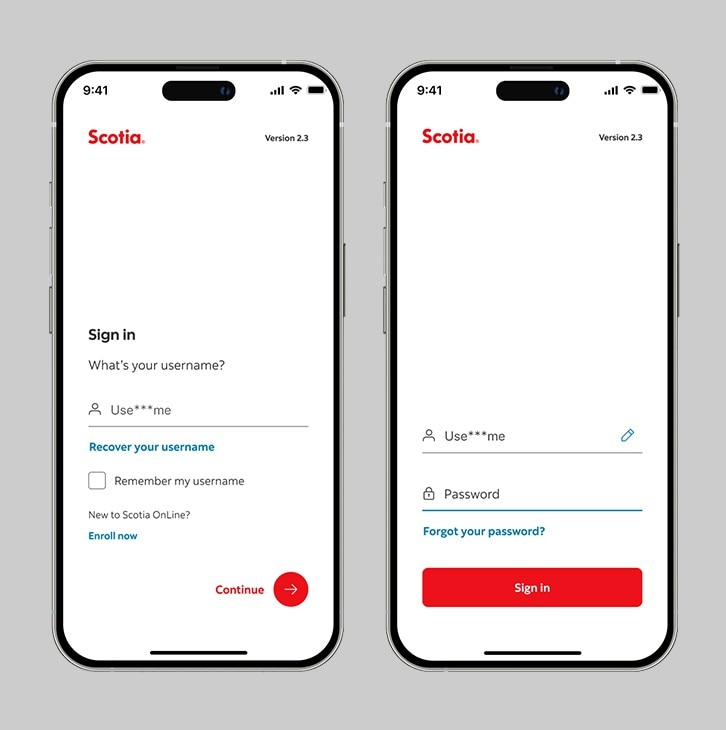
Step 2 - Select your deposit account.
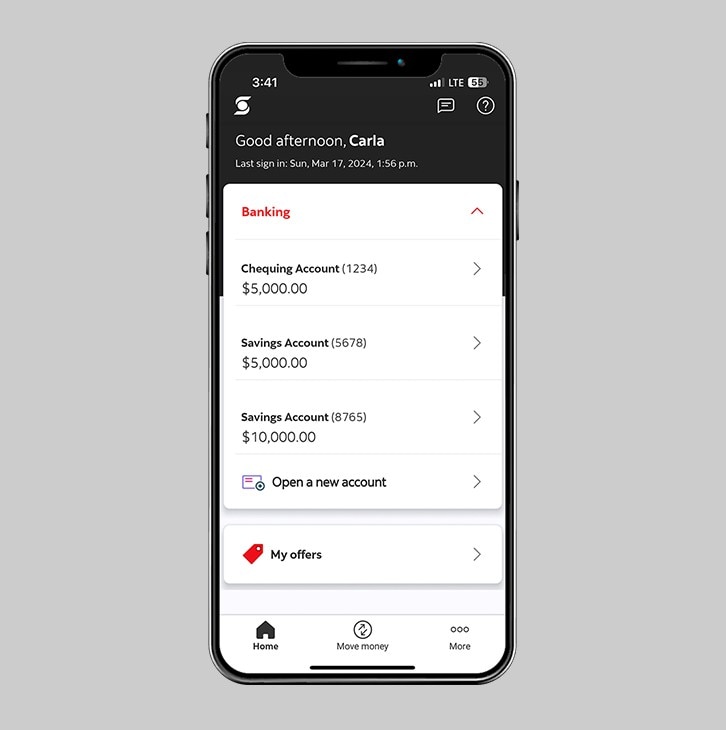
Step 3 - View your account details.
You should see your balance, any holds you may have and your posted transactions. Tap "See account details" to continue.
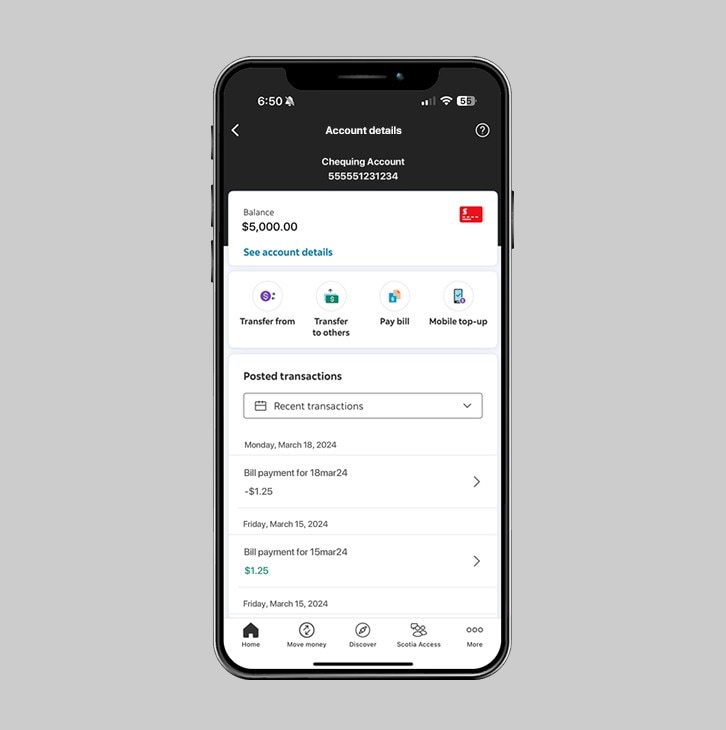
Step 4 - Choose "Share account details".
In your account details, scroll to the end and tap "Share account details".
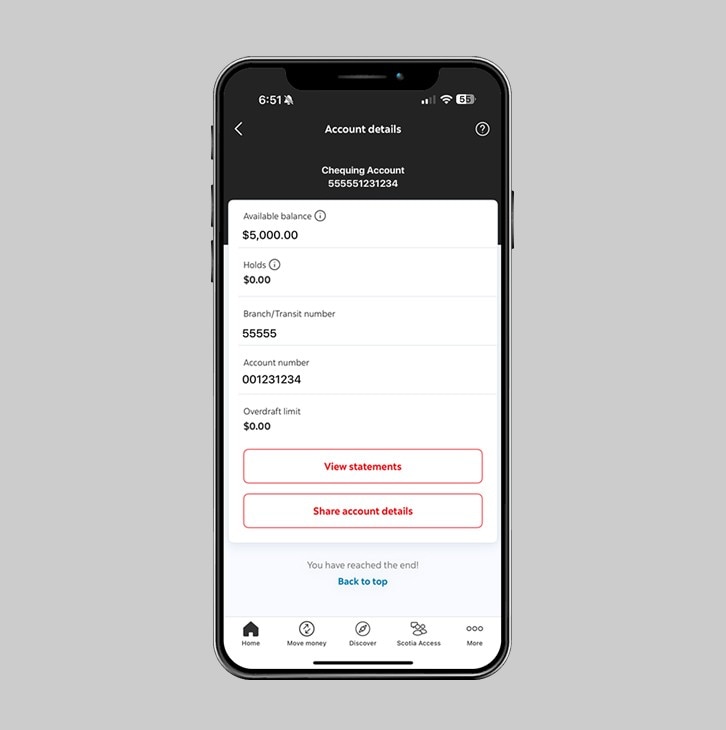
Step 5 - Share your account details.
Choose whether the third-party you're sending your account details to has an account with Scotiabank or another local bank.
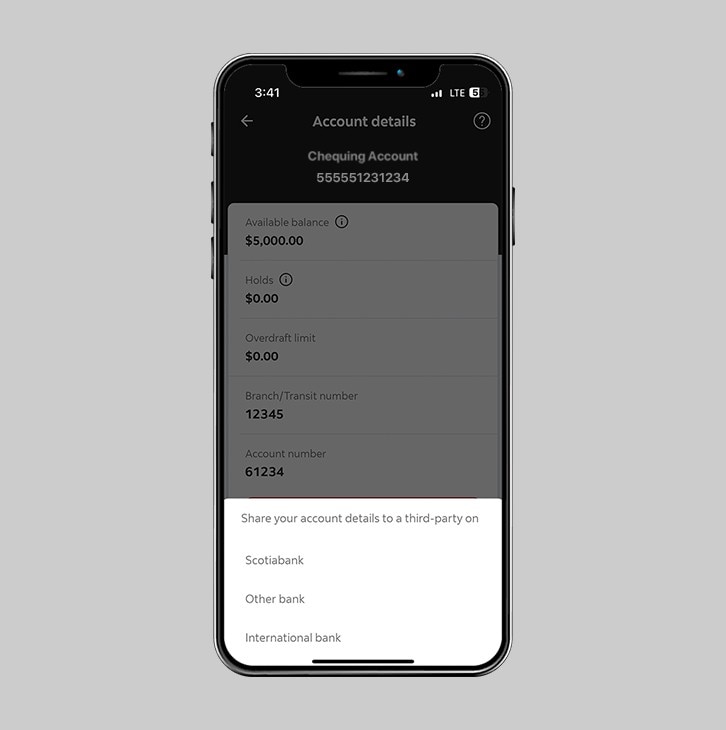
Step 6 - Success! You can now share your account details.
Your Account details can be shared via WhatsApp, iMessage, email, SMS, IG Chats, FB Chats or LinkedIn Chats.