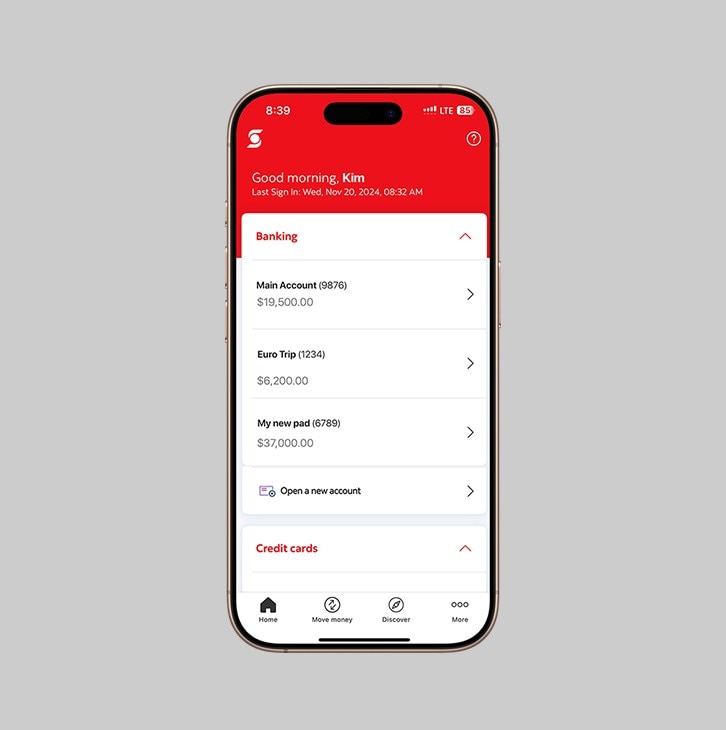How-to personalize your accounts.
Enter a nickname for any of your accounts.
Let's get started.
Follow the steps below.
Step 1 - Launch the App and sign in.
Launch the Scotia Caribbean app and sign in. Depending on your security settings, you will need to verify your identity through FACE ID, Touch ID or by entering a verification code, sent to your registered email.
You should receive your verification code in your email's inbox immediately. If after a couple minutes, it's still not there, click the "Send me a verification code" link.
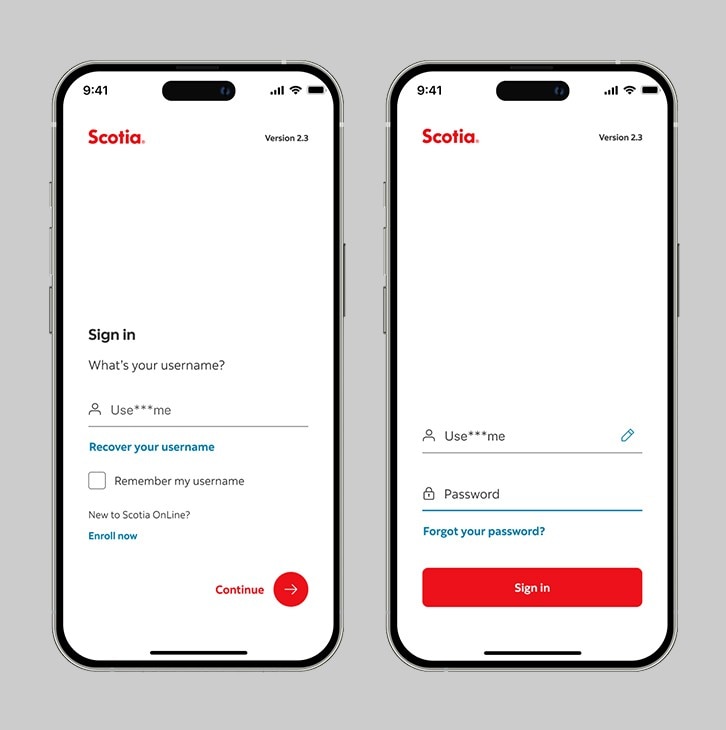
Step 2 - Tap on 'More'.
Once you've logged in, tap on 'More' at the bottom of your screen. When you in the 'More' section, tap on 'Profile and settings'.
Then, scroll down and tap on 'Account display'.
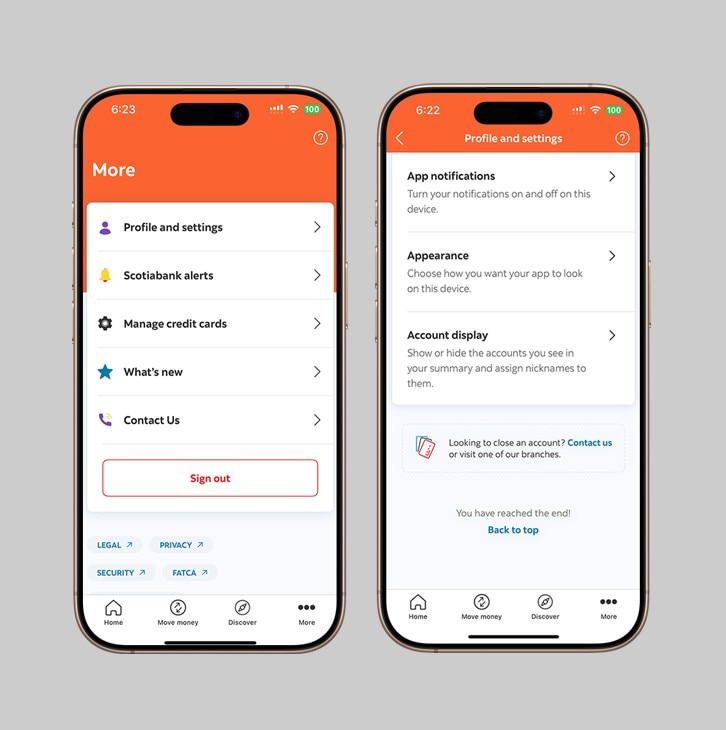
Step 3 - Enter an account nickname.
Tap on the edit icon at the side of each account to edit the nickname. Select where to display your account - in the Scotia Caribbean App and/ or Scotia OnLine Banking. Once you've edited the nickname for each account, tap 'Save changes'.
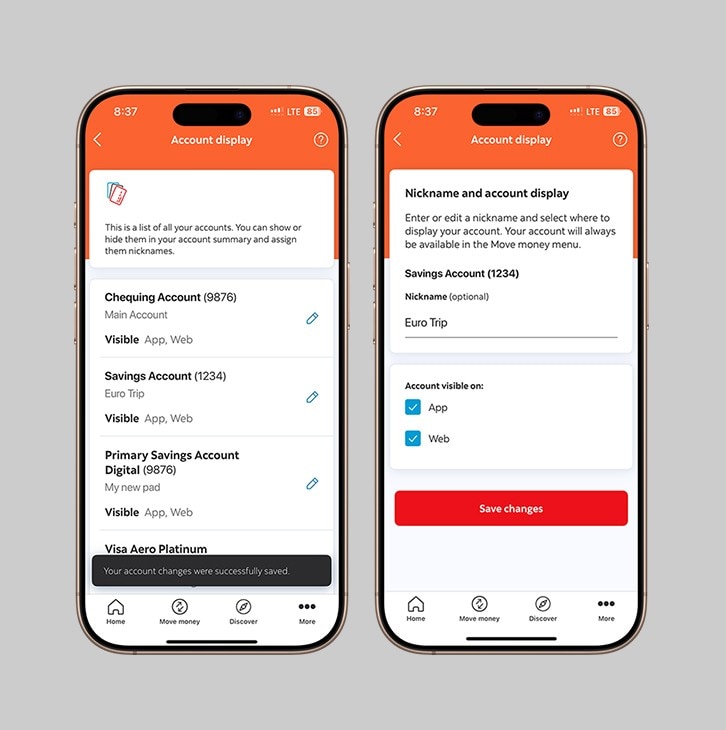
Step 4 - Success! You've personalized your accounts by adding account nicknames.
Tap on 'Home' to review how your accounts will now be displayed.