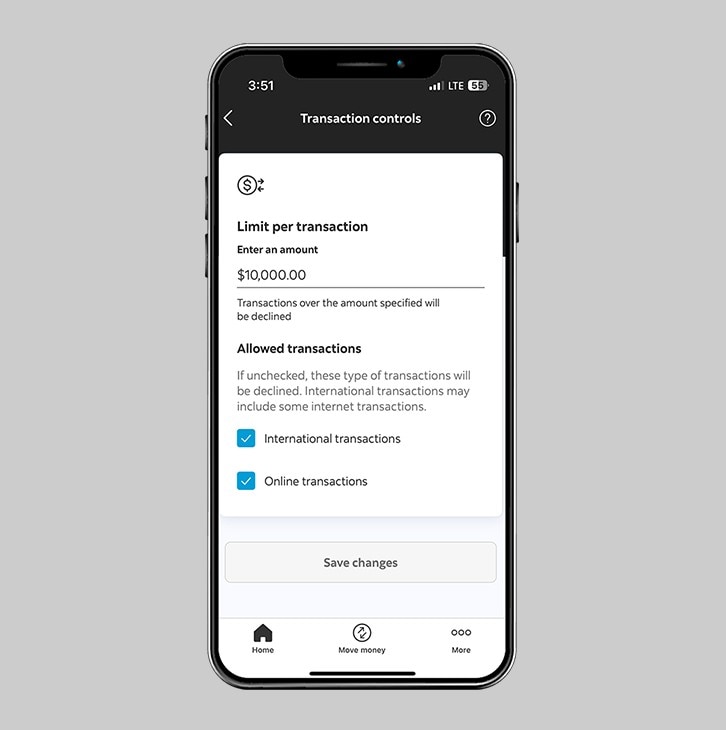How-to manage your credit card in the Scotia Caribbean App.
Let's get started.
Follow the steps below.
Step 1 - Launch the App and sign in.
Launch the Scotia Caribbean app and sign in. Depending on your security settings, you will need to verify your identity through FACE ID, Touch ID or by entering a verification code, sent to your registered email.
You should receive your verification code in your email's inbox immediately. If after a couple minutes, it's still not there, click the "Send me a verification code" link.
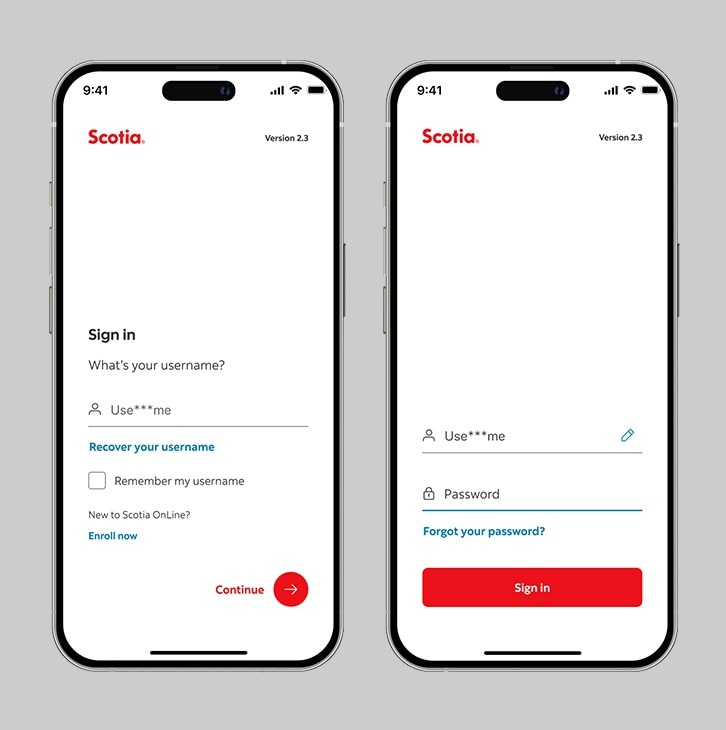
Step 2 - Tap on the 'Credit cards' dropdown.
Select the credit card you'd like to manage.
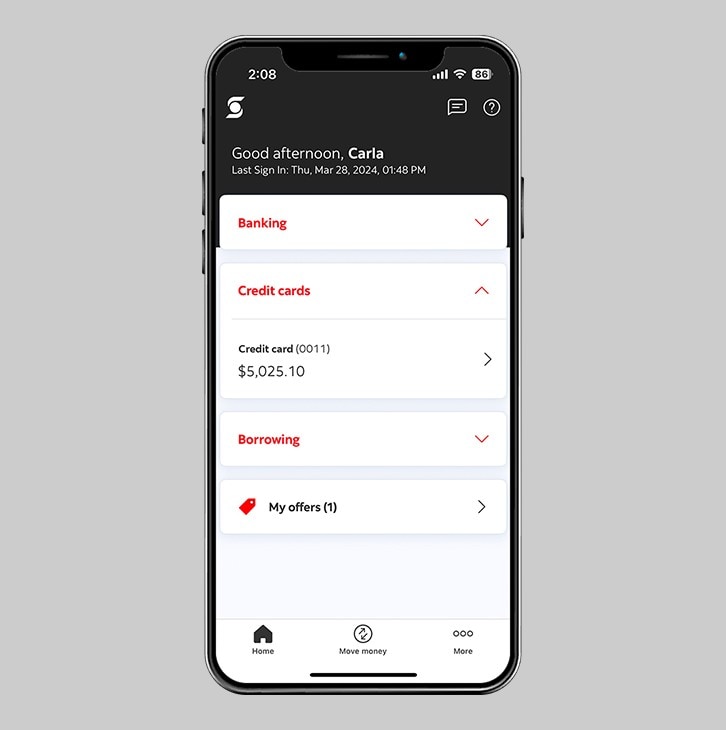
Step 3 - Tap on the settings icon.
Tap on the settings icon on the top right corner of your screen.
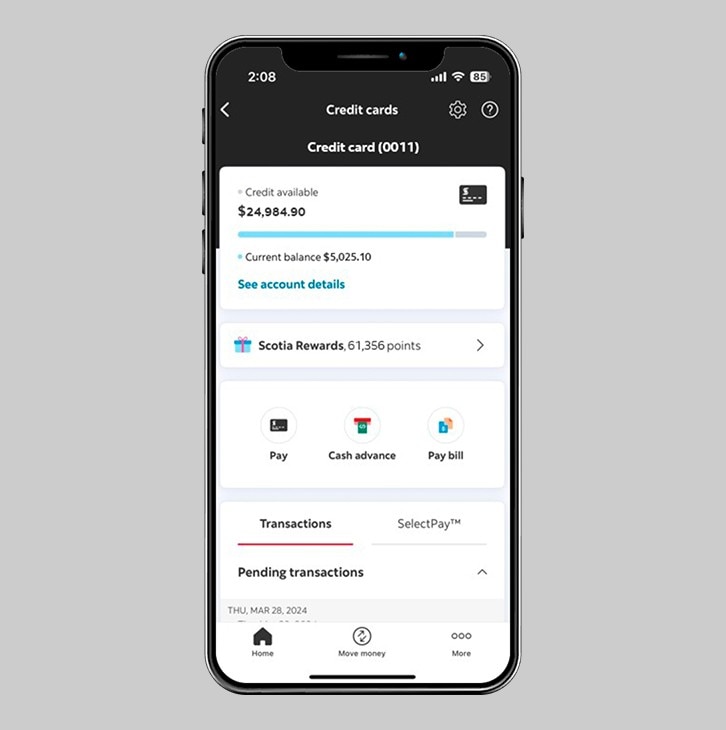
Step 4 - Choose how you want to manage your credit card.
- To lock or unlock your credit card, tap on 'Card status'.
- To set a limit on your credit card transactions, tap on 'Transaction controls'.
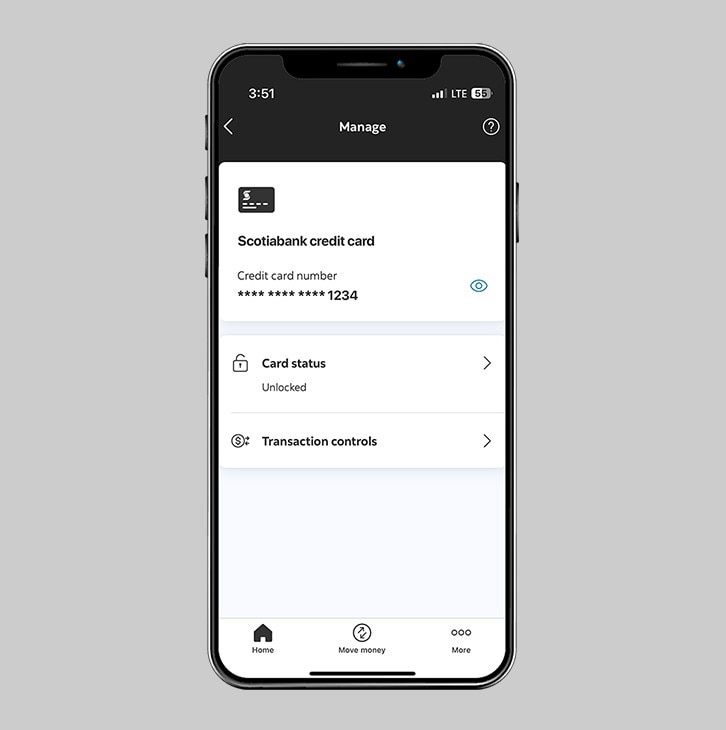
Step 5 - Lock or unlock your credit card.
You can choose to lock your credit card for new purchases and ATM cash advances. However, if you have a recurring payment on your credit card, this will continue even if your card is locked here.
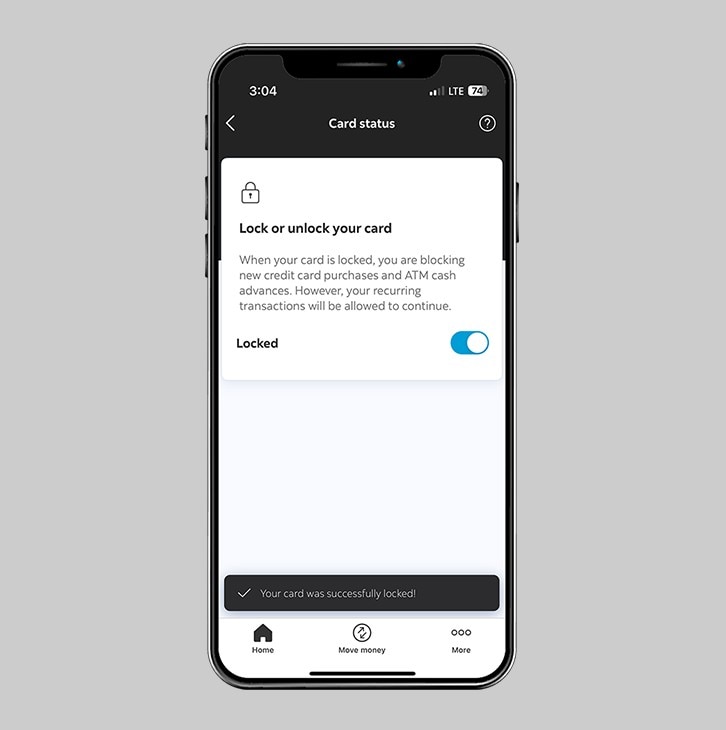
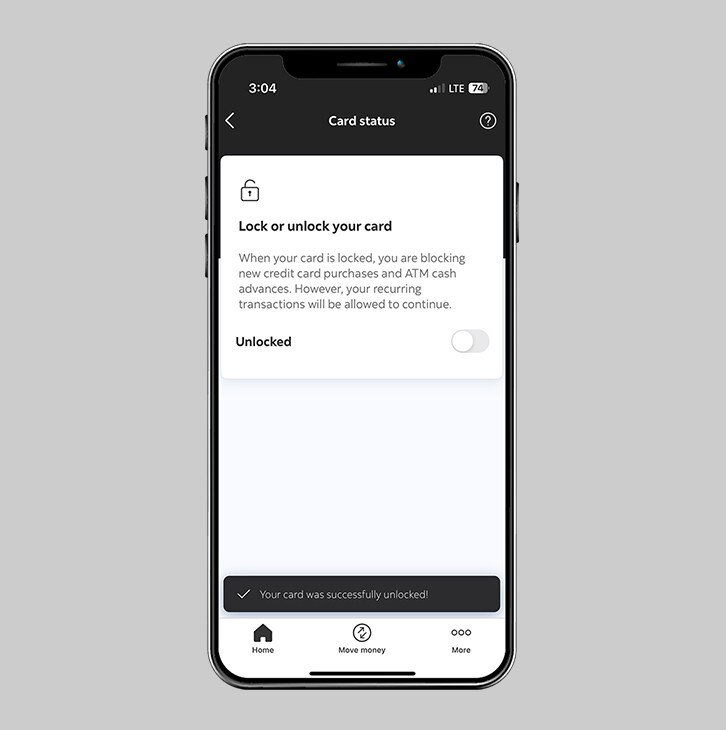
Step 6 - Set your transaction limit.
You can choose to set your limit per transaction. You can also choose to disallow international transactions and online transactions.